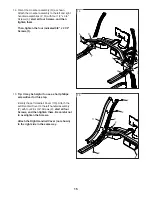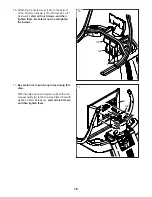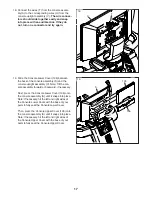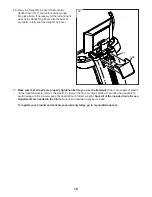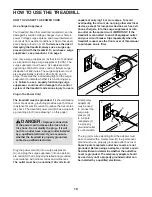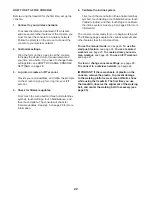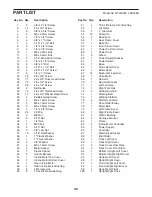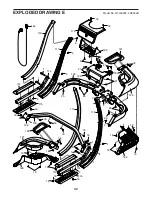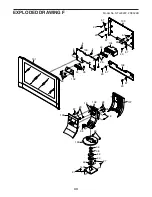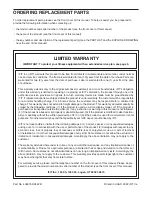29
3. Customize the time zone and other settings.
To customize the time zone or other settings, touch
Equipment Settings and then touch the desired
settings.
4. View machine information.
Touch Equipment Info to view app or machine info
or to change the unit of measurement.
The console can display speed and distance in
either standard or metric units of measurement.
5. Update the console firmware.
For the best results, regularly check for
firmware updates. Touch Maintenance, and then
touch Update to check for firmware updates using
your wireless network. The update will begin auto-
matically. IMPORTANT: To avoid damaging the
console, do not turn off or unplug the treadmill
while the firmware is being updated.
The screen will show the progress of the update.
When the update is complete, the treadmill will
turn off and then turn back on. If it does not, use
the power switch (see HOW TO TURN ON THE
POWER on page 21) to turn the treadmill off, wait
for a few seconds, and then turn it back on again.
Note: It may take a few minutes for the console to
be ready for use.
Note: Occasionally, a firmware update may cause
the console to function slightly differently. These
updates are always designed to improve your
exercise experience.
6. Calibrate the incline system of the treadmill.
Touch Calibrate Incline, and then touch Begin
to calibrate the incline system. The treadmill will
automatically rise to the maximum incline level,
descend to the lowest incline level, and then return
to the starting position. This will calibrate the incline
system. When the incline system is calibrated,
touch Finish. Note: Occasionally, the incline
calibration may run automatically when you
turn on the treadmill. Wait for the calibration
to be completed before attempting to use the
treadmill.
IMPORTANT: Keep pets, feet, and other objects
away from the treadmill while the incline
system is calibrating. In an emergency, pull
the key from the console to stop the incline
calibration.
7. Exit the settings menu.
If you are in a settings menu, touch the back
button (arrow symbol) to exit.
Содержание Commercial X22i
Страница 5: ...5 all STANDARD SERVICE PLANS ...