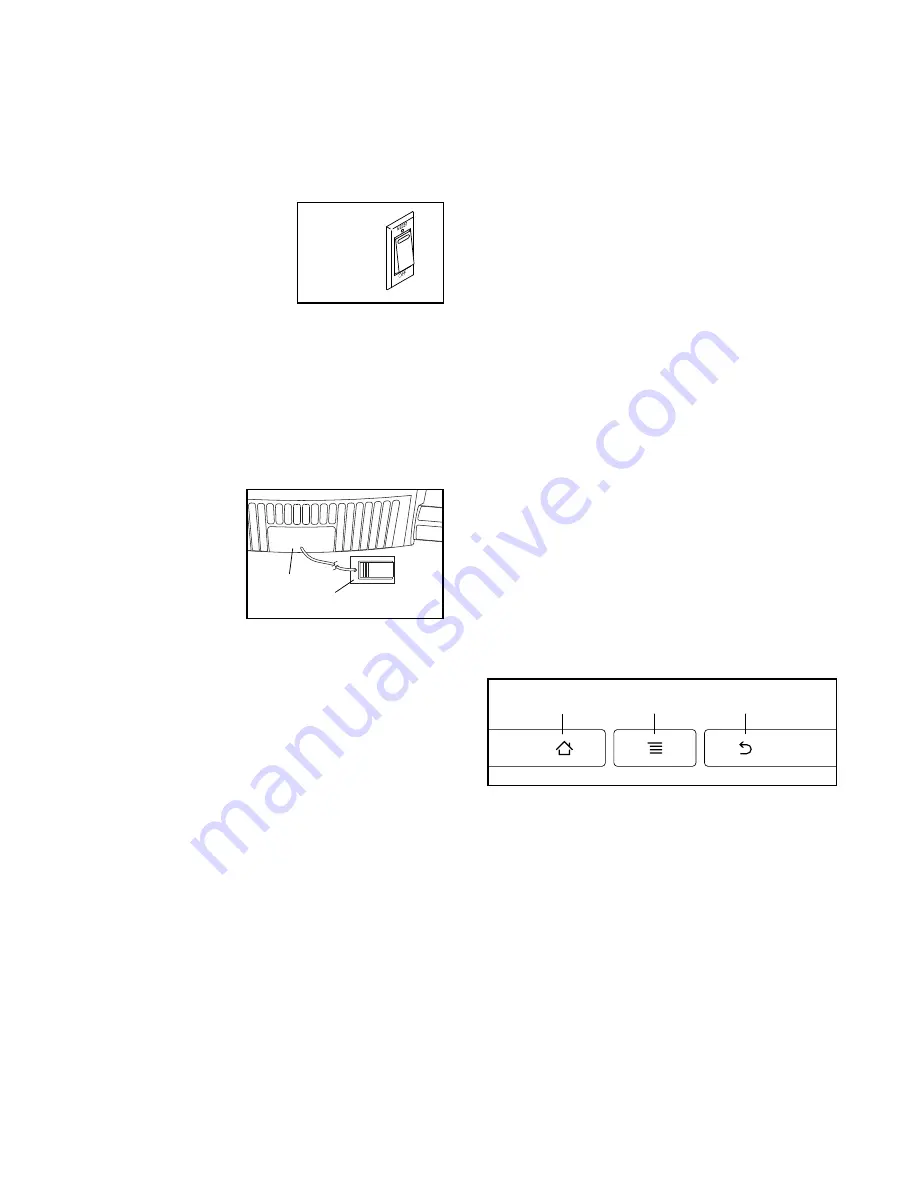
16
HOW TO TURN ON THE POWER
IMPORTANT: If the incline trainer has been
exposed to cold temperatures, allow it to warm to
room temperature before you turn on the power. If
you do not do this, you may damage the console
displays or other electrical components.
Plug in the power cord
(see page 14). Next, locate
the power switch on the
incline trainer frame near
the power cord. Press the
power switch into the reset
position.
IMPORTANT: The console features a display demo
mode, designed to be used if the incline trainer is
displayed in a store. If the demo mode is turned on,
the screen will show a demo presentation after you
plug in the power cord and press the power switch
into the reset position, before you insert the key. To
turn off the demo mode, see step 7 on page 24.
Next, stand on
the foot rails of
the incline trainer.
Locate the clip
attached to the key,
and slide the clip
securely onto the
waistband of your
clothes. Then, insert
the key into the console.
Note: It may take a minute
for the console to be ready for use. IMPORTANT:
In an emergency, the key can be pulled from the
console, causing the walking belt to slow to a
stop. Test the clip by carefully taking a few steps
backward; if the key is not pulled from the console,
adjust the position of the clip.
Note: The console can display speed and distance in
either miles or kilometers. To find which unit of mea-
surement is selected, see step 4 on page 24. For
simplicity, all instructions in this section refer to miles.
HOW TO USE THE TOUCH SCREEN
The console features a tablet with a full-color touch
screen. The following information will help you become
familiar with the tablet’s advanced technology:
• The console functions similarly to other tablets. You
can slide or flick your finger against the screen to
move certain images on the screen, such as the
displays in a workout (see step 5 on page 18).
However, you cannot zoom in and out by sliding your
fingers on the screen.
• The screen is not pressure sensitive. You do not
need to press hard on the screen.
• To type information into a text box, touch the text box
to view the keyboard. To use numbers or other char-
acters on the keyboard, touch the ?123 button. To
view more characters, touch the Alt button. Touch the
Alt button again to return to the number keyboard. To
return to the letter keyboard, touch the ABC button.
To use a capital character, touch the button with an
upward-facing arrow. To use multiple capital charac-
ters, touch the arrow button again. To return to the
lowercase keyboard, touch the arrow button a third
time. To clear the last character, touch the button
with a backward-facing arrow and an X.
Use the buttons on the console to navigate the
tablet. Press the home button to return to the main
menu. Press the settings button to access the set-
tings main menu (see page 24). Press the back
button to return to the previous screen.
Reset
ETS149913
(24934)
ETRB14013
(RBTL14013)
Key
Clip
Back
Home
Settings
Содержание 24928.0
Страница 5: ...5 ...
Страница 6: ...6 all STANDARD SERVICE PLANS ...















































