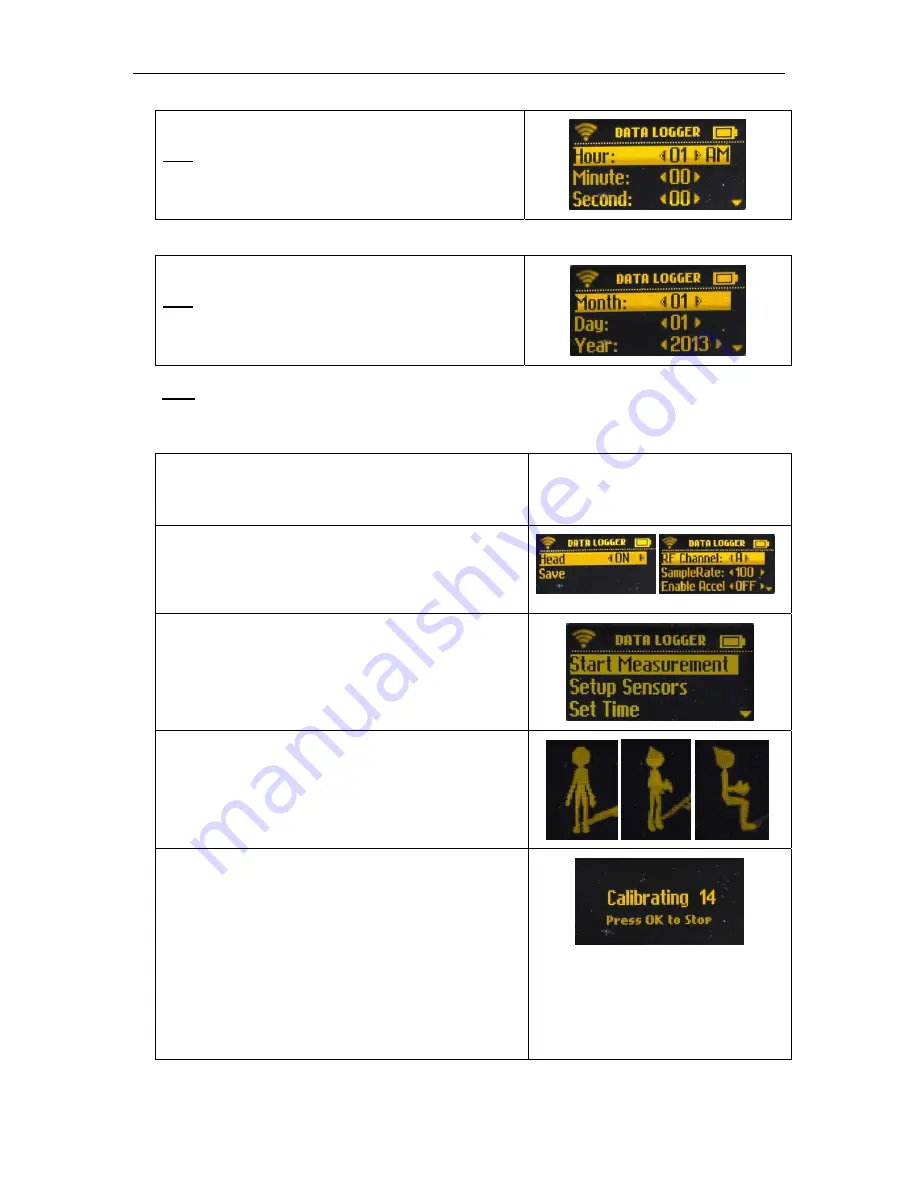
Noraxon U.S.A., Inc.
myoMOTION Data Logger
P-6828 Rev A (Oct 2014)
7
2. Set
Time
Set the time and press Save.
Note
: If no time is set, the data logger will default to 1:00
a.m.
3. Set
Date
Set the date and press Save.
Note
: If no date is set, the data logger will default to
January 1, 21013.
Note
: After the initial setup, the first 3 steps may be skipped, and only the following steps are
necessary to record a measurement.
4. Take a measurement: turn the Data Logger on and Press OK to enter Setup
Apply Sensors
Put sensors on the body segments to be used in the
measurement.
Check Settings
Enable the sensors that will be used and disable the
sensors that will not be used.
Make sure the configuration settings are correct.
Start Measurement
Highlight the State Measurement option and press
OK; this will take the user to the calibration screen.
Select Calibration Position
There are 3 calibration positions available, illustrated
by the image on the screen:
a. Standing
straight
b. Standing with arms flexed 90°
c.
Sitting with arms and legs flexed 90°
Calibrate
Once the calibration position is selected, press OK
and the calibration countdown will begin.
The calibration will give the user either 20 seconds
(the first calibration) or 5 seconds to get into the
calibration pose before calibration will begin.
The data logger will also have an audio countdown
and beep at the user every second until calibration is
complete.


























