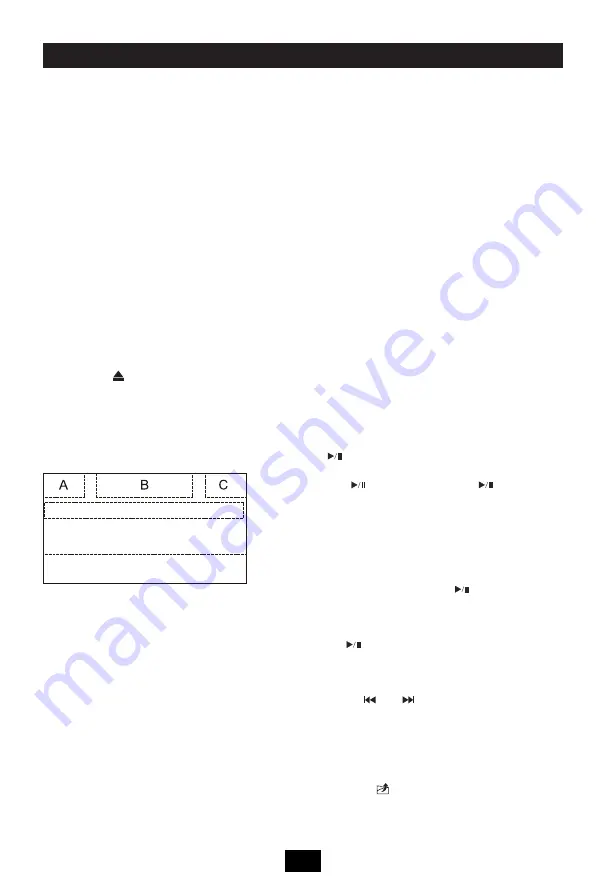
85
Playback
Insert a Disc
Upon inserting a disc, the unit will switch to
[
DISP
] mode automatically.
Notes:
1. Please confirm whether there is a disc in
the unit before you insert another one.
2. Some recorded discs, such as CD-R, CD-
RW, DVD-R, DVD+R, DVD-RW, DVD+RW
cannot be played back because of different
recording status. Otherwise, the discs
without being closed could not be played
back.
3. About the cautions of disc using, please
refer to the appendix.
4. Don’t pledge to be compatible with all disc.
Eject the Disc
Press the [ ] key on the front panel or
remote control to eject the disc.
Touch Screen Controls
The touch key areas for DVD playback are
outlined below:
A: Return to the main menu
B: Disc type
C: Time display
D: Play the video and display playback
information
E: Display onscreen control menu
Controlling Playback
To access the on-screen controls, touch the
screen anywhere except for the upper left
corner and touch again to cancel display.
Connect an USB Device
1. Open the USB door.
2. Connect an USB device into the USB
connector. Play starts automatically.
Notes:
1. If there are audio files supported in the
USB stick, the system will enter the audio
files menu automatically.
If there are no audio files, but there are
video files supported in the USB stick,
the system will enter the video files menu
automatically.
If there are no audio or video files, but
there are picture files supported in the USB
stick, the system will enter the picture files
menu automatically.
If there no above audio/video/picture files
supported in the USB stick, the screen will
display: There are no audio/video/picture
files supported.
2. N o t a l l k i n d s o f U S B d e v i c e s a r e
compatible with the unit.
Play
Once a disc, or a USB device is inserted, play
starts automatically.
Pause
When play the audio/vedio file, press the
[ ] key on the remote control or open the
on-screen control icons menu and then touch
the [
] icon, press the [
] again and
continue to play.
Stop
For audio files or video files, press the [■] key
on the remote control or open the on-screen
control icons menu and then touch the [■]
icon to stop. Press the [ ] to resume from
the pausing point.
Touch the [■] icon again to stop entirely, and
press the [■] key on the remote control. Press
the [
] to playback from the top file.
Previous/Next
Touch [ ] / [ ] key on the screen to skip
to previous / next track / chapter.
Search for a Folder
For Folder Control
1. Touch [ ] to display all available folders.
2. Touch a folder, then touch the desired file.
3. Touch the file again to start play.
D
E
Содержание 872503
Страница 50: ...49 ...
Страница 52: ...51 ...
Страница 53: ...52 CONTROLLO A DISTANZA ...
Страница 74: ...73 Connessioni Dispositivo Connessione Cavi Freno di Stazionamento Connessione Cavi Retromarcia ...
Страница 104: ...103 Device Connections Parking Brake Cable Connections Reverse Driving Cable Connections ...
















































