Отзывы:
Нет отзывов
Похожие инструкции для Windows Mobile Pocket PC

EBC-530
Бренд: Franklin Страницы: 39

DC-7800RS
Бренд: Casio Страницы: 11

FA-127
Бренд: Casio Страницы: 31

IC-168
Бренд: Franklin Страницы: 34

PDA CentroTM Smart Device
Бренд: Palm Страницы: 326

LifeDrive
Бренд: palmOne Страницы: 200

Tungsten W
Бренд: Palm Страницы: 2

Delta 300
Бренд: YAKUMO Страницы: 120

Intermec 700 Series
Бренд: Unova Страницы: 20
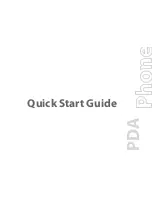
PPC6800
Бренд: UTStarcom Страницы: 32

ZOOM OMAP36x MDP
Бренд: Logic Страницы: 20

Spellmaster Plus SPQ-106
Бренд: Franklin Страницы: 20

BOOKMAN BCC-2007
Бренд: Franklin Страницы: 19

BOOKMAN SSA-2045
Бренд: Franklin Страницы: 23

TN450A1
Бренд: Askey Страницы: 20


























