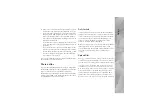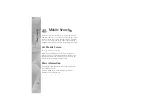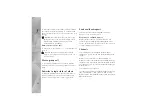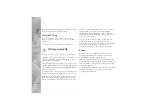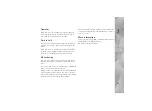Tools
21
Application start-up
—Select if you want to log in to the
PTT service when you switch on your device.
Default nickname
—Enter your default nickname that is
displayed to other users. Your service provider may have
disabled the editing of this option in your device.
Show my PTT address
—Select
In 1 to 1 calls
,
In group
calls
,
In all calls
, or
Never
. Your service provider may have
disabled some of these options in your device.
Show my login status
—Select
Yes
if you want your status
to be shown or
No
if you want your status to be hidden.
Select
Connection settings
, and enter the following
information:
Domain
—Enter the domain name obtained from your
service provider.
Access point name
—Enter the PTT access point name. The
access point name is needed to establish a connection to
the GSM/GPRS network.
Server address
—Enter the IP address or domain name of
the PTT server obtained from your service provider.
User name
—Enter your user name obtained from your
service provider.
PTT password
—Enter a password, if required, to make a
data connection. The password is usually provided by the
service provider and is often case-sensitive.
Log in to PTT
Press
, and select
Tools
>
Connectivity
>
PTT
. PTT
automatically logs in to the service when started.
When login is successful, PTT automatically connects to
channels that were active when the application was last
closed. If the connection is lost, the device automatically
tries to log back in until you choose to exit PTT.
Exit PTT
Press
, and select
Tools
>
Connectivity
>
PTT
>
Options
>
Exit
.
Log out from PTT after exiting
application?
is displayed. To log out and close the service,
select
Yes
. To keep the application active on the
background, select
No
. If several applications are open and
you want to switch from one application to another, press
and hold
.
Make a one-to-one call
Select
Options
>
Contacts
.
Select the contact to whom you want to talk from the list,
and select
Options
>
Talk 1 to 1
.
Press and hold
the entire time you are talking. When
you have finished talking, release
.
Содержание NSERIES N95-1
Страница 1: ...Additional applications Nokia N95 1 ...