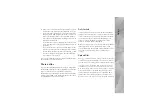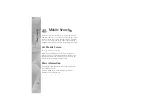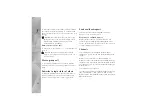Galler
y
7
5
If the service offered is a retailer group service, you are
connected to the service provider and need to select a
store from where you want to collect your prints. The
images preview view displays the images you select in
Gallery
. Depending on the service provider, you may
have options for browsing and searching for stores with
different search criteria.
To check details, such as opening hours of the selected
store, select
Options
>
Info
(if provided by the service
provider).
Scroll to the desired retail pick up point, and press the
scroll key. You can preview the images before ordering,
change image details or customer information, or add
or remove images from the order. To order the prints,
select
Options
>
Order now
.
You can save unfinished orders as drafts. The draft opens
the next time you use
Print Online
.
Share online
You can share your images and video clips in compatible
online albums, weblogs, or other compatible online sharing
services on the web. You can upload content, save
unfinished posts as drafts and continue later, and view the
content of the albums. The supported content types may
vary depending on the service provider.
Get started
You must subscribe to the service with an online image
sharing service provider. You can usually subscribe to the
service on the web page of the service provider. Contact
your service provider for details on subscribing to the
service. For more information on compatible service
providers, see www.nokia.com/support.
When you open the service for the first time in the Online
share application, you are prompted to create a new
account and define the user name and password for it. To
access the account settings later, select
Options
>
Settings
.
Upload files
Press
, and select
Gallery
>
Images & videos
, the files
you want to upload, and
Options
>
Send
>
Post to web
.
You can also access online services from the main camera.
In
Select service
, to create a new account for a service,
select
Options
>
Add new account
or the service icon
with
Create new
in the services list. If you have created a
new account offline or modified an account or service
settings through a web browser on a compatible PC, to
update the services list in your device, select
Options
>
Retrieve services
. To select a service, press the scroll key.
Содержание NSERIES N95-1
Страница 1: ...Additional applications Nokia N95 1 ...