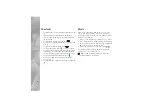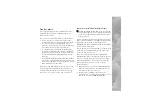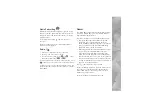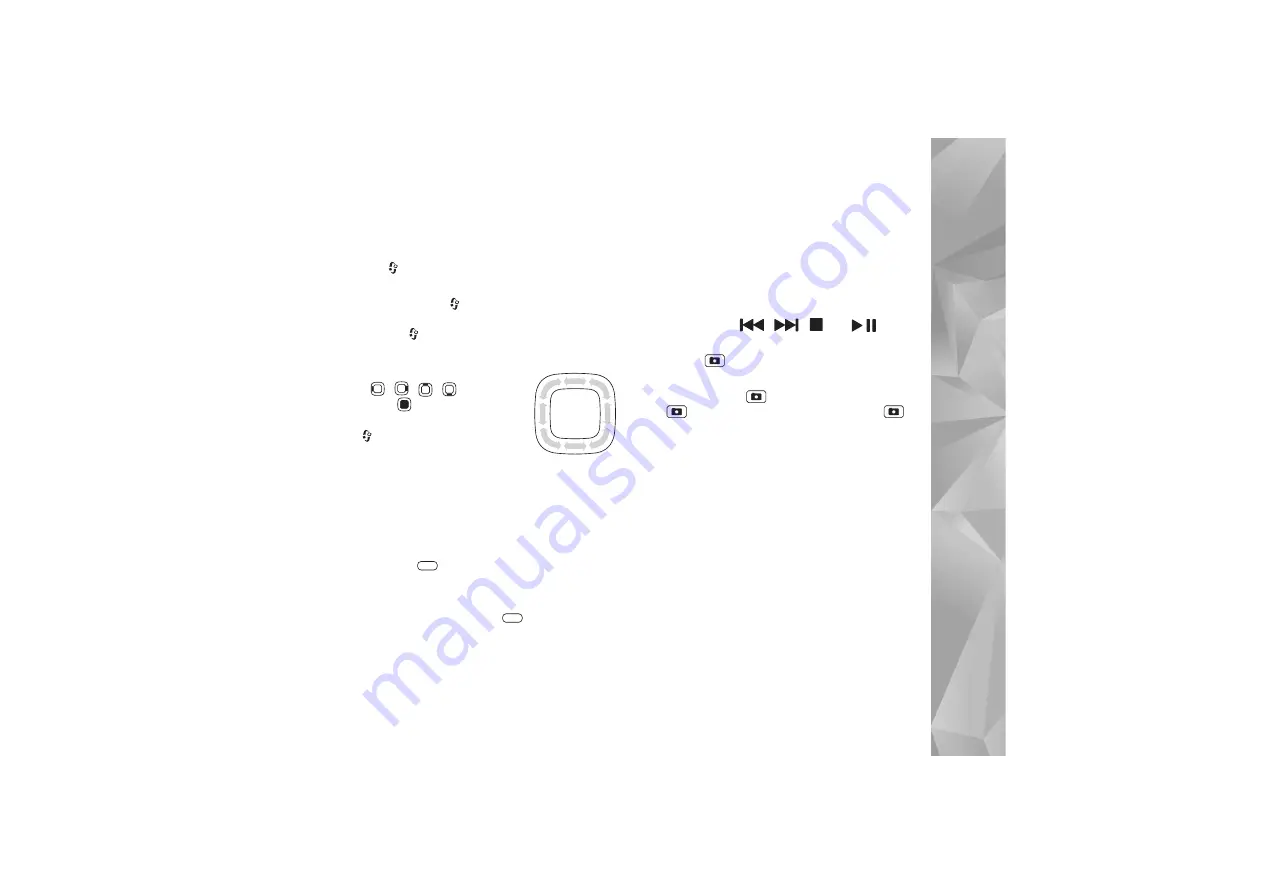
7
Keys and navigation
Menu key
With the menu key, you can access the main menu. In an
open application, press
to make the application run in
the background. To switch between open applications,
press and hold
.
Navi scroll key
Use the scroll key to move around the
menus
(
, , , ),
and
to
select items (
). To activate the
additional Navi™ wheel functionality,
press ,
and
select
Tools
>
Settings
>
General
>
Navi wheel
>
Navi wheel > On
. With this
functionality you can slide your finger around the rim
clockwise or counterclockwise to:
•
scroll through songs in the music player,
•
scroll in the gallery and,
•
navigate in the multimedia menu.
Multimedia key
The multimedia key provides quick access to the
multimedia menu with multimedia content. To open or
close the multimedia menu, press
.
The multimedia menu has tiles for specific multimedia
content, such as music, photos, and games. To navigate in
the multimedia menu, either use the scroll key or the Navi
wheel functionality.
Media keys
Use the media keys (
,
,
and
) to
control playback.
Capture key
Use the capture key to capture still images and record
video. Press and hold
to activate the main camera.
Press
to take pictures. In
Video mode
, press
to
record video clips.
Volume keys
Use the volume keys to increase or decrease the volume
level when you have an active call or are listening to a
sound. In camera, when taking a picture, use the volume
keys to zoom in or out.
Game keys
Use the game keys for gameplay functions in the N-Gage™
gaming experience. In the gallery, use the game keys to
zoom in or out.