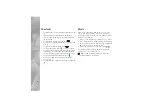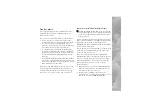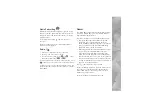9
Transfer music
You can transfer music from a compatible PC or other
compatible devices using a compatible USB cable or
Bluetooth connectivity.
You can use three different methods to transfer music:
•
To view your device on a PC as an external mass
memory where you can transfer any data files, make
the connection with a compatible USB cable or
Bluetooth connectivity. If you are using the USB cable,
select
Data transfer
as the connection mode.
•
To synchronize music with Windows Media Player,
connect the compatible USB cable and select Media
player as the connection mode. For more information,
see the corresponding Windows Media Player guides
and helps.
•
To use Nokia Music Manager in Nokia Nseries PC Suite,
connect the compatible USB cable and select
PC Suite
as the connection mode. For more information, see the
Nokia Nseries PC Suite user guide.
Mass storage and Media player modes can only be used
with files placed in the mass memory of your device.
To change the default USB connection mode, press
,
and select
Tools
>
Connectivity
>
USB
>
USB mode
.
Synchronize with Windows Media Player
Tip!
With Windows Media Player, you can find and
purchase digital media content on the internet through
online stores, and synchronize digital media content
with your devices.
The functionality of the music synchronization may vary
between different versions of the Windows Media Player
application. You can get more information about
Windows Media Player compatibility from the Nokia N81
section of the Nokia website.
Connect the device to a compatible PC. If you use the USB
connection, select the Media player connection as the
connection type in the device.
After connecting your device with a compatible PC,
Windows Media Player selects manual synchronization if
there is not enough free memory in your device. With
manual synchronization, you can select the songs and
playlists that you want to move, copy, or remove.
Do the following:
1
After your device is connected with Windows Media
Player, select your device in the navigation pane, if
more than one device is connected.
2
Drag the songs or albums to the list pane for
synchronization. To remove songs or albums, select an
item in the list, and click
Remove from list
.