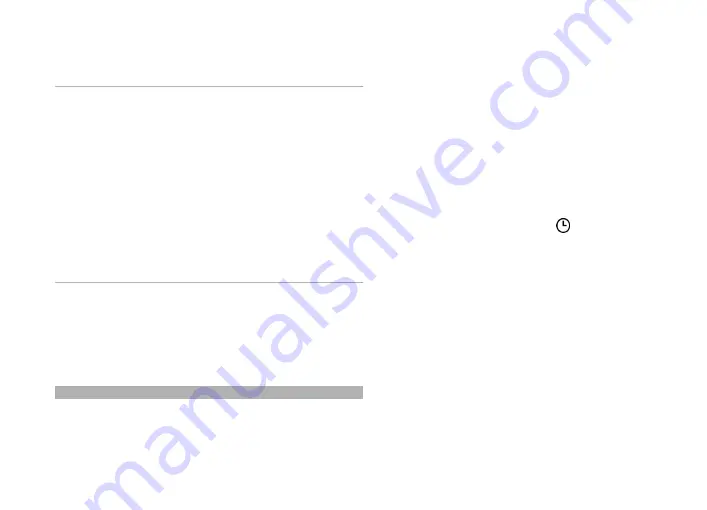
C:\Nokia
or
E:\Nokia
in your device. When you select the
folder to transfer, the items are synchronized in the
corresponding folder in the other device, and vice versa.
Use shortcuts to repeat a transfer
After a data transfer, you can save a shortcut with the
transfer settings to the main view to repeat the same
transfer later.
To edit the shortcut, select
Options
>
Shortcut
settings
. For example, you can create or change the name
of the shortcut.
A transfer log is shown after every transfer. To view the
log of the last transfer, select a shortcut in the main view
and
Options
>
View log
.
Handle transfer conflicts
If an item to be transferred has been edited in both
devices, the device attempts to merge the changes
automatically. If this is not possible, there is a transfer
conflict. Select
Check one by one
,
Priority to this
phone
, or
Priority to other phone
to solve the conflict.
Profiles
Select
Menu
>
Settings
and
Profiles
.
You can use profiles to set and customize the ringing
tones, message alert tones, and other tones for different
events, environments, or caller groups. The name of the
selected profile is displayed at the top of the home screen.
To change a profile, scroll to the profile, and select
Options
>
Activate
.
To personalize a profile, scroll to the profile, and select
Options
>
Customize
. Select the setting you want to
change.
To set the profile to be active until a certain time within
the next 24 hours, scroll to the profile, select
Options
>
Timed
, and set the time. When the time expires, the
profile changes back to the previously active non-timed
profile. When the profile is timed, is displayed in the
home screen. The Offline profile cannot be timed.
To create a new profile, select
Options
>
Create new
.
28
Get started
Содержание NOKIA N97 mini
Страница 1: ...Nokia N97 mini User Guide Issue 1 ...
Страница 162: ...Guide d utilisation du Nokia N97 mini Version 1 ...






























