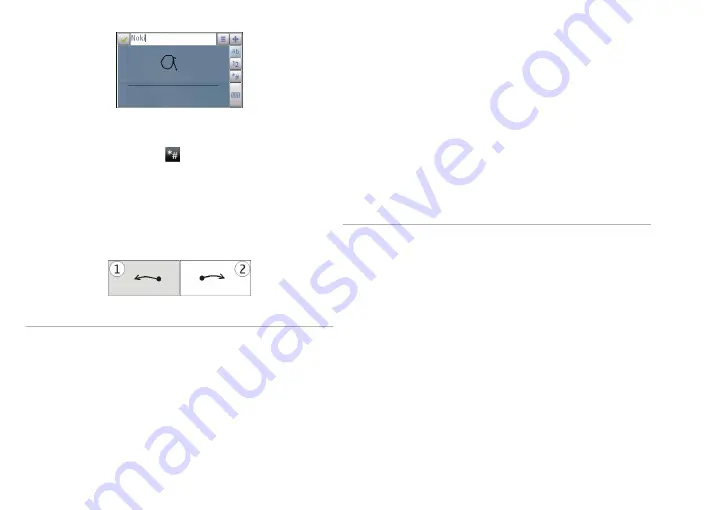
To write special characters, write them as you would
normally. You can also tap in the right pane of the input
area, and select a desired character from the pop-up table.
To delete characters or move the cursor back, swipe
backwards (see Figure 1).
To insert a space, swipe forwards (see Figure 2).
Touch input settings
Select
Menu
>
Settings
and
Phone
>
Touch input
.
To configure text input settings for the touch screen, select
from the following:
Handwriting training
— Open the handwriting training
application. Train the device to recognize your
handwriting better. This option is not available in all
languages.
Writing language
— Define which language-specific
characters in your handwriting are recognized and how
your on-screen keyboard is laid out.
Writing speed
— Adjust the speed at which handwriting
is recognised.
Guiding line
— Show or hide the guiding line in the
writing area. The guiding line helps you write in a straight
line, and it also helps the device recognize your writing.
Pen trail width
— Change the thickness of the text
written with the stylus.
Writing color
— Change the color of the text written with
the stylus.
Icons and functions
Use the on-screen keypad (
Alphanumeric keypad
) to
enter characters like you would with a traditional phone
keypad with numbers on the keys. For an explanation of
each icon and its function, see the following figure.
25
Get started
Содержание NOKIA N97 mini
Страница 1: ...Nokia N97 mini User Guide Issue 1 ...
Страница 162: ...Guide d utilisation du Nokia N97 mini Version 1 ...






























