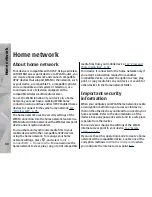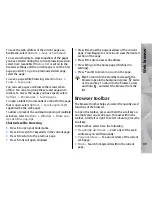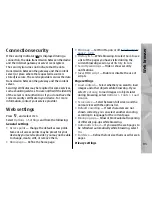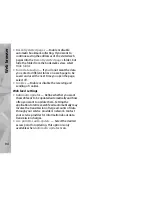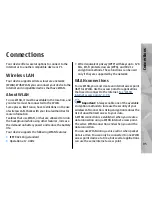Connection security
If the security indicator ( ) is displayed during a
connection, the data transmission between the device
and the internet gateway or server is encrypted.
The security icon does not indicate that the data
transmission between the gateway and the content
server (or place where the requested resource is
stored) is secure. The service provider secures the data
transmission between the gateway and the content
server.
Security certificates may be required for some services,
such as banking services. You are notified if the identity
of the server is not authentic or if you do not have the
correct security certificate in your device. For more
information, contact your service provider.
Web settings
Press
, and select
Web
.
Select
Options
>
Settings
and from the following:
General settings
●
Access point
— Change the default access point.
Some or all access points may be preset for your
device by your service provider; you may not be able
to change, create, edit, or remove them.
●
Homepage
— Define the home page.
●
Mini map
— Set Mini Map on or off.
See "Navigate
pages", p. 90.
●
History list
— While browsing, to select
Back
to see
a list of the pages you have visited during the
current browsing session, set
History list
on.
●
Security warnings
— Hide or show security
notifications.
●
Java/ECMA script
— Enable or disable the use of
scripts.
Page settings
●
Load content
— Select whether you want to load
images and other objects while browsing. If you
select
Text only
, to load images or objects later
during browsing, select
Options
>
Tools
>
Load
images
.
●
Screen size
— Select between full screen and the
normal view with the options list.
●
Default encoding
— If text characters are not
shown correctly, you can select another encoding
according to language for the current page.
●
Block pop-ups
— Allow or block automatic opening
of different pop-ups while browsing.
●
Automatic reload
— If you want the web pages to
be refreshed automatically while browsing, select
On
.
●
Font size
— Define the font size that is used for web
pages.
Privacy settings
93
Web browser
Содержание N78
Страница 1: ...Nokia N78 User Guide Issue 2 1 ...
Страница 143: ... Audio source Select whether you want to listen to the message through the loudspeaker or the device 143 Tools folder ...
Страница 173: ...Manual del Usuario del Nokia N78 Edición 2 1 ...
Страница 319: ...3 Para eliminar el contacto del grupo seleccione Sí 147 Contactos directorio ...
Страница 368: ...WEP 173 widgets 102 Word Microsoft 151 WPA 173 196 Índice ...