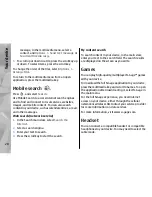Find and save locations
To find a location, select
Options
>
Find place
. You
can choose to go to your GPS position, find an address,
find a point of interest by entering a keyword, find
locations nearby, or browse a guide (extra service).
To use a location on the map, for example, as a starting
point for a nearby search, to plan a route, view its
details, or start navigation (extra service), press the
scroll key, and select the desired option.
To save a location as a landmark, in the desired
location, press the scroll key, select
Save
>
As
landmark
, enter a name for the landmark, and select
the categories you want to include it in. To take a
screen shot of your location, select
Save
>
As
image
. The screen shot is saved in Photos. To send the
screen shot, select
Options
>
Use this place
>
Send
, and the method. You can also send the screen
shot in Photos.
To view saved landmarks, select
Options
>
Find
place
>
5 Landmark
.
To send a landmark to a compatible device, in the
landmarks view, press the scroll key, and select
Send
.
If you send the landmark in a text message, the
information is converted to plain text.
Download maps
When you browse a map on the display in Maps, a new
map is automatically downloaded if you scroll to an
area which is not covered by maps already
downloaded. You can view the amount of transferred
data from the data counter (kB) shown on the display.
The counter shows the amount of network traffic when
you browse maps, create routes, or search for locations
online.
To prevent the device from automatically downloading
maps through the internet, for example, when you are
outside your home cellular network, or other map
related data required by the extra services, select
Options
>
Settings
>
Network
>
Use network
>
Never
.
To define how much memory card space you want to
use for saving maps or voice guidance files, select
Options
>
Settings
>
Network
>
Max. memory
card use
. This option is available only when a
compatible memory card is inserted. When the
memory is full, the oldest map data is deleted. The
saved maps data can be deleted using Nokia Map
Loader PC software.
Nokia Map Loader
Nokia Map Loader is PC software that you can use to
download and install maps from the internet to a
compatible memory card. You can also use it to
download voice files for turn-by-turn navigation.
42
Maps
Содержание N78
Страница 1: ...Nokia N78 User Guide Issue 2 1 ...
Страница 143: ... Audio source Select whether you want to listen to the message through the loudspeaker or the device 143 Tools folder ...
Страница 173: ...Manual del Usuario del Nokia N78 Edición 2 1 ...
Страница 319: ...3 Para eliminar el contacto del grupo seleccione Sí 147 Contactos directorio ...
Страница 368: ...WEP 173 widgets 102 Word Microsoft 151 WPA 173 196 Índice ...