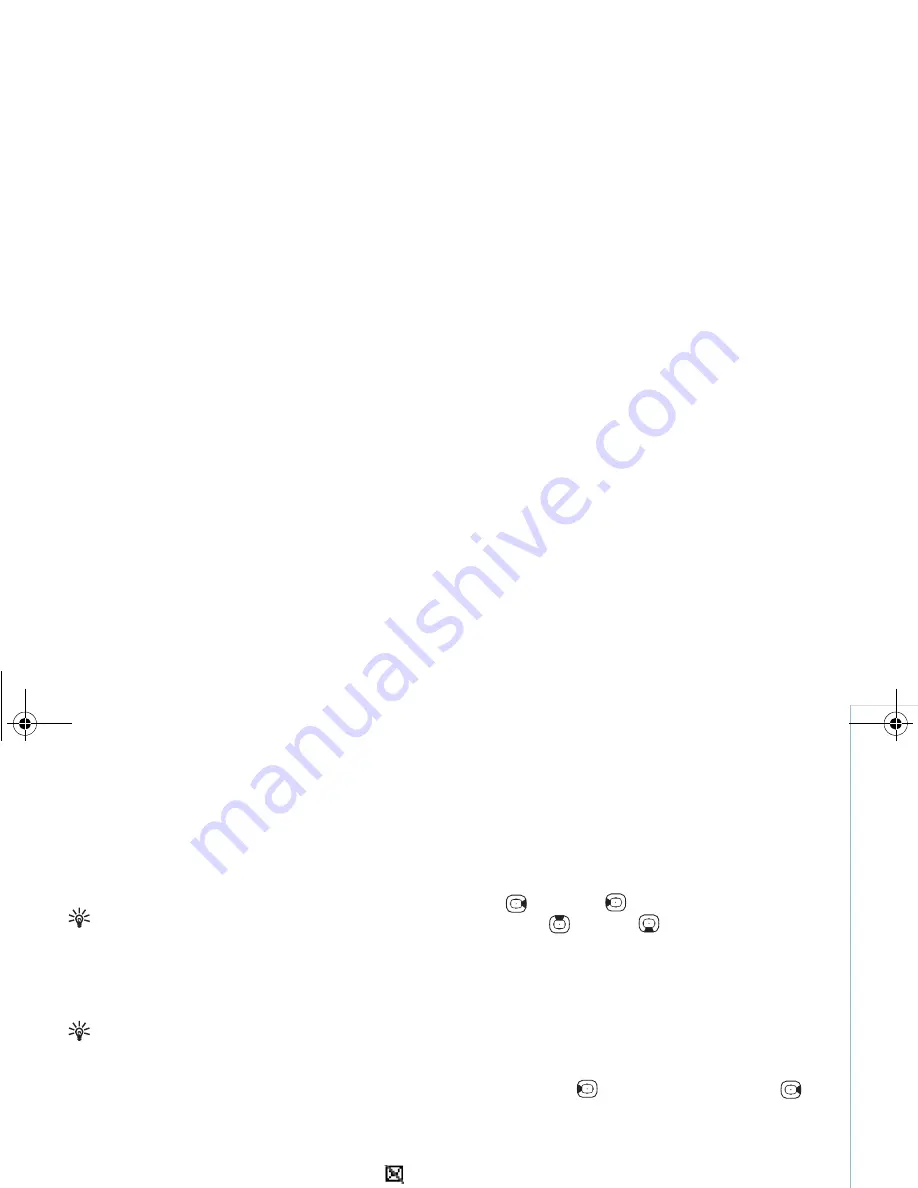
Copyright © 2006 Nokia. All rights reserved.
Gallery
21
New sound clip
— Records a new sound clip to the
selected location.
Movie
— To preview the movie in full screen or as a
thumbnail, or save the movie.
Tip!
To take a snapshot of a video clip, select
Options
>
Take snapshot
in the cut video view.
To save your video, select
Options
>
Movie
>
Save
. To
define the
Memory in use
, select
Options
>
Settings
. The
default is the device memory.
Tip!
In the
Settings
view, you can define
Default
video name
,
Default sc. shot name
,
Resolution
, and
Memory in use
.
Select
Options
>
Send
>
Via multimedia
,
Via e-mail
,
Via
Bluetooth
, or
Via infrared
if you want to send the video.
Contact your service provider for details of the maximum
multimedia message size that you can send. If your video
is too large to be sent in a multimedia message,
is
displayed.
Tip!
If you want to send a video clip that is over the
maximum multimedia message size allowed by your
service provider, you can send the clip using
Bluetooth connectivity. See
"Send data"
, on page
74
.
You can also transfer your videos using Bluetooth
connectivity to a compatible PC, or by using a
compatible memory card reader (enhancement).
Slide show
To view images and video clips in the full screen mode,
select
Options
>
Slide show
>
Start
.
Press
(faster) or
(slower) to adjust the display
speed. Press
(next) or
(previous) to browse the
thumbnails.
To add sound to the slide show in the
Images & Video
folder, select
Options
>
Slide show
>
Settings
and from
the following:
Music
— Select
On
, or
Off
Track
— Select a music file from the list
Volume
— Press
to decrease the volume or
to
increase the volume
Presentations
With presentations, you can view SVG (scaleable vector
graphic) files. SVG images maintain their appearance
when printed or viewed with different screen sizes and
resolutions. To view SVG files, select
Presentations
folder,
an image, and select
Options
>
Play
.
9243184_N71-1_en_apac.book Page 21 Friday, May 26, 2006 2:31 PM






























