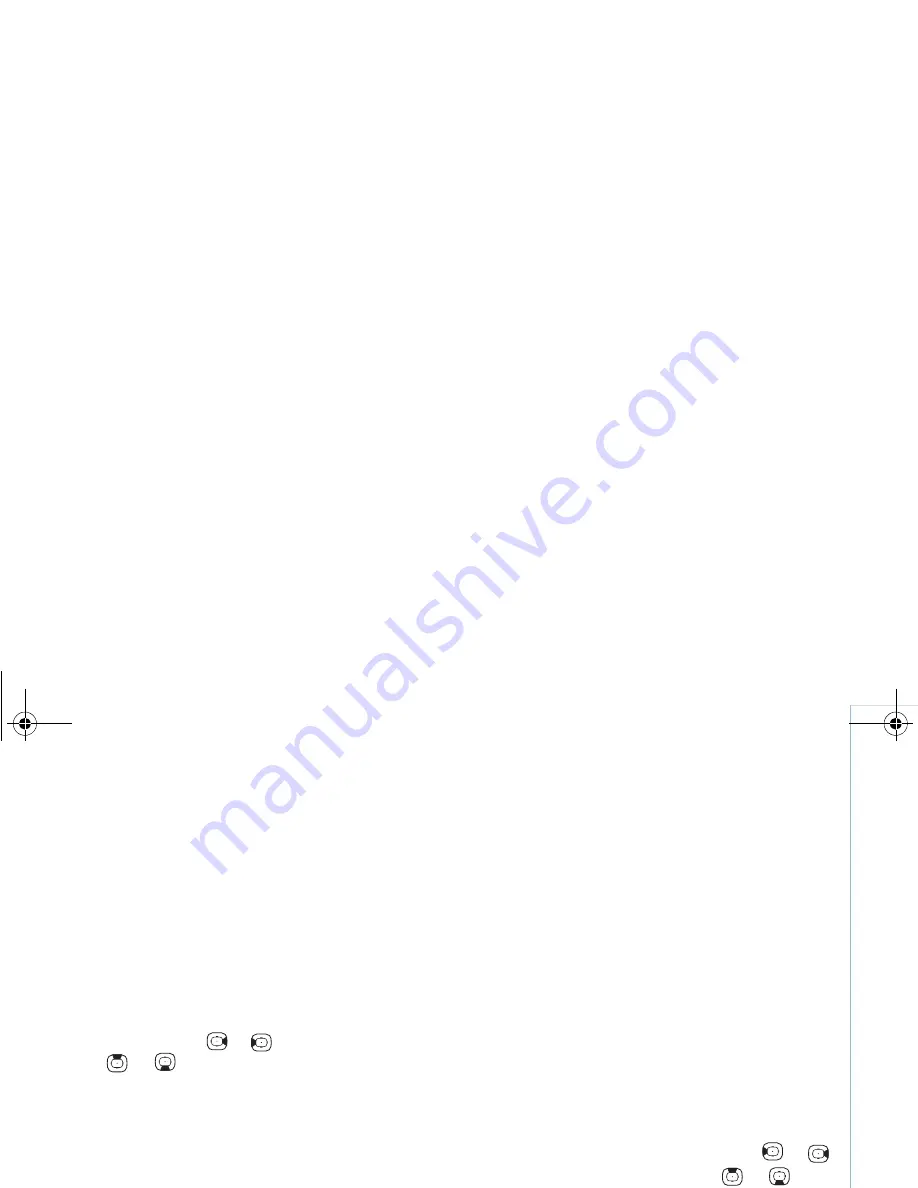
Copyright © 2006 Nokia. All rights reserved.
Gallery
19
View images and video clips
Pictures taken and video clips recorded with the camera
are stored in the
Images & video
folder in
Gallery
. Images
and video clips can also be sent to you in a multimedia
message, as an e-mail attachment, or using Bluetooth
connectivity. To be able to view a received image or video
clip in
Gallery
or in
RealPlyr.
, you must save it in the
device memory or on a compatible memory card.
Open the
Images & video
folder in
Gallery
. The images and
video clip files are in a loop and ordered by date. To browse
individual files, press
or
. To browse files in groups,
press
or .
To edit a photo or a video clip, select
Options
>
Edit
. An
image editor or a video editor opens.
To add an image or a video clip to an album in
Gallery
, select
Options
>
Albums
. >
Add to album
. See
"Albums"
, on
page
22
.
To create custom video clips, select a video clip or mark
several clips in
Gallery
, and select
Options
>
Edit
. See
"Edit video clips"
, on page
19
.
To print your images on a compatible printer connected to
your device or to store them on a compatible memory card
for printing, select
Options
>
. See
"Image print"
, on
page
22
.
To zoom an opened image, select
Options
>
Zoom in
or
Zoom out
. The zooming ratio is at the top of the display.
The zooming ratio is not stored permanently.
Edit video clips
You can edit video clips in
Gallery
. See
"Gallery"
, on page
18
.
To edit video clips and create custom video clips, scroll to
a video clip, and select
Options
>
Edit
. You can create
custom video clips by combining and trimming video clips,
and adding images, sound clips, transitions, and effects.
Transitions are visual effects that you can add to the
beginning and end of the video or between the video clips.
In the video editor you can see two timelines: video clip
timeline and sound clip timeline. If you add images, text,
or transitions to a video clip, they are shown on the video
clip timeline. To move on the timelines, press
or
.
To switch between the timelines, press
or
.
To create custom video clips, mark one or more video clips,
and select
Options
>
Edit
.
In the edit video view, you can insert video clips to make
a custom video clip, and edit the clips by trimming and
adding effects. You can add images and sound clips and
change their duration, and also add text to the clip.
To modify the video, select from the following options:
9243184_N71-1_en_apac.book Page 19 Friday, May 26, 2006 2:31 PM






























