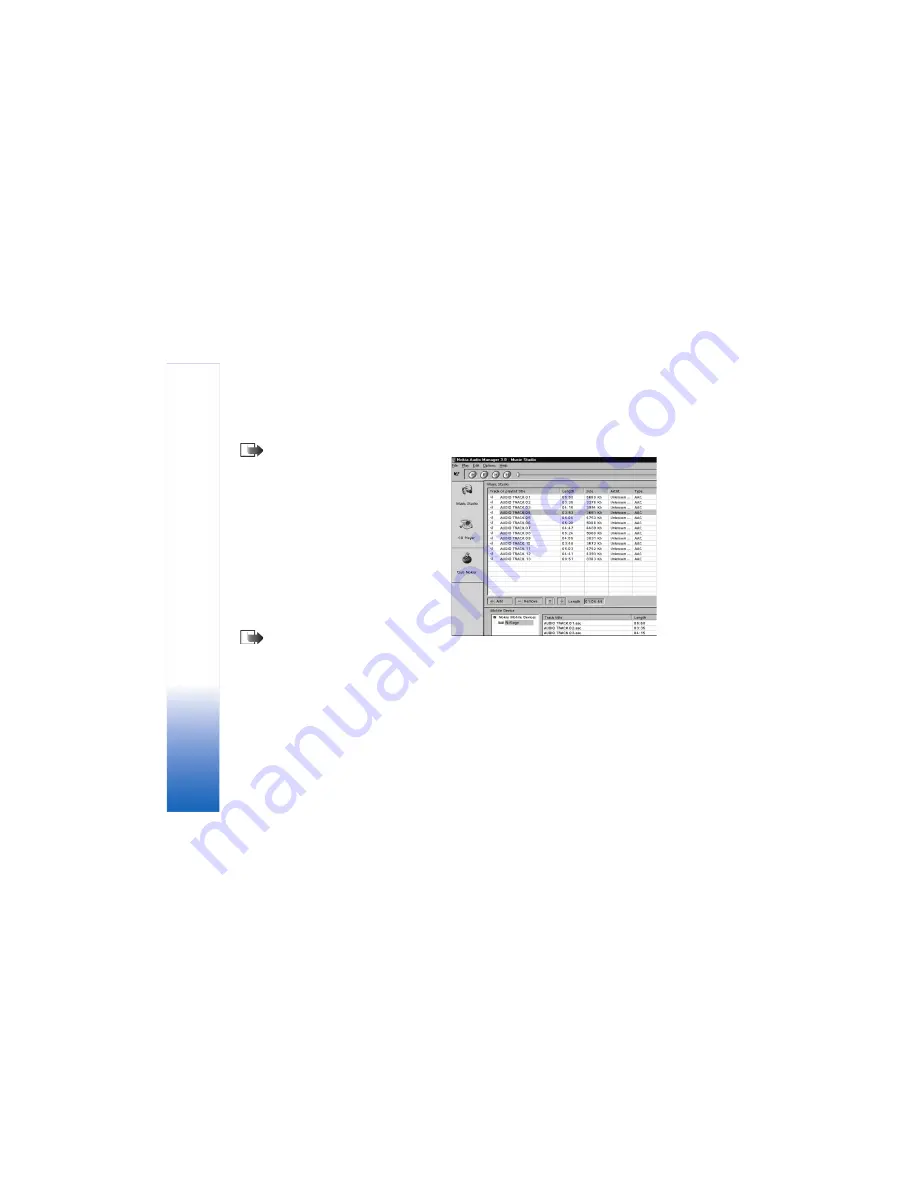
Mus
ic player and rad
io
36
2
To save tracks, select the tracks and click on the
Save
tracks
button.
Note:
Do not remove the CD until the save
operation is complete. A progress bar will indicate
approximately how long it will take to save the
tracks.
3
To transfer the saved tracks to the
Music Studio
, click
the
+ Add
button, select the desired track(s) and click
Open
.
You can now transfer the tracks in the
Music Studio
to
your
Nokia N-Gage game deck
.
Transferring music tracks to your device
1
Save the tracks and playlists in the
Music Studio
of
the Nokia Audio Manager, see the previous section or
the Nokia Audio Manager Helps for further
instructions.
Note:
Check that the compatible PC and game
deck are connected using the supplied USB cable.
See ‘Attaching and using the supplied cables’, p. 15.
2
On the PC, open Nokia Audio Manager, the initial
screen is displayed.
3
Click on the icon in the mobile device area of the
Music Studio
.
4
Select the tracks or playlists that you want to transfer
to the memory card of your game deck: highlight the
desired tracks or playlists by clicking on them.
5
Click
Transfer to device
.
If you selected more music than can fit on the game deck
memory card, you get an error note. Deselect some of your
selected music tracks until the selection fits.
Transferring using Windows Explorer
After you have installed the Nokia Audio manager, it is
possible to use Windows Explorer to transfer MP3 or .AAC
music tracks to the memory card of your game deck.
Содержание N-GAGE
Страница 1: ...Extended User s Guide ...
Страница 62: ...Images and Screen shot 62 ...
Страница 104: ...Extras 104 ...
Страница 114: ... Java Applications 114 ...
Страница 136: ...Important safety information 136 ...






























