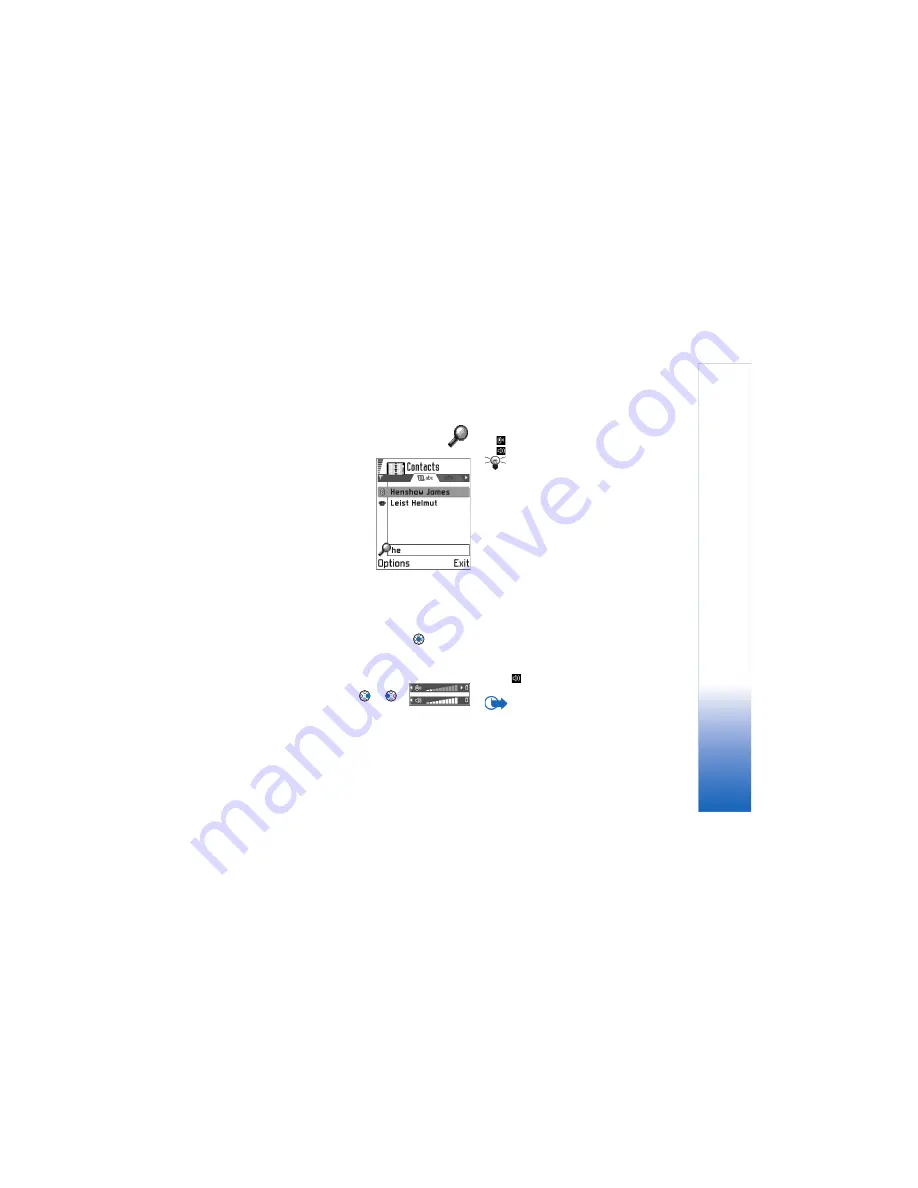
G
enera
l informa
tion
13
Searching for items
You can search for a name,
file, folder, or shortcut by
using the search field. In some
situations the search field is
not visible automatically, but
you can activate it by
selecting
Options
→
Find
or
just by starting to key in
letters.
1
To search for an item, start
to key in text in the search
field. The game deck
immediately starts to search for matches and moves
the selection on the best match.
To make the search more accurate, key in more letters
and the selection moves to the item that best matches
the letters.
2
When the correct item is found, press
to open it.
Volume control
When you have an active call or are
listening to a sound, press
or
to increase or decrease the volume
level, respectively.
Voice volume icons
:
- for earpiece mode,
- for loudspeaker mode.
Tip!
Using the supplied headset is a fun way to use
the game deck for calls, games or listening to music.
Loudspeaker
Your game deck has a loudspeaker for handsfree use. To
locate the loudspeaker, see the picture of the different
keys and parts in the Quick Start guide. The loudspeaker
allows you to speak and listen to the game deck from a
short distance without having to hold the game deck to
your ear, for example, having it on a table nearby. The
loudspeaker can be used during a call, with sound
applications, and when viewing multimedia messages.
RealOne Player™ uses the loudspeaker by default when
you watch a video. Using the loudspeaker makes it easier
to use other applications while in a call.
Activating the loudspeaker
To change to using the loudspeaker during an already
active call, select
Options
→
Activate loudsp.
. A tone is
played,
is shown in the navigation bar, and the volume
indicator changes.
Important:
Do not hold the game deck near to your
ear when the loudspeaker is in use, because the volume
may be extremely loud.
Содержание N-GAGE
Страница 1: ...Extended User s Guide ...
Страница 62: ...Images and Screen shot 62 ...
Страница 104: ...Extras 104 ...
Страница 114: ... Java Applications 114 ...
Страница 136: ...Important safety information 136 ...




























