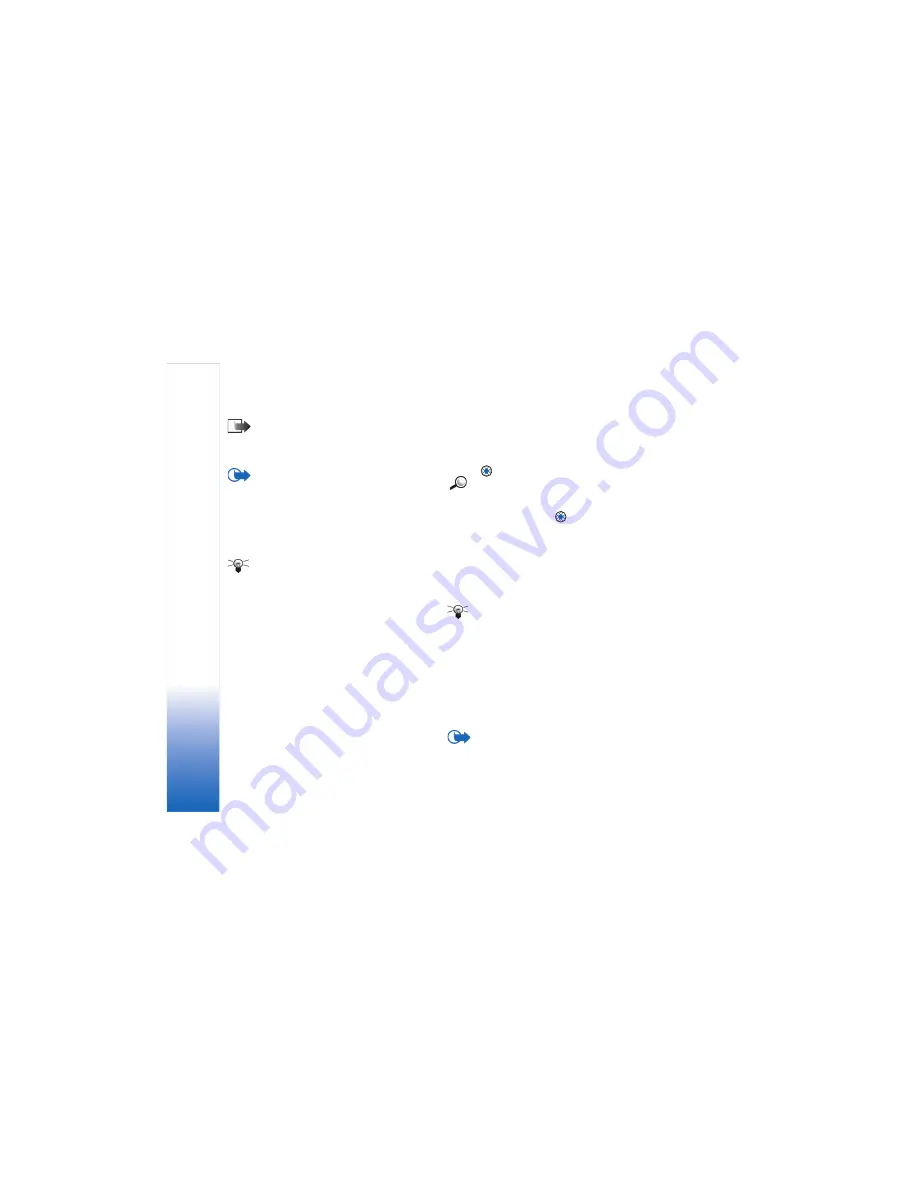
Manager - installin
g appl
ic
ations and software
116
Note:
If you install a program that is not intended
specifically for the Nokia N-Gage game deck, it may
function and look very different from the usual Nokia
N-Gage game deck applications.
Important:
If you install a file that contains an
update or repair to an existing application, you can
only restore the original application if you have the
original installation file or a full back-up copy of the
removed software package. To restore the original
application, first remove the application and then
install the application again from the original
installation file or the back-up copy.
Tip!
Select
Options
→
View log
to see what
software packages have been installed or removed and
when.
1
Installation packages may be transferred to your game
deck from a compatible computer, downloaded during
browsing, or sent to you in a multimedia message, as
an e-mail attachment, or via Bluetooth. If you are
using PC Suite for Nokia N-Gage game deck to transfer
the file, place it in the
c:\nokia\installs
folder on your
game deck.
2
Installation packages may be transferred to your game
deck from a compatible computer via the supplied
DKE-2 Mini-B USB cable. If you are using Microsoft
Windows Explorer to transfer the file from the CD-
ROM to the Nokia N-Gage game deck, place it on your
memory card
(local disk)
.
3
Open Manager, scroll to the installation package, and
select
Options
→
Install
to start the installation.
Alternatively, search the game deck memory or the
memory card for the installation file, select the file, and
press
to start the installation.
Example:
If you have received the installation file
as an e-mail attachment, go to your mailbox, open the
e-mail, open the Attachments view, scroll to the
installation file, and press
to start the installation.
During installation, the game deck checks the integrity of
the package to be installed. The game deck shows
information about the checks being carried out and you
are given options whether to continue or cancel the
installation. Once the game deck has checked the integrity
of the software package, the application is installed on
your game deck.
Tip!
To send your installation log to a help desk so
that they can see what has been installed or removed,
select
Options
→
Send log
→
Via text message
or
Via e-mail
(available only if the correct e-mail settings
are in place).
Removing software
1
To remove a software package, scroll to it and select
Options
→
Remove
.
2
Press
Yes
to confirm the removal.
Important:
If you remove software, you can only
re-install it if you have the original software package or
Содержание N-GAGE
Страница 1: ...Extended User s Guide ...
Страница 62: ...Images and Screen shot 62 ...
Страница 104: ...Extras 104 ...
Страница 114: ... Java Applications 114 ...
Страница 136: ...Important safety information 136 ...






























