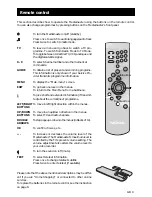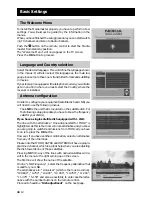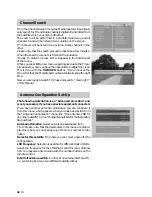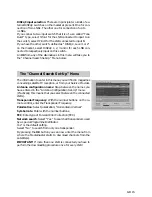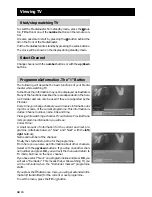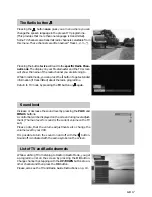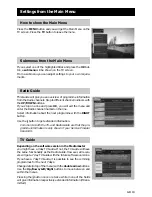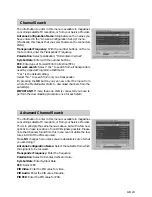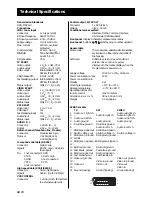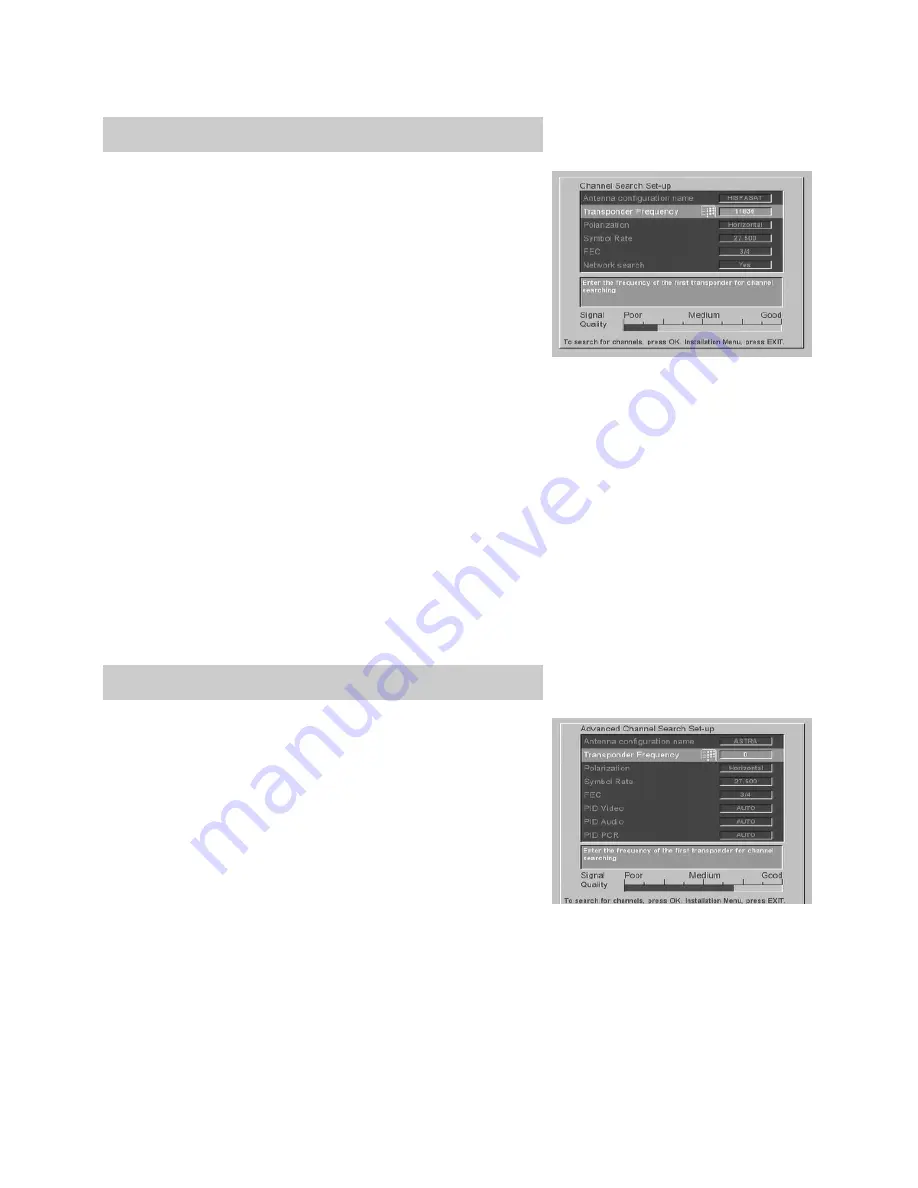
GB 23
Channel Search
The information to enter in this menu is available in magazines
concerning satellite TV reception, or from your Service Provider.
Antenna Configuration Name
: Step between the names you
have entered in the “Antenna Configuration Set-Up” menu.
(Practically, this means that you select between the connected
LNBs).
Transponder Frequency
: With the number buttons on the re-
mote control, enter the Transponder Frequency.
Polarization
: Select polarization; “Horizontal or Vertical”
Symbol Rate
: Enter with the number buttons.
FEC
: Enter type of Forward Error Correction (FEC).
Network search
: Select “Yes” to search from all transponders
used by a special Programme Distributor.
“Yes” is the default setting.
Select “No” to search from only one transponder.
By pressing the
OK
button you can now enter the menu from
where the Mediamaster starts to download channels from the
satellite(s).
IMPORTANT!
If more than one LNB is connected you have to
perform the downloading procedure once for each LNB!
Advanced Channel Search
The information to enter in this menu is available in magazines
concerning satellite TV reception, or from your Service Provider.
This is in principle the same menu as above, but with a few new
options to make reception of non DVB signals possible. Please
note that channels found from this menu can not utilise the fea-
tures in DVB if the PIDs are used.
Make
NO
changes here unless you are absolutely sure of what
you are doing!!
Antenna Configuration Name
: Select the satellite from which
the signal is to be received.
Transponder Frequency
: Enter the frequency.
Polarization
: Select Horizontal, Vertical or Auto.
Symbol Rate
: Enter Symbol Rate.
FEC
: Select FEC.
PID Video
: Enter the PID value for video.
PID Audio
: Enter the PID value for audio.
PID PCR
: Enter the PID value for PCR.