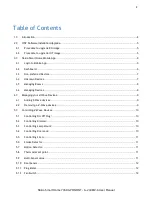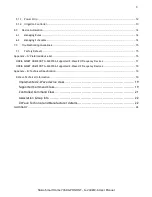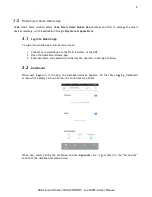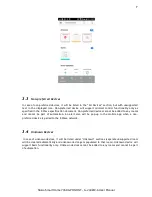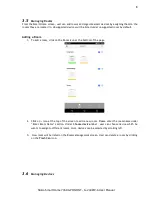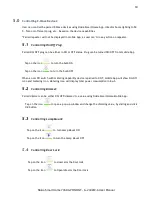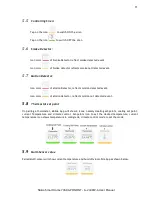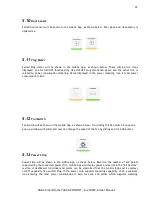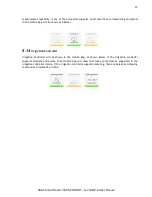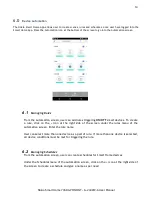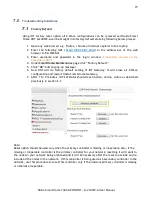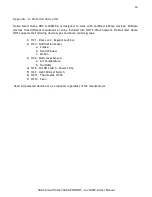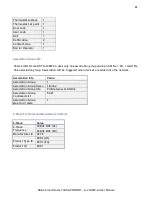9
Nokia Smart Home 7368 GPON ONT - G-240WZ-A User Manual
Once a device is paired (refer to the Pairing section below), it is automatically categorized as an
Unassigned or Unsupported device and is displayed on the Smart Home screen.
Unassigned Devices
Devices supported by the Nokia Smart Home Solution (See the
Appendix - A
for a list of supported
devices) are listed under this category and can be assigned to any one the created rooms.
Unknown Devices
Devices not recommended by Nokia Smart Home Solution will be listed under this category, Devices
may or may not work normally and cannot be assigned to any of the created rooms. They will be
automatically reflected under
Unknown Room
after pairing.
Clicking on any device will pop up a Device Information Screen providing its
Name, Hardware
Vendor,
Hardware Version and the Room
where it is operating. You can edit the
Name
of a device, assign it
to a different room or
delete/un-pair
it
.
4.0
Managing your Z-Wave Devices:
4.1
Adding Z-Wave devices:
1.
Device Operation Menu has 3 options -
Add, Remove and Refresh Network
.
2.
To pair a Z-Wave device with the ONT, click on the
Add device
icon under the
Device
Operations
menu.
3.
The ONT goes into the
pairing mode and
below screen will pop up.
4.
Start the
inclusion mode
in the slave device (Refer individual device documentation, on how
to put the smart slave device into inclusion mode)
5.
After successfully pairing the smart device a Done message will be displayed.
6.
If the paired device is a preferred device, it will be shown under
“All Devices”
menu in
Overview Tab
with correct icon type.
7.
If the paired device is a non-preferred device, it will be shown under
“All Devices”
menu in
Overview Tab
with correct icon type and with unsupported text inside icon.
8.
If the paired device is an unknown device type, it will be shown under “
Unknown
”
Rooms
in
Rooms tab, with unknown icon type.
4.2
Removing a Z-Wave devices:
1.
To un-pair a Z-Wave device from the ONT, click on the
Remove
icon in the device operations
menu.
2.
The ONT goes into the unpairing mode. ONT will now wait for the device to be excluded.
3.
Start the
Exclusion mode
of the slave device (Please refer the individual device
documentation on how to put the smart device into exclusion mode)
4.
After successfully
Unpairing
the smart device a Done message will be displayed.
5.
Device
is
automatically
removed
from
assigned
Rooms
and
automation
rules/scenarios/schedules.
6.
All
preferred, non-preferred and unknown paired
devices can be unpaired using the above
methods.