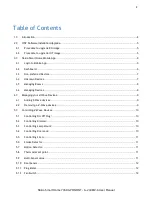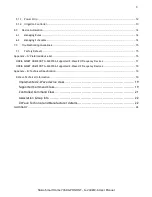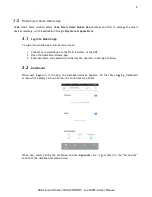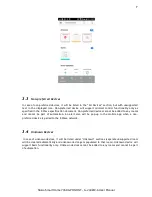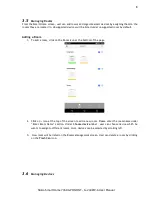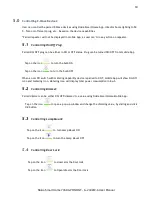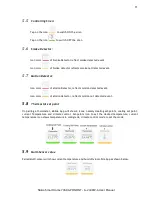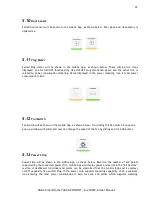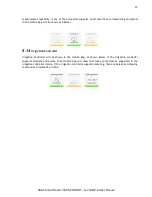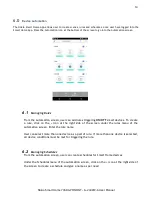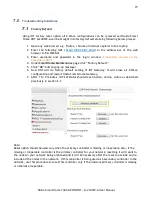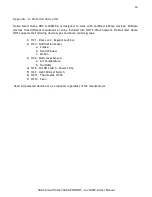5
Nokia Smart Home 7368 GPON ONT - G-240WZ-A User Manual
2.0
ONT Software Installation/Upgrade
The Nokia 7368 Smart Home Product Line ONT G-240WZ-A installation/upgrade involves a twostep
process. The first step is to perform a RG (Residential Gateway) upgrade and then second step is to
perform an IOT upgrade. Procedure is identical for first time installation and further software
upgrades.
2.1
Procedure to upgrade RG image
1.
Connect Ethernet port of Laptop/PC to LAN/Ethernet port 1 of ONT (LAN port located on the
rear side of ONT)
2.
Open any web browser e.g., Firefox, chrome or Internet explorer in the laptop and connect to
web interface of the gateway
3.
Enter username and password provided by the operator in the login window.
4.
Under “Maintenance” tab select firmware upgrade option.
5.
Click browse button and select the RG SW file 3FE54890xxxxxx
6.
Click upgrade button.
7.
Click OK button for all pop-up.
8.
After RG upgrade is completed, open the RG WebGUI as indicated in steps 1 to 3
9.
Click the status tab and check whether running SW version is changed to latest one.
2.2
Procedure to upgrade IOT image
1.
Connect Ethernet port of Laptop/PC to LAN/Ethernet port 1 of ONT (LAN port located on the
rear side of ONT)
2.
Open any web browser e.g., Firefox, chrome or Internet explorer in the laptop and connect to
web interface of the gateway
3.
Enter username and password provided by the operator in the login window.
4.
Make sure that IOT SW status is
Active
and Z-Wave and ZigBee interface status as
online
, as
shown in the below screen
5.
Under “SmartHome” tab select Maintenance >Firmware Upgrade option.
6.
Click
Browse
button and select the RG SW file 3FE546043xxxxxx
7.
Click
Upgrade
button.
8.
Click “
OK
” button for all pop-up windows
9.
Once IOT upgrade is completed, repeat steps 1 to 3 to connect to RG web GUI
10.
Check Latest S/W version under “
SmartHome
>
Status
page
11.
Under
SmartHome
>
Status
page
IOT SW status
should be Active,
Z-Wave & ZigBee
interface
should be online once upgrade is done
.