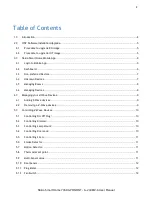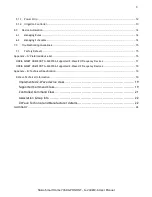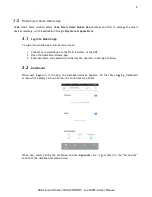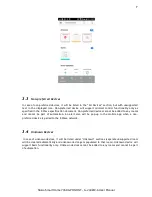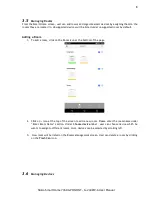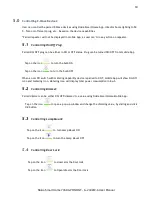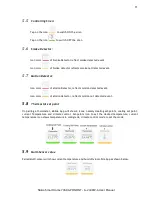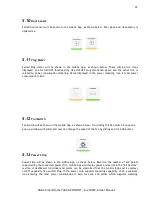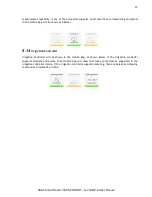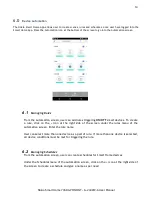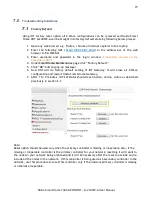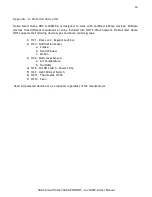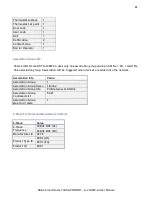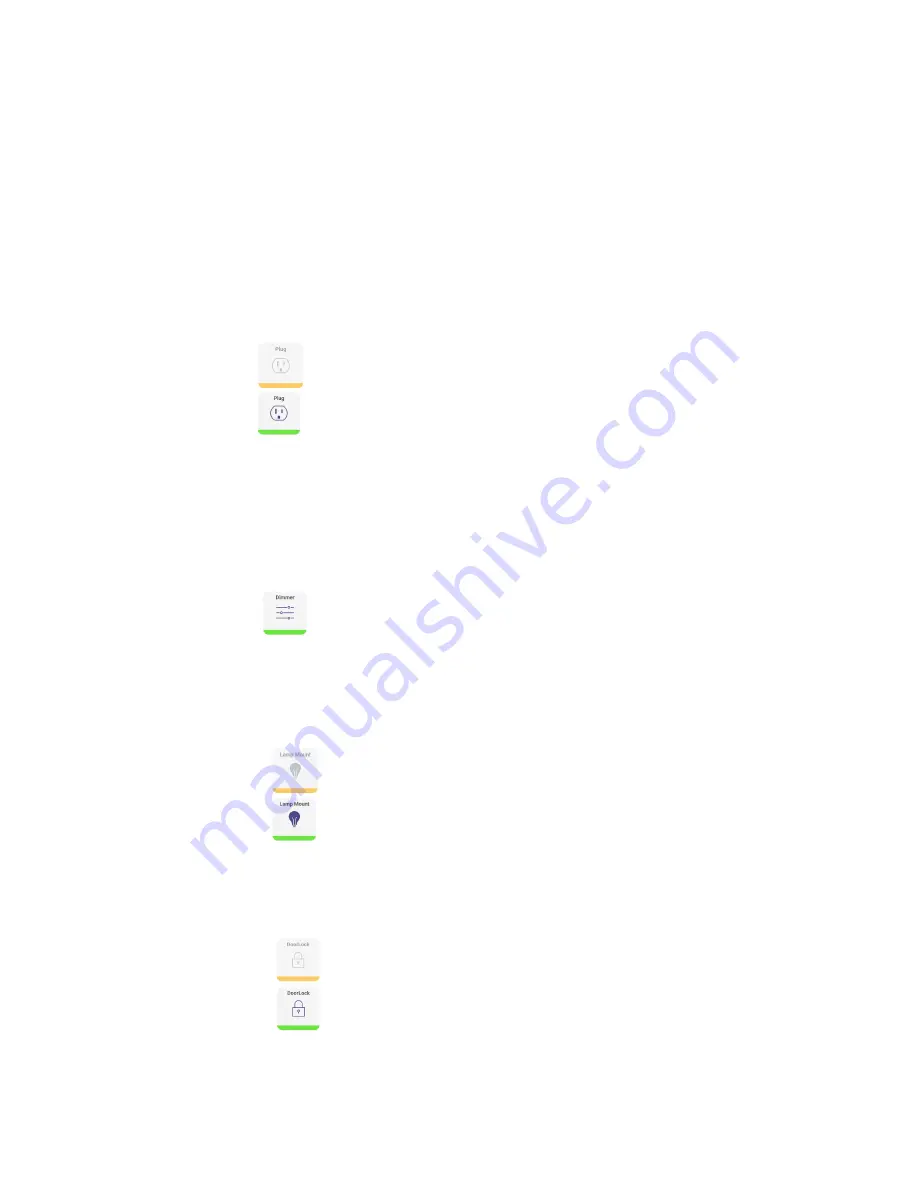
10
Nokia Smart Home 7368 GPON ONT - G-240WZ-A User Manual
5.0
Controlling Z-Wave Devices:
User can control the paired Z-Wave devices using Nokia Smart Home App, like dim home lighting to 50
%, Turn on/off smart plug, etc., based on the device capabilities
*Paired repeater will not be displayed in mobile App, as user can’t do any action on repeater.
5.1
Controlling On/Off Plug:
Paired ON/OFF plug can be either in ON or OFF status. Plug can be turned ON/OFF from mobile App
Tap on the icon
to turn the bulb ON
Tap on the icon
to turn the bulb OFF
When an on/Off switch with metering capability device is paired to ONT, mobile App will show On/Off
icon and metering icon. Metering icon will display total power consumption in Kwh
5.2
Controlling Dimmer:
Paired dimmer can be either ON/OFF/dimmed to a value using Nokia Smart Home Mobile App.
Tap on the icon
to open a pop-up window and change the dimming value, by sliding and click
OK button
5.3
Controlling Lamp Mount:
Tap on the icon
to turn Lamp Mount ON
Tap on the icon
to turn the Lamp Mount OFF
5.4
Controlling Door Lock:
Tap on the icon
to close/arm the Door lock
Tap on the icon
to Open/dis-arm the Door lock