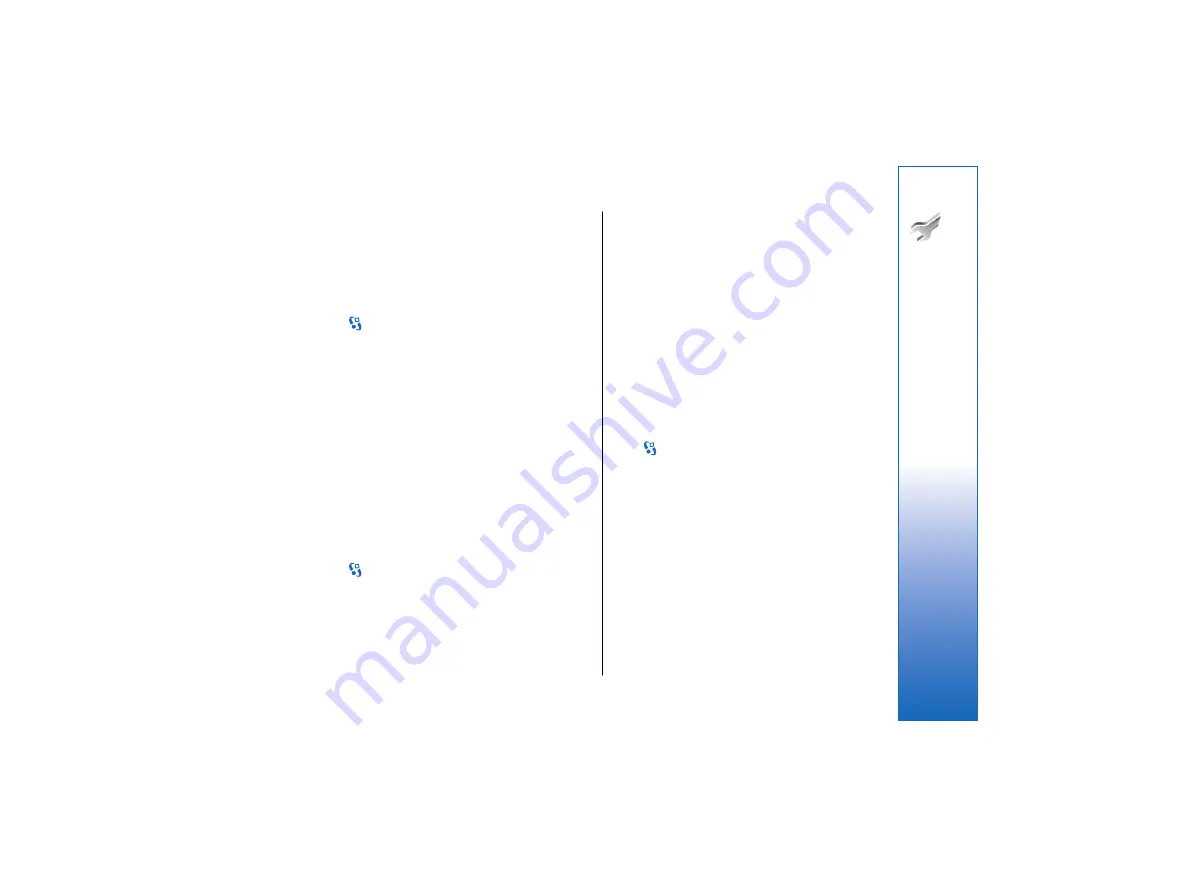
To obtain information about WLAN or subscribing to a
packet data service and the appropriate connection and
configuration settings, contact your service provider.
The settings available for editing may vary.
Access points
Select
>
Tools
>
Settings
>
Connection
>
Access
points
.
An access point is where your device connects to the
network by way of a data connection. To use e-mail and
multimedia services or to browse web pages, you must
first define access points for these services.
Some or all access points may be preset for your device
by your service provider, and you may not be able to
create, edit, or remove them.
To create a new access point, select
Options
>
New
access point
. Select
Use default settings
to enter the
necessary changes to the default access point settings,
or select
Use existing settings
to use an existing access
point as the basis for the new access point.
Packet data settings
Select
>
Tools
>
Settings
>
Connection
>
Packet
data
.
Your device supports packet data connections, such as
GPRS in the GSM network. When you are using your
device in GSM and UMTS networks, it is possible to have
multiple data connections active at the same time;
access points can share a data connection, and data
connections remain active, for example, during voice
calls. See "Connection manager " on page 56.
To define the packet data settings, select
Packet data
connection
and select
When available
to register the
device to the packet data network when you switch the
device on in a supported network, or
When needed
to
establish a packet data connection only when an
application or action requires it. Select
Access point
and
enter the access point name provided by your service
provider to use the device as a packet data modem to
your computer.
These settings affect all access points for packet data
connections.
WLAN settings
Select
>
Tools
>
Settings
>
Connection
>
Wireless
LAN
.
To have an indicator displayed when there is a WLAN
available in your current location, select
Show WLAN
availability
>
Yes
.
To select the interval for your device to scan for
available WLANs and update the indicator, select
Scan
for networks
. This setting is not visible unless you select
Show WLAN availability
>
Yes
.
To check the unique media access control (MAC) address
that identifies your device, enter *#62209526# in the
standby mode. The MAC address is shown on the device
display.
87
Settings
file:///C:/USERS/MODEServer/lkatajis/11051417/ra-6_maxi/en/issue_1/ra-6_maxi_en_1.xml
Page 87
Jan 8, 2007 1:39:30 PM
file:///C:/USERS/MODEServer/lkatajis/11051417/ra-6_maxi/en/issue_1/ra-6_maxi_en_1.xml
Page 87
Jan 8, 2007 1:39:30 PM






























