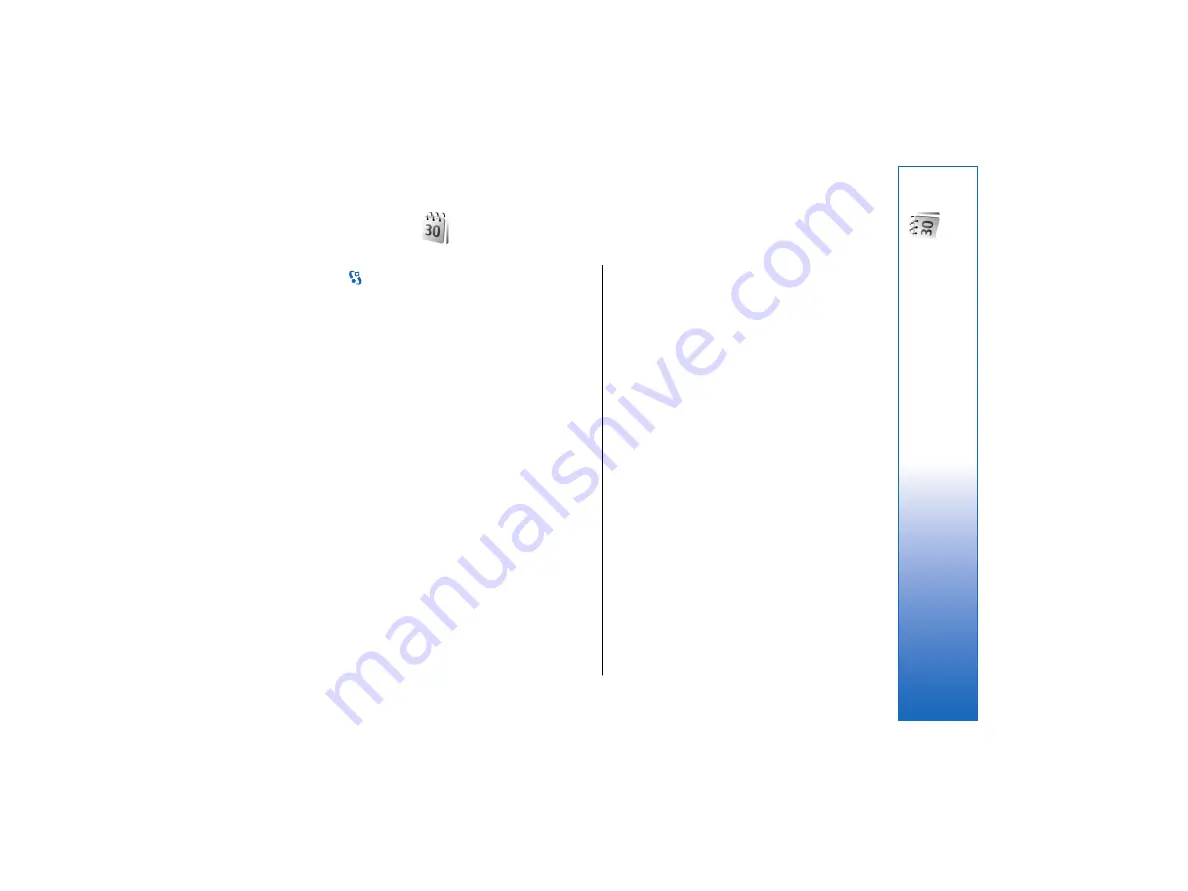
Calendar
Select
>
Calendar
.
You can create and view scheduled events and
appointments. You can also set alarms for calendar
entries.
You can synchronize your calendar data with a
compatible computer using Nokia PC Suite. For
information on synchronization, see the Nokia PC Suite
guide.
Create calendar entries
You can create the following types of calendar entries:
•
Meeting
entries have a specific date and time.
•
Memo
entries are related to the whole day but not
to a specific time of the day. Memo entries do not
appear in the week view.
•
Anniversary
entries remind you of birthdays and
special dates. They refer to a certain day but not a
specific time of the day. Anniversary entries are
repeated every year.
•
To-do
entries remind you of a task that has a due
date but not a specific time of the day.
To create a calendar entry, scroll to a date, and select
Options
>
New entry
. Select the entry type. The
available settings for meeting, memo, anniversary, and
to-do entries vary.
To delete a calendar entry, select
Options
>
Delete
, and
select
Before date
to delete all entries before the
selected date, or
All entries
to delete all calendar entries
from the device.
To send a calendar entry to a compatible device, select
Options
>
Send
>
Via text message
,
Via multimedia
,
Via e-mail
,
Via Bluetooth
, or
Via infrared
.
To add a received calendar entry, open the calendar
entry attachment in the message, and select
Options
>
Save to Calendar
.
To respond to a received calendar entry, select
Accept
,
Tentative
, or
Decline
. If you accept the entry or mark it
as tentative, the entry is added to your calendar. You
can send a response to the sender of the calendar entry
by e-mail. Select
Yes
, and the message is saved in
Outbox to wait for sending.
To-do entries
You can create and maintain a task or list of tasks that
must be done by a certain day. Each task can be
assigned a due date, and an alarm.
Create a to-do entry
1. Scroll to a date, and select
Options
>
New entry
>
To-do
.
2. Enter the subject in the
Subject
field.
3. Enter the due date.
45
Calendar
file:///C:/USERS/MODEServer/lkatajis/11051417/ra-6_maxi/en/issue_1/ra-6_maxi_en_1.xml
Page 45
Jan 8, 2007 1:39:30 PM






























