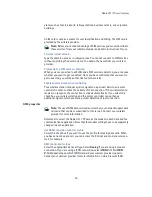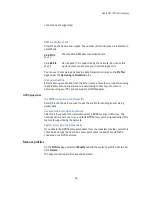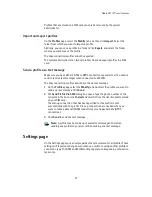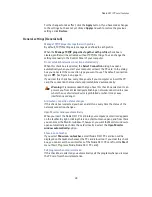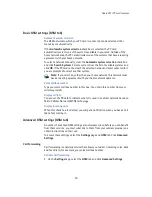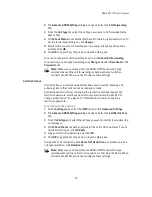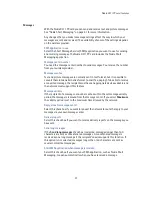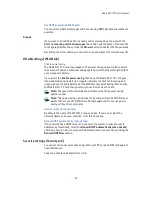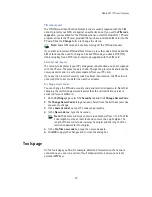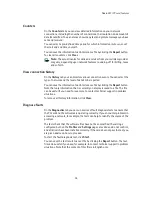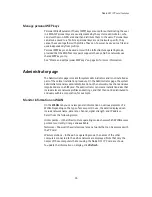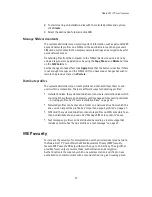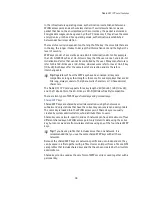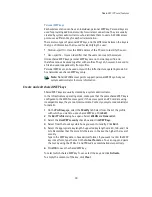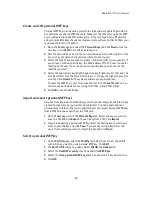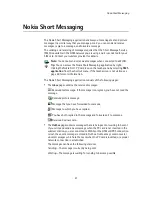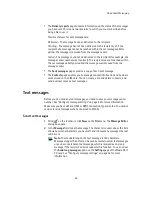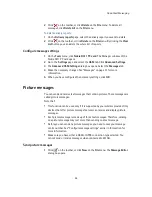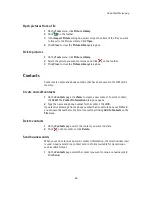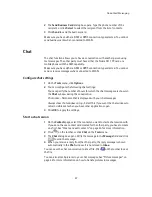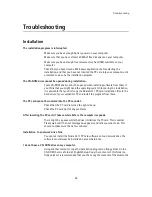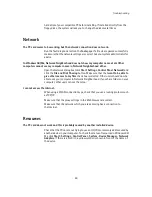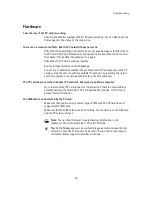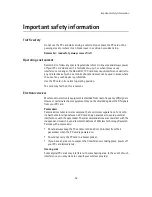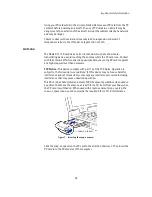Nokia D311 PC card features
39
Personal WEP keys
Each wireless station can have an individual, personal WEP key. Personal keys are
used for providing additional security for wireless connections. They are usually
created by system administrators, who distribute them to users. A WLAN access
point uses a different key for each wireless station.
There are two types of personal WEP keys, and the difference between the keys is
the type of information that is used for identifying the user:
•
Station-specific
– Uses the MAC address of the PC card to identify the user.
•
User-specific
– Uses an identifier that the users can create themselves.
Unlike shared WEP keys, personal WEP keys are not network specific, and
therefore cannot be saved together with profiles. They can, however, be saved to
a file and used independently from profiles.
Personal WEP keys can be used only with the infrastructure operating mode. Ad
hoc networks use shared WEP keys only.
Note:
Not all WLAN access points support personal WEP keys. Ask your
system administrator for more information.
Create and edit shared WEP keys
Shared WEP keys are usually created by a system administrator.
In the infrastructure operating mode, make sure that the same shared WEP key is
configured to the WLAN access point; if the access point and PC card are using
incompatible keys, they cannot communicate. Contact your system administrator
for details.
1
On the
Profiles
page, select the
Modify
tab. Select from the list the profile
with which you want to use a shared WEP key. Click
Edit
.
2
The
Edit Profile
dialog box opens. Select
WLAN
and
General
tab.
3
Select the
Use WEP security
check box and click
WEP Keys
.
4
Select from the four keys which one you want to modify. Click
Edit
.
5
Select the appropriate key length. Supported key lengths are 40, 128, and 152
bits. Remember that the more bits there are in the key, the higher the level of
security.
Type in the WEP key data in hexadecimal format. If you want to enter the WEP
key in text form, type the text in the
In text form
box. You can copy and paste
the text by using the CTRL+ C and CTRL+V key combinations respectively.
6
Click
OK
to save the shared WEP key.
To select which shared WEP key to use, select the key and click
Activate
.
To empty the contents of the key, click
Clear
.
Содержание D311
Страница 1: ...User Guide Issue 1 ...