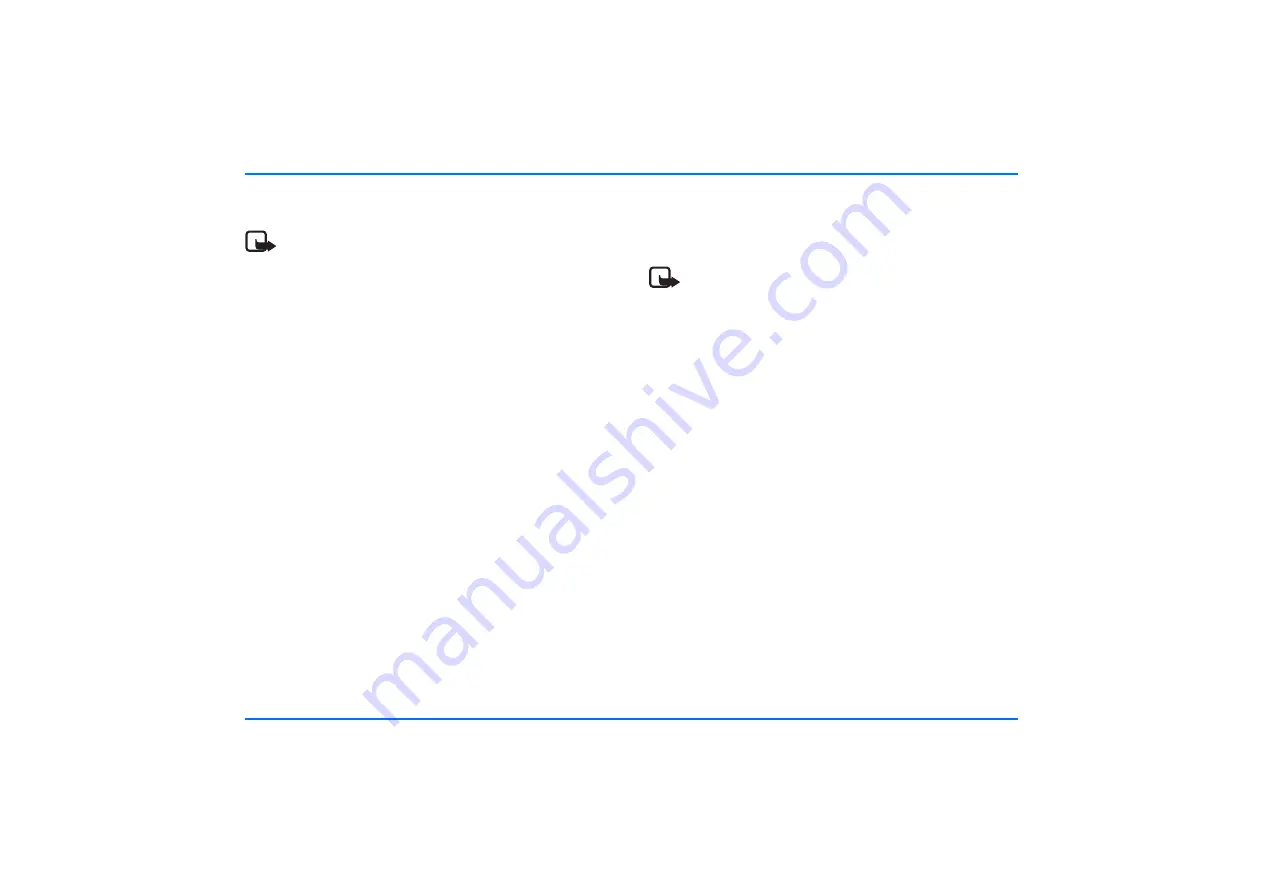
Mounting
59
Microphone MP-2 (Pos.5)
Note
Use only the MP-2 microphone that comes with your car
phone. Use of any other microphone such as any device
which may already be installed in the car may affect the
operation of the phone, for example, due to noise.
Mount the handsfree microphone approx. 30 cm from the user’s
head, and position it so that it points towards the user’s mouth.
Experience has shown that the best locations are near the
rearview mirror or to the left of the sun visor. Check to make
sure the microphone does not impair control or operation of the
vehicle. We recommend that you keep the microphone a
minimum distance of one metre away from the car phone
loudspeaker to avoid feedback.
Take care to mount the microphone so that it is not exposed to
air streams from the vents. Do not lay the microphone cable in
the heating, ventilation or AC system. Use the double-sided
adhesive tape supplied to fix the microphone as this will
prevent noise from the car body being transmitted into the
interior.
When you accept an incoming call or when an outgoing call is
connected, the system will automatically mute your car radio
and the call will be switched over to the car phone loudspeaker.
System cable PCU-4 (Pos.6)
The system cable connects the car phone to the car’s electronics
system. See the wiring diagram for exact instructions.
Note
When laying the cables, take care to position them so
that they are located as far as possible from the
electronics systems installed in your car in order to avoid
electromagnetic interference.
Ensure that cables are placed so that they will not be
subjected to mechanical wear and tear (for example, not
laid under car seats or over sharp edges).
GSM antenna (Pos.7)
(not included in the sales package)
Your car phone is designed to be connected to an external GSM
antenna. However, if your car is equipped with a compatible
radio/GSM antenna with a frequency separating filter, this may
be used instead.
If your car does not come with a GSM antenna, please contact
your dealer for information on the best location for mounting
and for the relevant installation guidelines.
RS232 adapter cable AD-3 (Pos. 8)
An RS232 adapter cable provides a convenient way to connect
your car phone to the serial port of a compatible laptop
computer.
For further information, see the section on “Access codes
required for the SIM card” on page 11.







































