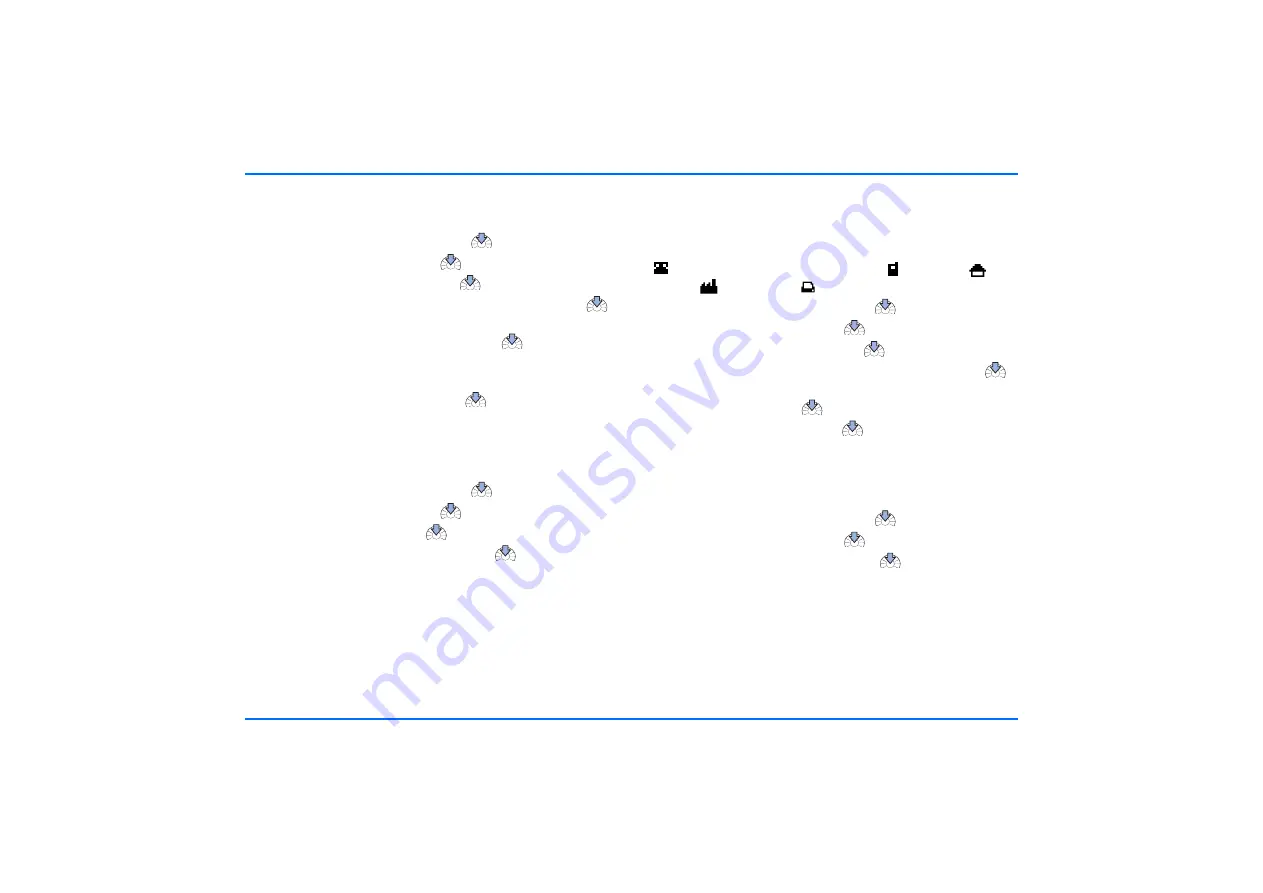
Contacts
32
Edit names and phone numbers
You can edit names and phone numbers in the contacts:
X
With the display in standby, press
.
X
Scroll to
Contacts
, and press
.
X
Scroll to
Edit contact
, and press
.
X
Scroll to the first letter of the desired name, and press
to view the list of entries starting with this letter.
X
Scroll to the desired contact, and press
.
X
You can now edit the entry. Scroll to the letter or number to
be changed, and make the desired changes.
X
To save any changes made, press
.
Delete contact entries
You can delete one or more names and the related numbers
from the contacts.
X
With the display in standby, press
.
X
Scroll to
Contacts
, and press
to open the contacts.
X
Scroll to
Delete
, and press
.
X
Scroll to the desired option, and press
.
X
Follow the instructions shown on the display.
Add a phone number
You can add up to four additional phone numbers to an entry in
the contacts. The first number saved under a name is
automatically set as the default number and is indicated with
(General). Other number types are
(Mobile),
(Home),
(Office), and
(Fax)
X
With the display in standby, press
.
X
Scroll to
Contacts
, and press
to open the contacts.
X
Scroll to
Add number
, and press
.
X
Scroll to the desired name in the contacts, and press
.
X
Scroll to the symbol you wish to assign to the number you
are adding, and press
.
X
Enter the number, and press
to save it.
Query the memory status
This option allows you to view the free storage space in the car
phone memory.
X
With the display in standby, press
.
X
Scroll to
Contacts
, and press
.
X
Scroll to
Memory status
, and press
.
X
You can now view the memory status on the display.






























