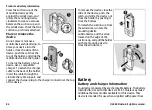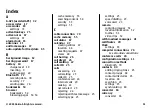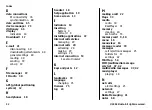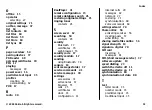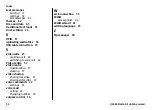the time during which your device is visible to others. Your
device and the name you entered can now be seen by
other users with devices using Bluetooth technology.
4. Open the application where the item you want to send is
stored.
5. Select the item and
Options
>
Send
>
Via Bluetooth
.
The device searches for other devices using Bluetooth
technology within range and lists them.
Tip:
If you have sent data using Bluetooth
connectivity before, a list of the previous search
results is displayed. To search for more Bluetooth
devices, select
More devices
.
6. Select the device with which you want to connect. If the
other device requires pairing before data can be
transmitted, you are asked to enter a passcode.
When the connection has been established,
Sending data
is
displayed.
The Sent folder in the Messaging application does not store
messages sent using Bluetooth connectivity.
To receive data using Bluetooth connectivity, select
Bluetooth
>
On
and
My phone's visibility
>
Shown to
all
to receive data from a non-paired device or
Hidden
to
receive data from a paired device only. When you receive data
through Bluetooth connectivity, depending on the settings
of an active profile, a tone sounds, and you are asked if you
want to accept the message in which the data is included. If
you accept, the message is placed in the Inbox folder in the
Messaging application.
Tip:
You can access the files in the device or on the
memory card using a compatible accessory that
supports the File Transfer Profile Client service (for
example, a laptop computer).
A Bluetooth connection is disconnected automatically after
sending or receiving data. Only Nokia Ovi Suite and some
accessories such as headsets may maintain a connection even
if not actively used.
Data cable
To avoid damaging the memory card or corrupting data, do
not disconnect the USB data cable during a data transfer.
Transfer data between your device and a PC
1. Insert a memory card in your device, and connect the
device to a compatible PC with the USB data cable. Always
connect the data cable first to your device, and then to
the other device or computer.
2. When the device asks which mode to use, select
Mass
storage
. In this mode, you can see your device as a
removable hard drive in your computer.
3. Transfer data between the computer and your device.
4. End the connection from the computer (for example, from
an Unplug or Eject Hardware wizard in Windows) to avoid
damaging the memory card.
To transfer images from the device to a compatible PC, or to
print the images stored in the device on a compatible printer,
connect the USB data cable to the PC or printer, and select
Image transfer
.
Connectivity
© 2009 Nokia. All rights reserved.
79