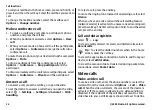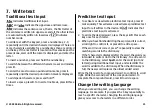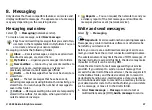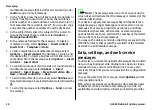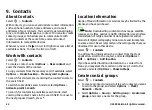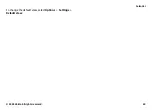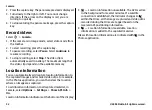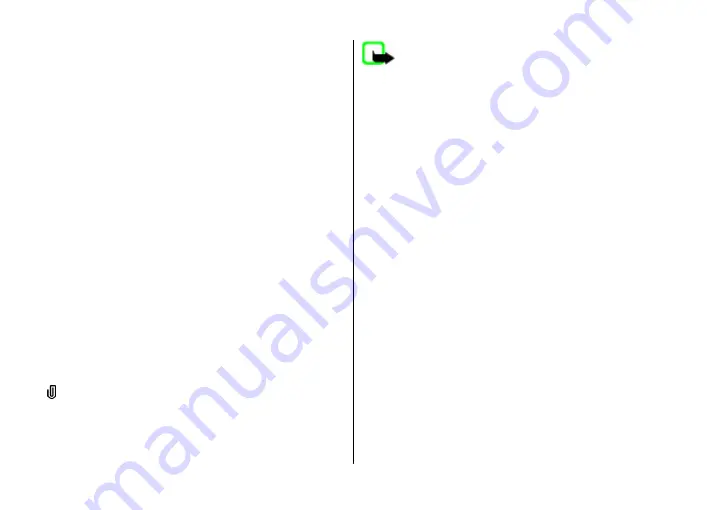
multimedia message that includes one sound clip, or
E-
to send an e-mail message.
2. In the To field, press the scroll key to select recipients or
groups from the contacts list, or enter the recipient’s
phone number or e-mail address. To add a semicolon (;)
that separates the recipients, press
*
. You can also copy
and paste the number or address from the clipboard.
3. In the subject field, enter the subject of the e-mail. To
change the fields that are visible, select
Options
>
Message header fields
.
4. In the message field, write the message. To insert a
template or note, select
Options
>
Insert content
>
Insert text
>
Template
or
Note
.
5. To add a media file to a multimedia message, select
Options
>
Insert content
, the file type or source, and
the desired file. To insert a business card, slide, note, or
some other file to the message, select
Options
>
Insert
content
>
Insert other
.
6. To capture an image or record a video or sound clip for a
multimedia message, select
Options
>
Insert
content
>
Insert image
>
New
,
Insert video clip
>
New
, or
Insert sound clip
>
New
.
7. To add an attachment to an e-mail, select
Options
and
the attachment type. E-mail attachments are indicated by
.
8. To send the message, select
Options
>
Send
, or press
the call key.
Note:
The message sent icon or text on your device
screen does not indicate that the message is received at the
intended destination.
Your device supports text messages beyond the limit for a
single message. Longer messages are sent as two or more
messages. Your service provider may charge accordingly.
Characters with accents, other marks, or some language
options take more space, and limit the number of characters
that can be sent in a single message.
You may not be able to send video clips that are saved in the
MP4 file format or that exceed the size limit of the wireless
network in a multimedia message.
Data, settings, and web service
messages
Your device can receive many kinds of messages that contain
data, such as business cards, ringing tones, operator logos,
calendar entries, and e-mail notifications. You may also
receive settings from your service provider in a configuration
message.
To save the data from the message, select
Options
and the
corresponding option.
Web service messages are notifications (for example, news
headlines) and may contain a text message or a link. For
availability and subscription, contact your service provider.
Messaging
© 2009 Nokia. All rights reserved.
38