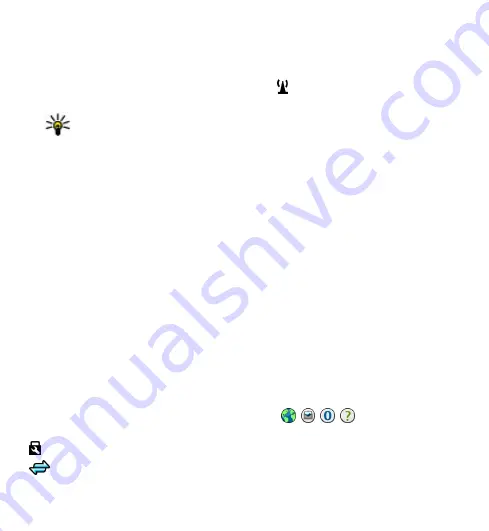
Wireless LAN settings
Select
Menu
>
Settings
and
Connectivity
>
Wireless LAN
>
Options
>
Settings
.
Select from the following:
●
Show WLAN availability
— Select whether is displayed when a wireless LAN
(WLAN) is available.
Tip:
To access the WLAN Wizard application and view the available
options, select the WLAN icon, and in the pop-up window, select the
highlighted text next to the WLAN icon.
●
Scan for networks
— If you set
Show WLAN availability
to
Yes
, you can select
how often the device searches for available WLANs and updates the indicator.
●
Internet connectivity test
— Select whether you want the device to test the
internet capability of the selected WLAN automatically, to ask for permission
every time, or to never perform the connectivity test. If you select
Run
automatically
or allow the test to be performed when the device asks for it, and
the connectivity test is performed successfully, the access point is saved to the
internet destinations.
To view advanced settings, select
Options
>
Advanced settings
. Changing the
advanced settings for the WLAN is not recommended.
Access points
Create a new access point
Select
Menu
>
Settings
and
Connectivity
>
Destinations
.
You may receive access point settings in a message from a service provider. Some
or all access points may be preset for your device by your service provider, and you
may not be able to change, create, edit, or remove them.
When you open one of the access point groups ( , , , ), you can see the
access point types:
indicates a protected access point
indicates a packet data access point
© 2009 Nokia. All rights reserved.
95
















































