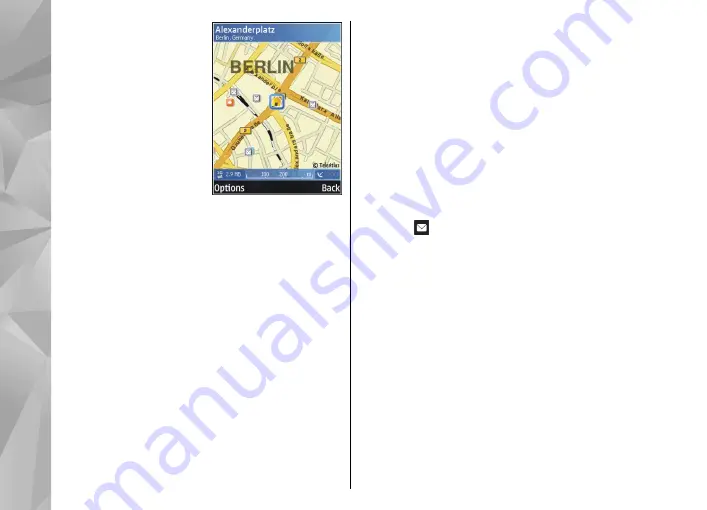
To move on the map, scroll
up, down, left, or right.
To zoom in or out, press
*
or
#
.
To switch between the 2D
and 3D views, select
Options
>
Map
options
>
2D/3D
.
To find a location, select
Options
>
Find place
.
You can choose to go to
your GPS position, find an address, find a point of
interest by entering a keyword, find locations
nearby, or browse a guide (extra service).
To use a location on the map, for example, as a
starting point for a nearby search, to plan a route,
view its details, or start navigation (extra service),
press the scroll key, and select the desired option.
When you browse the map on the display, for
example, move to another country, a new map is
downloaded automatically. These downloaded
maps are free of charge, but downloading may
involve the transmission of large amounts of data
through your service provider's network. For more
information on data transmission charges, contact
your service provider.
The maps are automatically saved in the device
memory.
To define what kinds of points of interest are shown
on the map, select
Options
>
Map options
>
Categories
and the desired categories.
To save a location as a landmark, in the desired
location, press the scroll key, select
Save
>
As
landmark
, enter a name for the landmark, and
select the categories you want to include it in. To
take a screen shot of your location, select
Save
>
As image
. The screen shot is saved in Gallery. To
send the screen shot, in Gallery, select the screen
shot, and from the active toolbar.
To view saved landmarks, select
Options
>
Find
place
>
Landmarks
.
To send a landmark to a compatible device, in the
landmarks view, press the scroll key, and select
Send
. If you send the landmark in a text message,
the information is converted to plain text.
To adjust the network, routing, and general
settings, select
Options
>
Settings
.
Download maps
When you browse the map on the display, for
example, move to another country, a new map is
downloaded automatically. These downloaded
maps are free of charge, but downloading may
90
Positioning (GPS)
Содержание 002B9Q1
Страница 1: ...Nokia N95 8GB User Guide Issue 2 ...
Страница 13: ...power cord of any enhancement grasp and pull the plug not the cord 13 For your safety ...
Страница 130: ...3 To remove the contact from the group select Yes 130 Contacts phonebook ...
Страница 161: ...To find out more about original Nokia batteries visit www nokia com battery 161 Battery information ...
















































