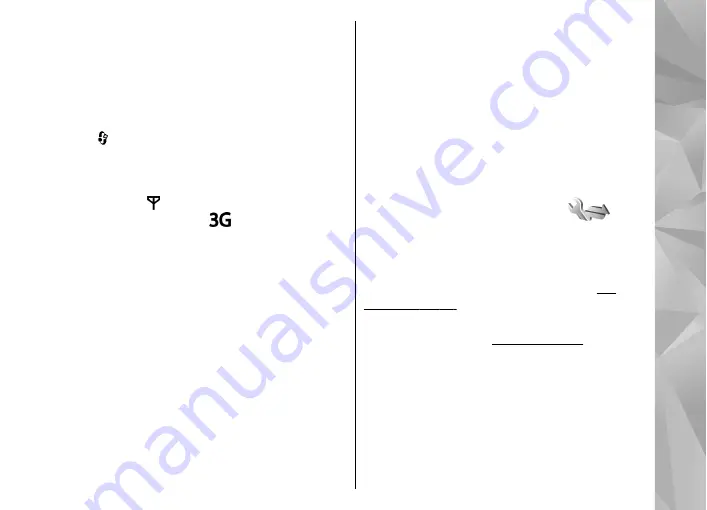
Internet call barring
To select whether anonymous calls are allowed
from the internet, set
Anonymous call barring
on
or off.
Network settings
Press , and select
Tools
>
Settings
>
Phone
>
Network
.
Your device can automatically switch between the
GSM and UMTS networks. The GSM network is
indicated with in the standby mode. The UMTS
network is indicated with
.
●
Network mode
— Select which network to use.
If you select
Dual mode
, the device uses the GSM
or UMTS network automatically, according to the
network parameters and the roaming
agreements between the wireless service
providers. Contact your network service provider
for details and roaming costs. This option is
shown only if supported by the wireless service
provider.
●
Operator selection
— Select
Automatic
to set
the device to search for and select one of the
available networks, or
Manual
to manually
select the network from a list. If the connection
to the manually selected network is lost, the
device sounds an error tone and asks you to
reselect a network. The selected network must
have a roaming agreement with your home
cellular network.
A roaming agreement is an agreement between
two or more service providers to enable the users
of one service provider to use the services of
other service providers.
●
Cell info display
— Select
On
to set the device
to indicate when it is used in a cellular network
based on microcellular network (MCN)
technology and to activate cell info reception.
Connection settings
In connection settings, you can edit access points
and other connectivity settings.
You can also edit settings for Bluetooth connectivity
in the Bluetooth connectivity application.
You can also edit settings for data cable connections
in the USB application.
Data connections and access
points
Your device supports packet data connections
(network service), such as GPRS in the GSM network.
When you use your device in GSM and UMTS
networks, multiple data connections can be active
at the same time, and access points can share a data
149
Se
ttings
Содержание 002B9Q1
Страница 1: ...Nokia N95 8GB User Guide Issue 2 ...
Страница 13: ...power cord of any enhancement grasp and pull the plug not the cord 13 For your safety ...
Страница 130: ...3 To remove the contact from the group select Yes 130 Contacts phonebook ...
Страница 161: ...To find out more about original Nokia batteries visit www nokia com battery 161 Battery information ...
















































