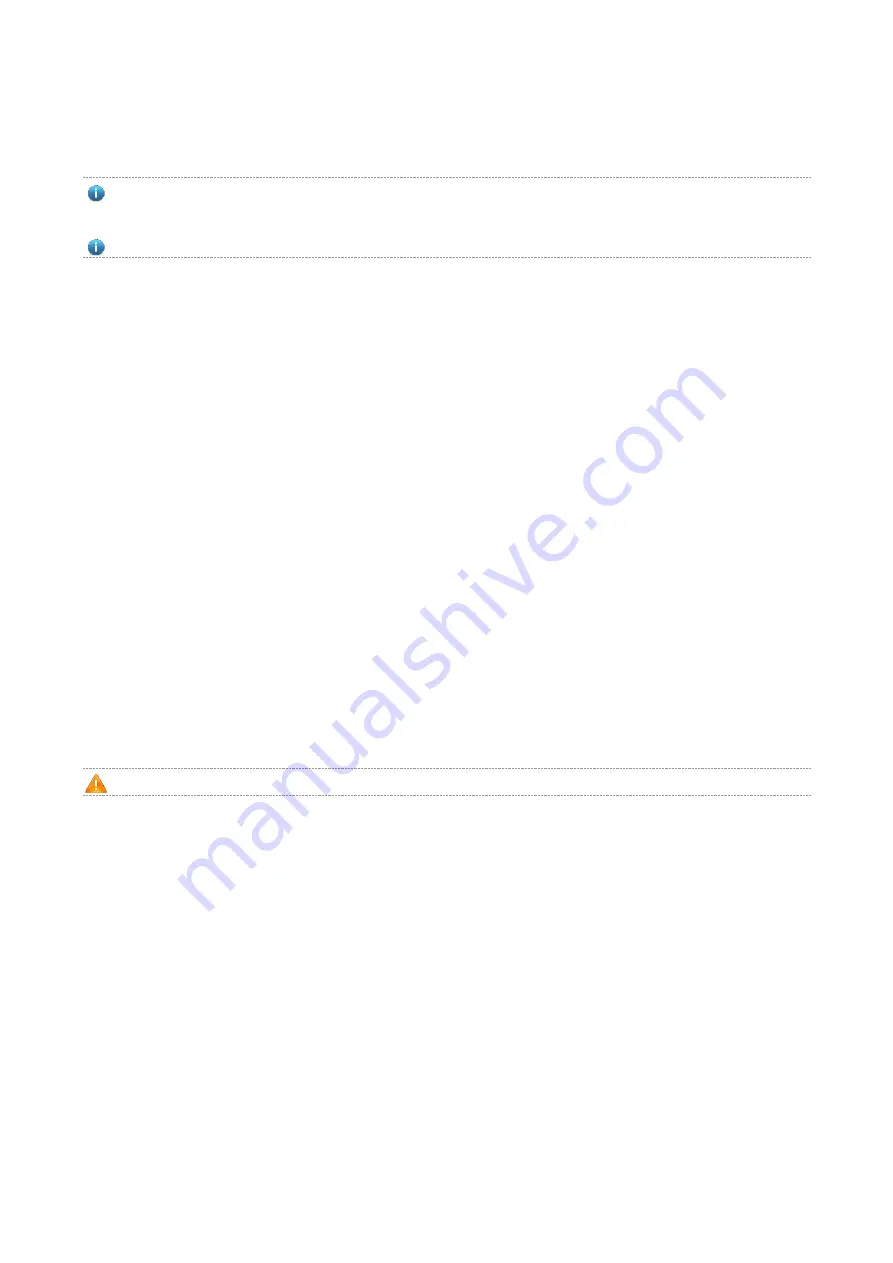
·
2 Preparing for Installation
To prevent device damage and bodily injury, please read carefully the safety recommendations described in this
chapter.
The recommendations do not cover all possible hazardous situations.
2.1 Installation
The AP must be installed indoors. To ensure its normal operation, the installation site must meet the following
requirements.
Install the AP in a well-ventilated environment. If it is installed in a closed room, make sure there is a good cooling
system.
Make sure the site is sturdy enough to support the AP and its accessories.
Make sure the site has enough space for installing the AP and leave sufficient room around the AP for ventilation.
Also, to avoid mutual interference, ensure the site is at least 2 meters away from a base station antenna.
Do not expose the AP to high temperature, dusts, or harmful gases.
Do not install the AP in an inflammable or explosive environment.
Keep the AP away from EMI sources such as large radar stations, radio stations, and substations.
Do not subject the AP to unstable voltage, vibration, and noises.
Keep the AP at least 500 meters away from the seaside and do not face it toward the wind from the sea.
The installation site should be free from water flooding, seepage, dripping, or condensation.
The installation site shall be selected according to network planning and features of communications equipment, and
considerations such as climate, hydrology, geology, earthquake, electric power, and transportation.
Please follow the correct method described in the installation guide to install and remove the device.
2.2 Movement
Avoid moving the device frequently.
Turn off all power supplies and unplug all power cables before you remove the device.
2.3 EMI
Please observe local regulations and specifications when performing electrical operations. Relevant operators must
be qualified.
Please carefully check for any potential danger in the working area, for example, damp/wet ground or floor.
Find out the location of the emergency power supply switch in the room before installation. First cut off the power
supply in case of an accident.









































