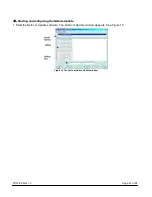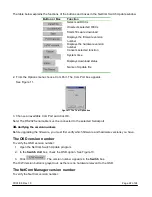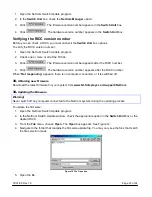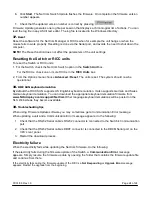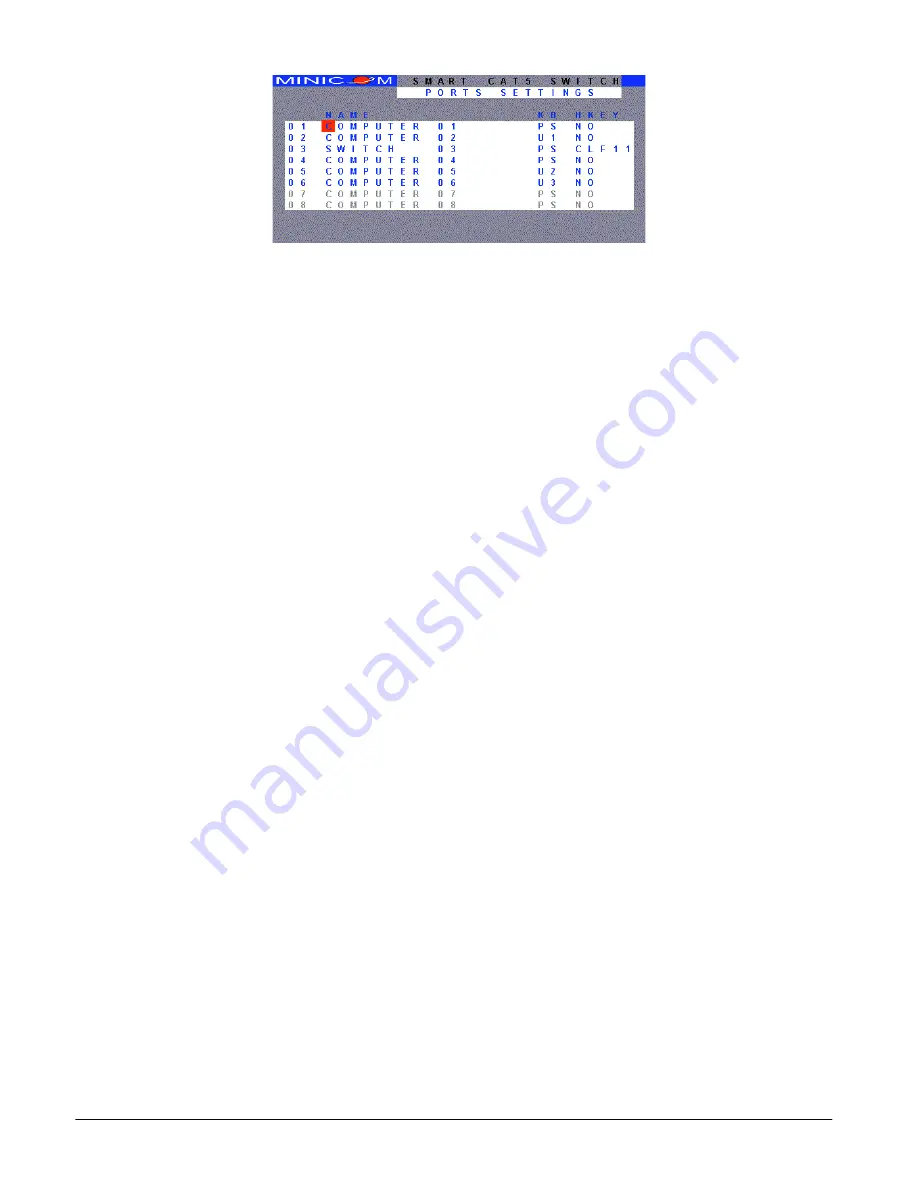
07/01/06 Rev 1.0
Page 14 of 24
Figure 5 Ports Settings window
Editing the computer name
In this window you can edit the computer names with up to 15 characters. When you have a cascaded
CAT5 KVM Switch connected to a Computer port give the switch a distinct name. See Figure 5.
To erase a character:
Select it and press the Spacebar. Blank spaces remain in place of the erased character.
To erase an entire line:
Place the cursor at the beginning of the line. Keep the Spacebar depressed until the line is erased.
Keyboard (KB)
By default the Keyboard mode is set to PS, which is suitable for Windows, Linux, MAC OS, SUN Solaris
and most other operating systems.
For certain UNIX operating systems set the KB column as follows:
•
U1
for
HP
UX
•
U2 for Alpha UNIX, SGI, Open VMS
•
U3
for
IBM
AIX
(HKEY) hotkey - Cascading
When there are cascaded switches, and the lower level Switch has had its OSD display hotkey changed,
you must do the following:
Adjust the HKEY setting in the Ports Settings window of the higher level switch to reflect the lower level
switch’s new hotkey: E.g. in Figure 5 above a NetCom switch is connected to port #3 and its display
hotkey is Ctrl, F11.
To reflect the new hotkey:
Adding/changing a hotkey (HKEY)
Cascade the NetCom by connecting another NetCom Switch to a Computer port instead of a computer,
and then connecting more RICCs to the second Switch. Connect a third and fourth Switch in the same
way. With the NetCom 16 Port model, connect up to up to 256 computers through cascading.
You must define a hotkey to display the OSD of each Switch. These hotkeys must be different for the top
and bottom layers. The hotkeys can be any of the choices as set out above on page 12.
To add/change a hotkey:
1. On the line to which the Switch is connected, press Tab to jump to the HKEY column.
2. Toggle between the options using the Spacebar.
Содержание RFT2-17-CAT5
Страница 3: ...07 01 06 Rev 1 0 Page 3 of 24 ...