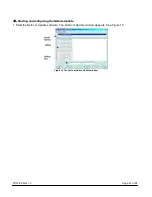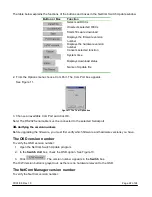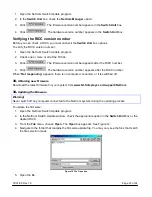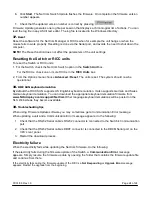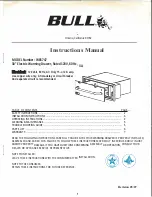07/01/06 Rev 1.0
Page 13 of 24
To change a lower level hotkey:
1. Connect a keyboard and monitor to the lower level Switch and press
Shift
,
Shift
. Its OSD appears.
2. Press
F2
and select GENERAL. The General settings window appears.
3. Navigate to the HOTKEY line.
4. Choose a different hotkey than the hotkey of the of the top layer switch. Toggle between the options
using the Spacebar.
Note!
When a lower level Switch hotkey is changed, there is an adjustment to be made in the higher
level Switch’s OSD: This is explained on page 14-(HKEY) hotkey - Cascading.
Autoskip
When Autoskip is on, you can only access the active computers. When Autoskip is off, you can access
active and inactive computers. (This includes operating the Switch via the OSD, front panel buttons or
hotkeys).
To change the Autoskip setting:
1. Navigate to the Autoskip line.
2. Toggle between the options using the Spacebar.
Serial port
The Serial port is used for the Control Management program. Serial port On means the program can be
used.
To change the Serial port setting:
1. Navigate to the Serial port line.
2. Toggle between the options using the Spacebar.
Changing the Keyboard language
In the OSD the names of the computers can be written in 3 different languages – English (EN), German
(DE), and French (FR). The keyboard is preset to English; this can be changed as follows:
1. Navigate to the Keyboard language line.
2. Toggle between the options using the Spacebar.
Editing the Switch name
You can substitute up to 18 characters in the line. A space constitutes a character. When there is more
than one switch in the system give each Switch’s OSD a different name.
17.
F7 Defaults
Press F7 to return the OSD to the factory default settings. Note! All changes made will be removed.
18.
The Ports settings
From the General Settings, return to the Settings window by pressing
Esc
. Navigate to the Ports line and
press
Enter
. The Ports settings window appears see Figure 5.
Содержание RFT2-17-CAT5
Страница 3: ...07 01 06 Rev 1 0 Page 3 of 24 ...