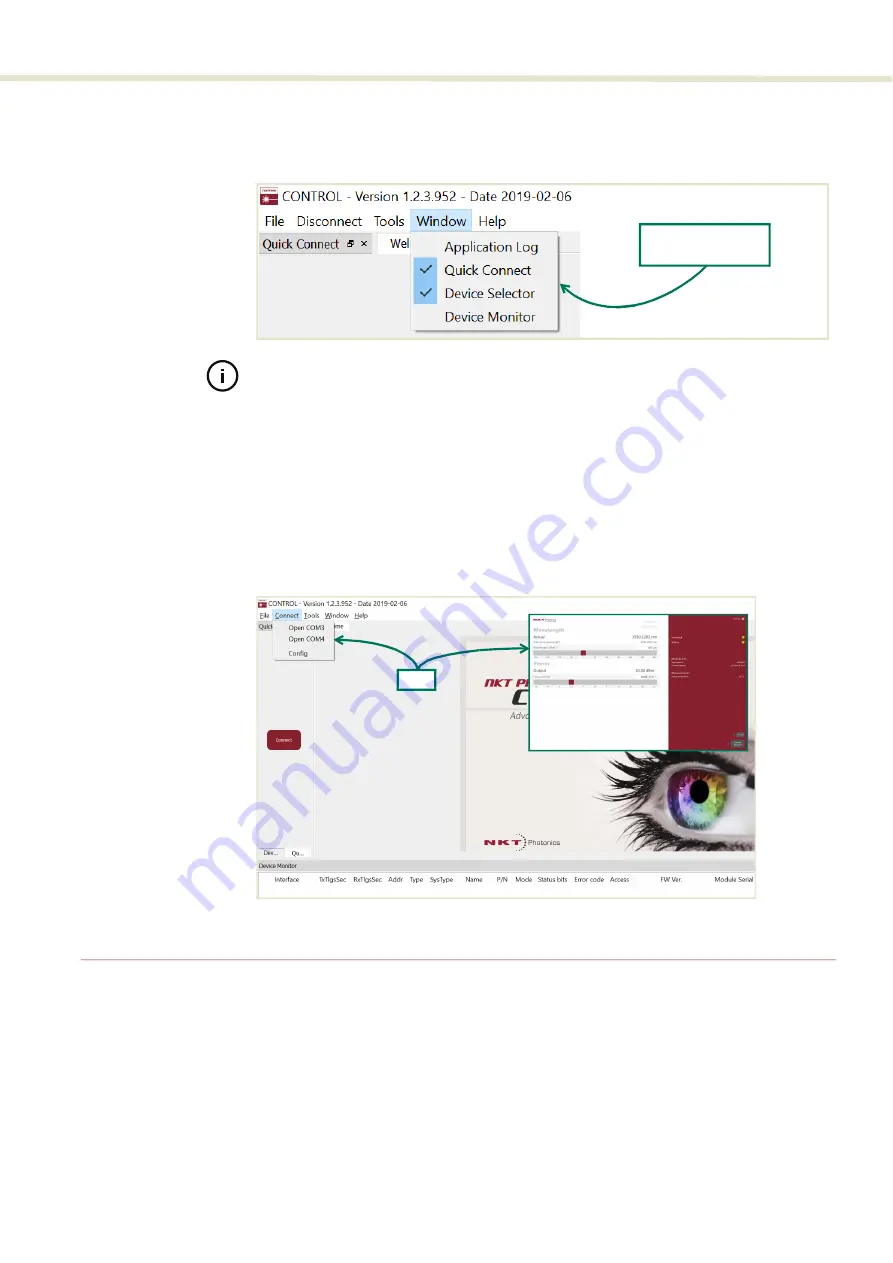
65
Status panel
Toggling panels
Use the Menu > Window drop down menu to check and uncheck panels to be
displayed. A blue check mark indicates the panel is displayed.
Figure 35
Panels dragged outside the main window
Note:
Clicking the X in the upper right corner of any panel will also close it.
Connecting to the
laser
When CONTROL is launched, the Welcome panel is displayed as in
. In
the menu bar, click the ‘Connect’ drop down menu and then click on the COM
port your laser is using to connect the PC to the laser. The Control and Status
panels will be displayed when the laser connects to the GUI.
“Connecting the laser to a PC with CONTROL” on page 53
Figure 36
Welcome screen and connecting
Status panel
The Status Panel provides status indicators, error messages, emission control
function and a settings drop down menu.
Check the panels to
display them
Click
Содержание Koheras ADJUSTIK
Страница 1: ...Koheras ADJUSTIK PRODUCT GUIDE Low Noise Single Frequency Laser System ...
Страница 10: ...10 ...
Страница 12: ...12 ...
Страница 16: ...16 ...
Страница 18: ...18 ...
Страница 32: ...Chassis labels 32 ...
Страница 44: ...44 ...
Страница 52: ...Overview 52 ...
Страница 78: ...78 ...
Страница 82: ...Placing the laser on a table or shelf 82 ...
Страница 88: ...Connecting the optical output 88 ...
Страница 90: ...90 ...
Страница 93: ...93 Table 17 Mechanical dimensions ...
Страница 94: ...94 ...
Страница 104: ...Installing CONTROL 104 ...
Страница 105: ...Koheras ADJUSTIK Product Description Revision 1 0 01 2020 W 10456 ...






























