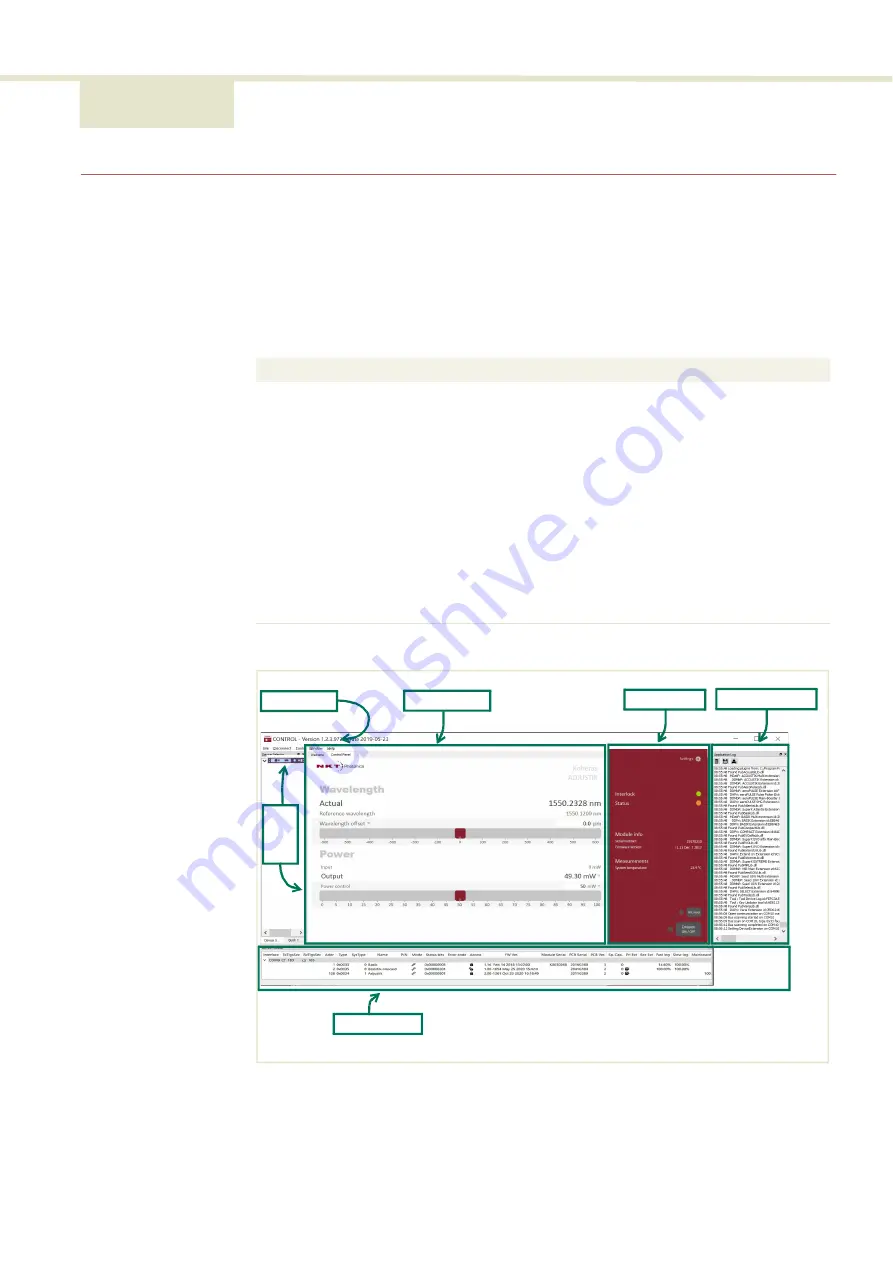
69
6 Using CONTROL
CONTROL overview
The CONTROL interface includes multiple panels and a selection of menu drop
down items in the upper left corner. Using the Window drop down menu, you can
add or remove the displayed panels and panels can be dragged within the main
window or into separate windows. The panels and menu shown in
are
with links to more details descriptions.
Table 9
CONTROL panels and menu items
Figure 33
GUI panel navigation
Panel
Function
See
Status Panel
This panel displays the selected device status,
emission control and a CONTROL settings menu.
Menu Items
Four drop down menus with multiple functions.
Quick Connect Provides a button when clicked, scans all
available PC ports for connected NKTP products.
Control Panel
The
Control
panel provides settings for the laser.
For example, It provides configuration settings
such as the wavelength and power.
Application
Log
This panel displays a debugging log that can be
saved to a file.
Serial Monitor Used when debugging issues, this panel displays
multiple port and device parameters.
Menu Items
Control Panel
Status Panel Application Log
Serial Monitor
Q
uic
k
Co
nn
ec
t
Содержание Koheras ADJUSTIK HP
Страница 1: ...Item 800 611 01 Koheras ADJUSTIK HP PRODUCT GUIDE Low Noise Single Frequency Laser System...
Страница 10: ...10 E Part numbers 113...
Страница 12: ...12...
Страница 16: ...16...
Страница 18: ...18...
Страница 20: ...20...
Страница 36: ...Chassis labels 36...
Страница 48: ...48...
Страница 56: ...Menu items 56...
Страница 68: ...Enabling and disabling emission 68...
Страница 84: ...CONTROL Control panel 84...
Страница 86: ...86...
Страница 90: ...Placing the laser on a table or shelf 90...
Страница 98: ...98...
Страница 102: ...102...
Страница 112: ...Installing CONTROL 112...
Страница 114: ...114 2...
Страница 115: ...Koheras ADJUSTIK Product Description Release 1 0 04 2021 W 10456...
















































