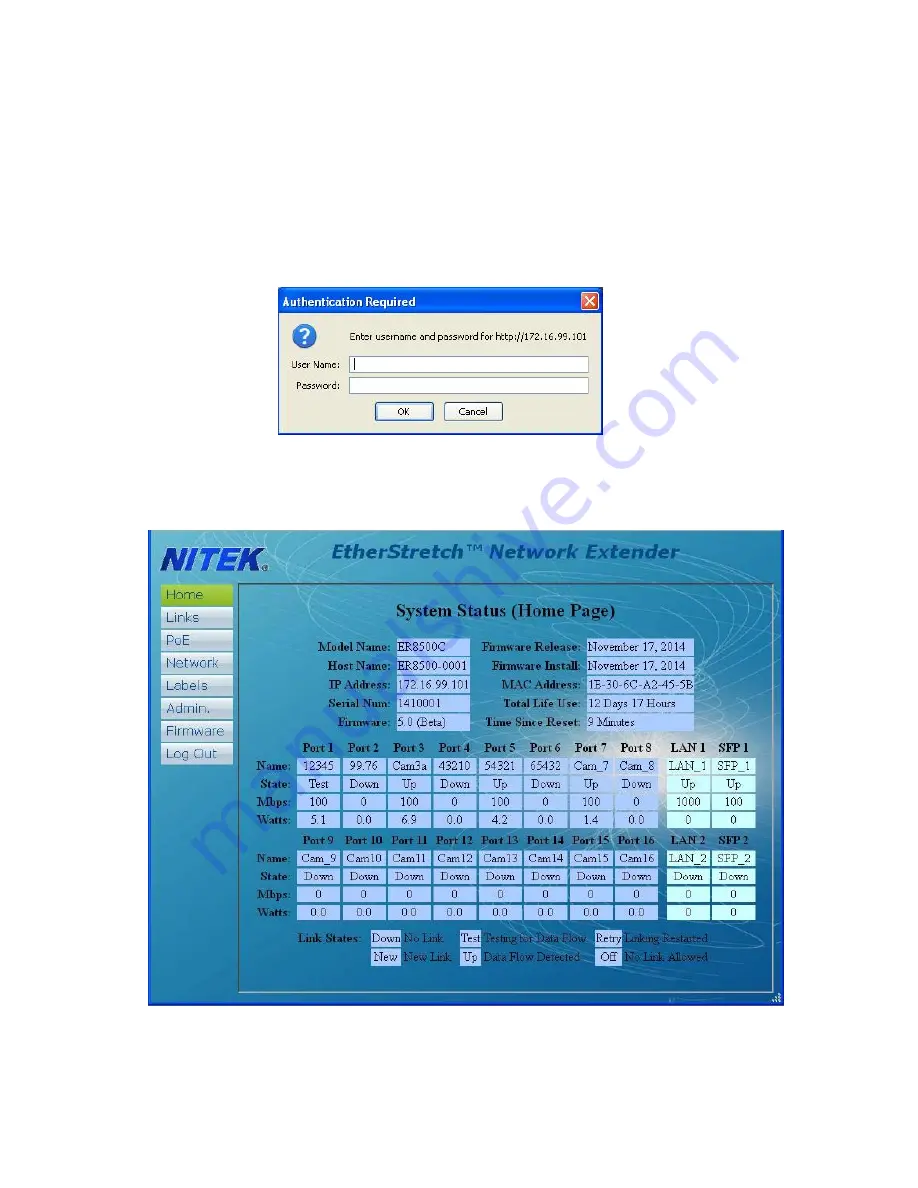
BROWSER BASED GUI – LOGIN PAGE
The ER8500C and ER16500C do not require a user setup or configuration in order to function. When using a single unit.
Multiple units do need to be configured to prevent IP address conflicts, which could occur. The Graphical User Interface
(GUI) provide access to additional features to provide for monitoring of the system and customizing of the settings.
In order to connect with the unit, connect an Ethernet port of a PC to any port of the ER8500/ER16500 unit. Go into the
network setting for your PC and set its address to
192.168.1.100
and a subnet mask of
255.255.255.0
. The default IP
address of the ER unit is
//192.168.1.1
, enter the address of
//192.168.1.1
into your Browser. The unit will display a login
screen below. The default login is Name; “
admin
” with not password.
After login you will come to the
HOME
screen shown below. The Home screen provides a look at some basic informa-
tion about your unit. From here you can see basic information about the status of each port, current firmware, IP ad-
dress, and MAC address among other things. There are no settings or controls on this page.










