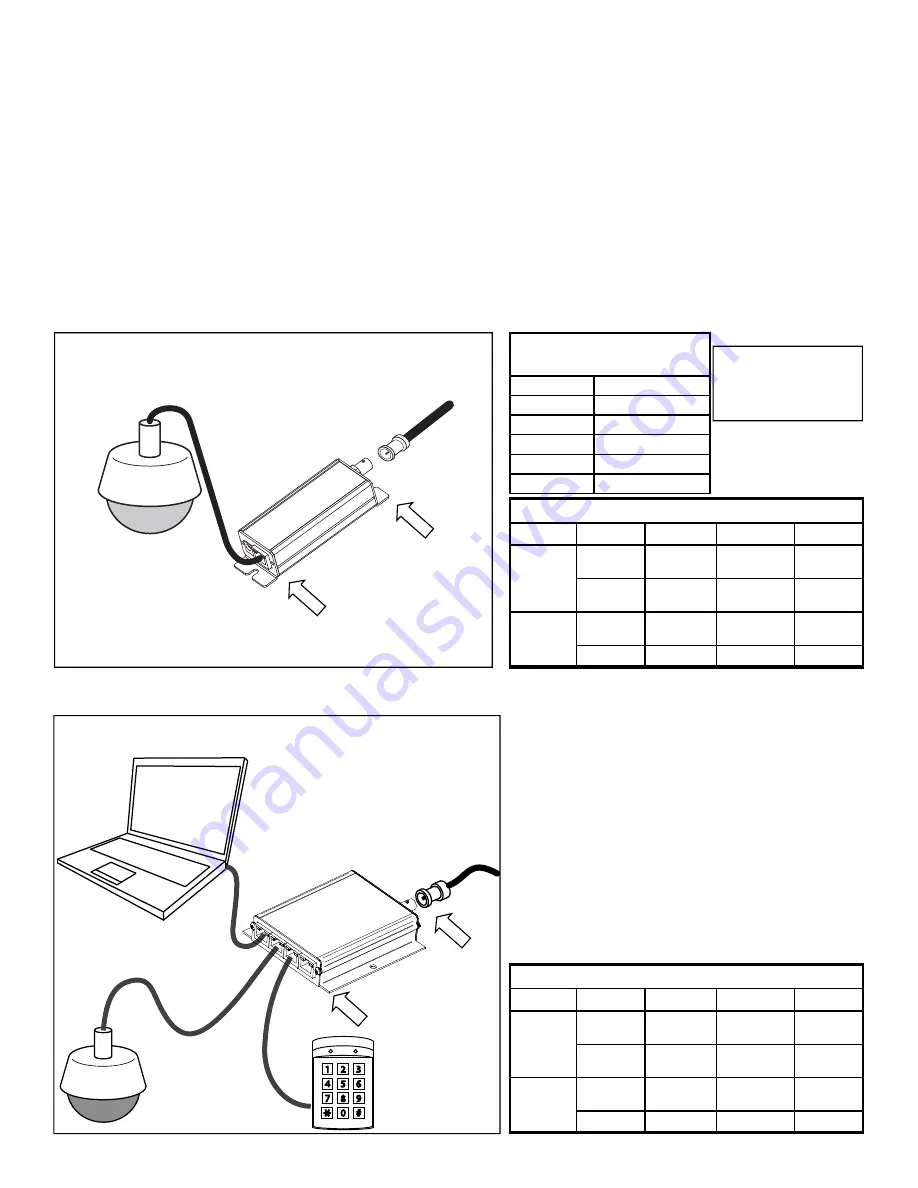
Transmitter-end Installation
ET1500C or ET4500C Units
6) At the camera location securely mount the transmitter.
7) Find the coaxial cable from the head-end and make sure it is properly terminated RG59 or RG6 (75 ohm type) solid
copper cable. Connect coaxial cable to the BNC jack of the transmitter. If the head-end unit is powered up it will
sense the connection of the transmitter unit and turn on the power. This will be indicated by the green POWER LED
on the “Network Port”. After about 15 to 30 seconds the green 10/100 (upper) LED at the “Coax Port” will turn-on to
tell you that the head-end has connected with the transmitter unit. The Ethernet device does not need to be con-
nected for the transmitter to communicate with the head-end.
8) Finally, connect an Ethernet device to the transmitter “Network Port”. If the device requires PoE power, the POE OUT
(lower) LED at the “Coax Port” will turn on followed by the LINK STATUS LED on the “Network Port”. The IP camera
or other Ethernet device should now be ready to operate. Continue installing the remaining transmitters as needed.
Connector
LED
OFF
ON
FLASHING
Network
Port
Power No
power
Power
Good
Link Status
No Ethernet
Link
Ethernet Link
Good
Link
Port
PoE Out
No PoE
Power Out
PoE Power
Good
10/100
No Link
100Mb
10Mb
ET1500C LED INDICATORS
ET1500
IP Camera
Coax from
Head-end
Transmitter Hookup Diagram
Link Port
Network Port
PoE Device Power
RG59 Coax *
Distance
Power at PoE Port
328ft/100m 21.7
watts
984ft/300m 18.2
watts
1312ft/400m 14.4
watts
1640ft/500m 12.2
watts
656ft/200m 21.7
watts
*
Results with ER8500
Receiver and using RG59
SBC Type Cable with
20AWG Center
Connector
LED
OFF
ON
FLASHING
Network
Port
PoE Out
No PoE
Power Out
PoE Power
Good
Link Status
No Ethernet
Link
Ethernet Link
Good
Link
Port
Power No
Power
Power
Good
10/100
No Link
100Mb
10Mb
ET4500C LED INDICATORS
ET4
500
C
IP 1
IP 2
IP 3
IP 4
IP Camera
Coax from
Head-end
4CH Transmitter Hookup Diagram
Link Port
4 Network Ports
IP Device
IP Device










