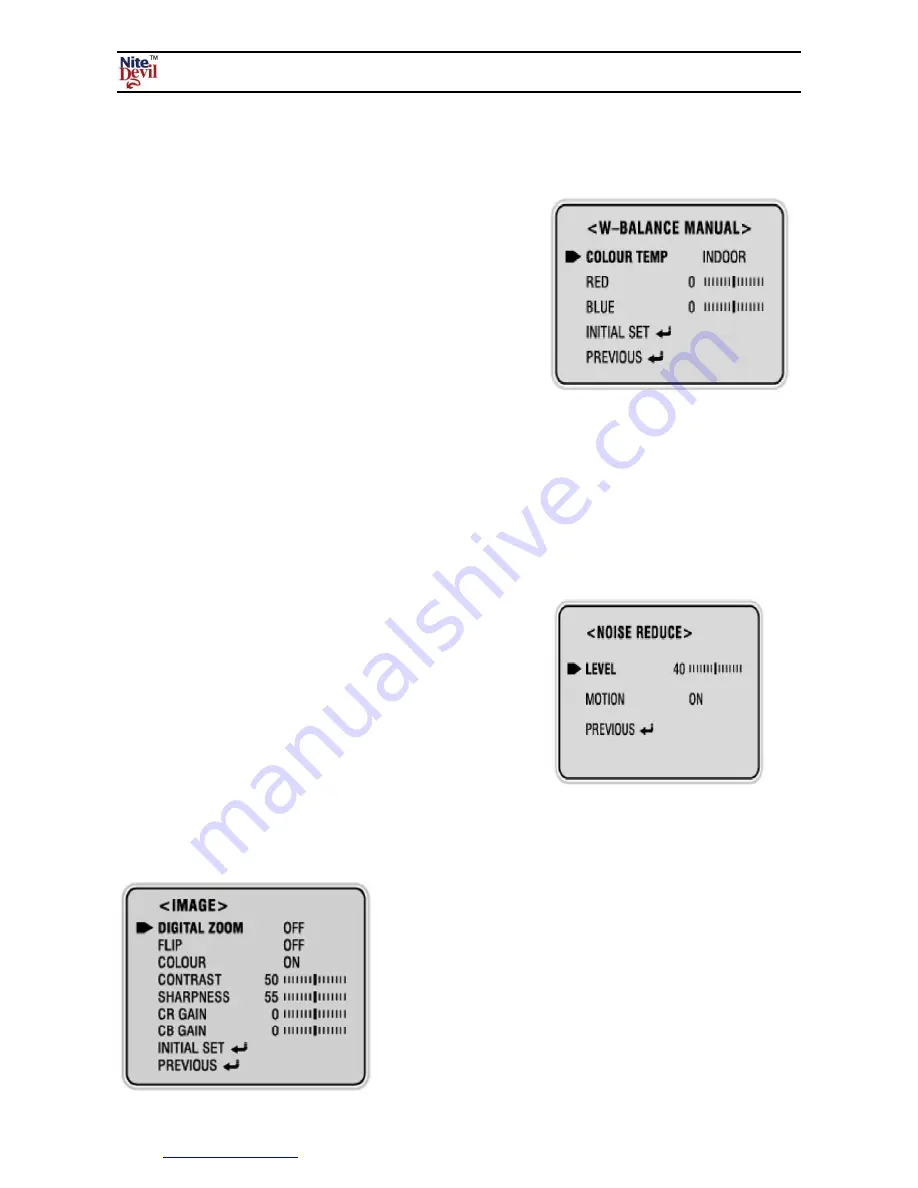
www.nitedevil.com
Doc XCAM630
NiteDevil Hi-Res 600TVL Colour Dome Camera
Email:
Last Revised: 15/06/2012
6.4 MANUAL
Allows manual setup of white balance settings
Select W-BALANCE menu then press menu button down.
7.
NOISE REDUCE
This option reduces electronic interference
Select NOISE REDUCE using the UP or DOWN button.
Select ON using the FEFT or RIGHT button and then press
the Menu button.
8.
IMAGE
Used for setting picture quality
Select IMAGE using left or RIGHT button then press MENU button down.
6.4.1 COLOUR TEMP Select Indoor or Outdoor
Select between Indoor and Outdoor using the LEFT or
RIGHT button. INDOOR : 3200°K OUTDOOR 5100°K
6.4.2 RED
Select RED using the UP or DOWN button. You can
adjust the RED colouring from –100 ~ +100 using the
LEFT or RIGHT button.
6.4.3 BLUE
Select BLUE using the UP or DOWN button. You can
adjust the BLUE colouring from –100 ~ +100 using the
LEFT or RIGHT button.
7.1 LEVEL
Sets noise reduction level
Select LEVEL using the UP or DOWN button. You can
adjust between 0 ~ 63 using the LEFT or RIGHT button.
7.2 MOTION
Select MOTION using the UP or DOWN button. You can
select either ON or OFF using the LEFT or RIGHT
button.
8.1 DIGITAL
ZOOM
Select DIGITAL ZOOM and switch ON using LEFT
or RIGHT button. Then press MENU button.












