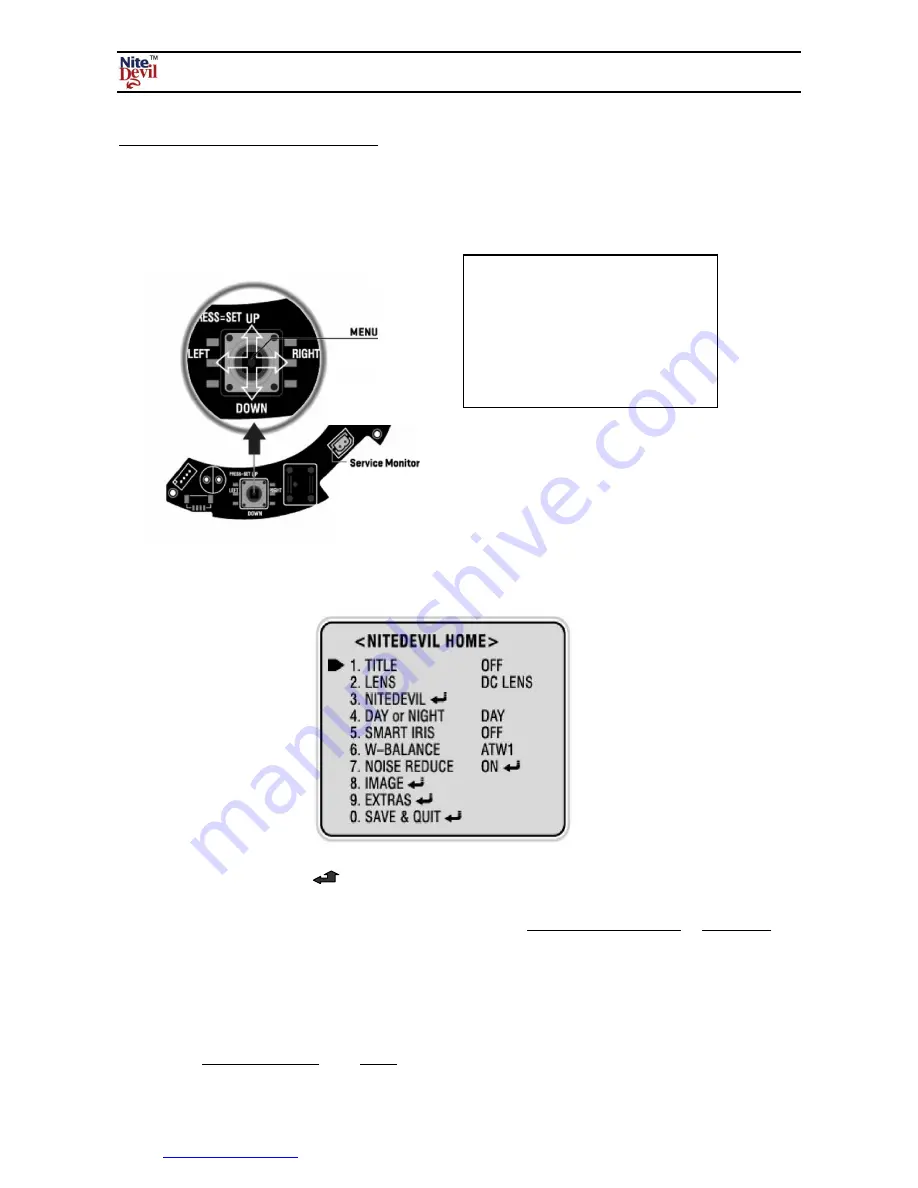
www.nitedevil.com
Doc XCAM630
NiteDevil Hi-Res 600TVL Colour Dome Camera
Email:
Last Revised: 15/06/2012
OSD (On Screen Display) Function.
Remove the dome cover using the allen key supplied to access the pcb board for entering the menu.
The following menu will be displayed on your monitor on pressing SET button (Joystick controller):
NOTE:
All items with the
icon allow you to access a submenu by pressing the SET button
down. The above menu shows the default settings. The Initial option it the submenu only defaults
that menu. If you wish to default all settings you must select
NITEDEVIL RESET
in
EXTRAS
menu.
MENU SETUP
The above menu is displayed when this camera is defaulted. To get the best setup for this camera you
must adjust the menu settings according to the environment it is being used in. It is recommended
that you set
DAY or NIGHT
from
DAY
to
AUTO
to enable night time viewing.
Press and hold MENU button down for
one second to access setup mode.
Select the status using the joystick by
using UP, DOWN, LEFT and RIGHT.












