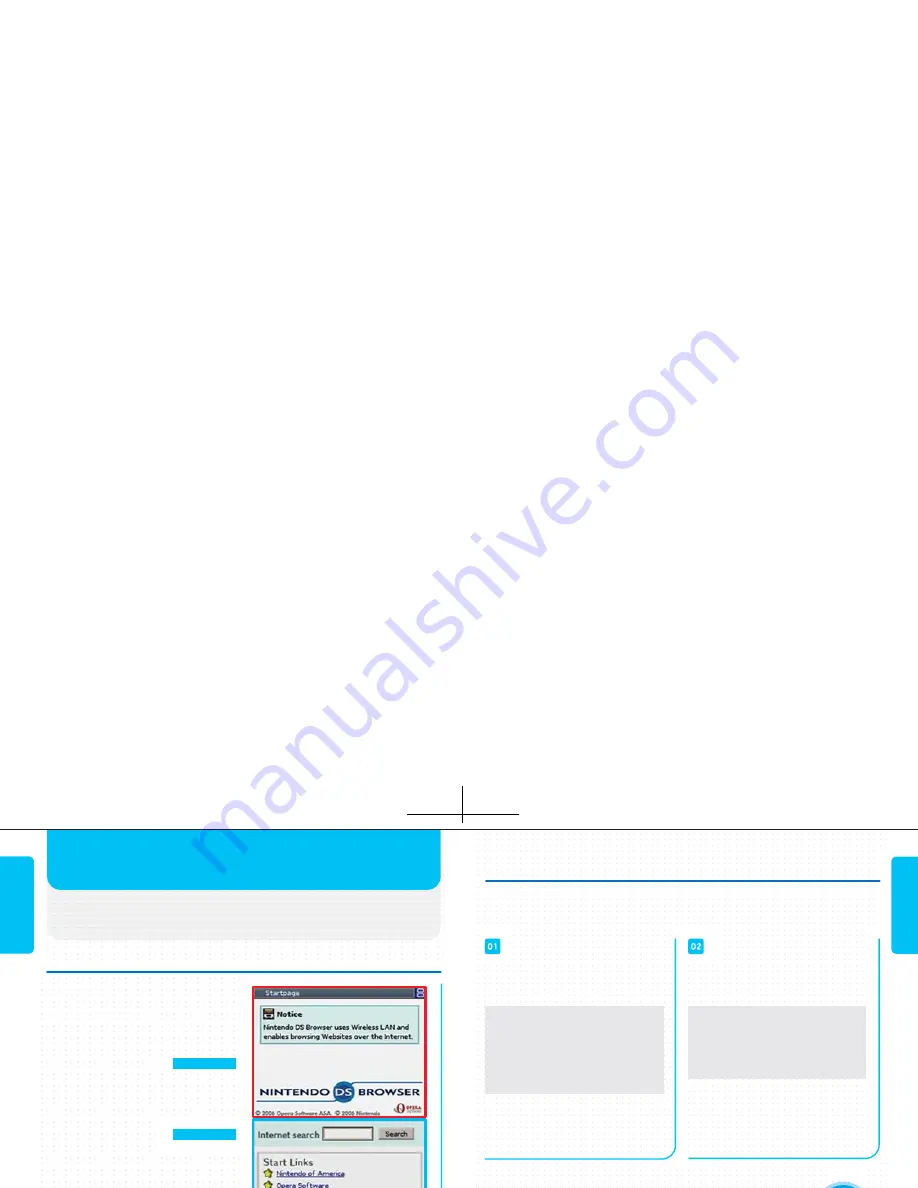
WHAT IS THE NINTENDO DS BROWSER?
PREPARATION
PREPARATION
The Nintendo DS Browser is software that enables
you to view Internet websites easily.
FEATURES OF THE NINTENDO DS BROWSER
The Nintendo DS Browser delivers
good visibility and easy operation
using the two screens of the
Nintendo DS system.
TWO SCREEN MODES
EASY OPERATION
USING THE STYLUS
There are two enhanced visibility
screen modes using the upper and
lower screens.
The Nintendo DS Browser can be
operated easily just by using the
stylus to tap the lower screen (i.e.
the Touch Screen).
By tapping the icons on the toolbar,
you can also use the handy functions
(see page 15).
SEE PAGE 16
SEE PAGE 08
DEVICES AND CONNECTION ENVIRONMENT REQUIRED
To use the Nintendo DS Browser at home and outdoors, you will need the
following devices and connection environment. To connect to the Internet, you
will also need to configure the Wi-Fi settings (see page 40).
• The Nintendo DS Browser can connect to the Internet using
compatible wireless home networking equipment.
• If you already have an environment in which you use a Nintendo
WFC-compatible game, you will be able to use the Nintendo DS
Browser without further setup.
• For details on devices supporting Nintendo WFC, see
www.nintendowifi.com.
USING THE BROWSER AT HOME
USING THE BROWSER OUTDOORS
To use the Nintendo DS Browser at
home, you will need the following:
Note: For details on obtaining a
Nintendo Wi-Fi USB Connector,
see www.nintendowifi.com.
• A broadband Internet
connection
• A wireless LAN access
point or a Nintendo Wi-Fi
USB Connector and a
computer
The Nintendo DS Browser can be used
with the access points listed below:
Note: for a list of Nintendo Wi-Fi
connection hotspots, go to
www.nintendowifi.com.
• Nintendo Wi-Fi Connection
hotspots
• Other hotspots sponsored by
Nintendo (which may charge
a fee)
Содержание USGSKB - DS Lite Game Console
Страница 1: ......




















