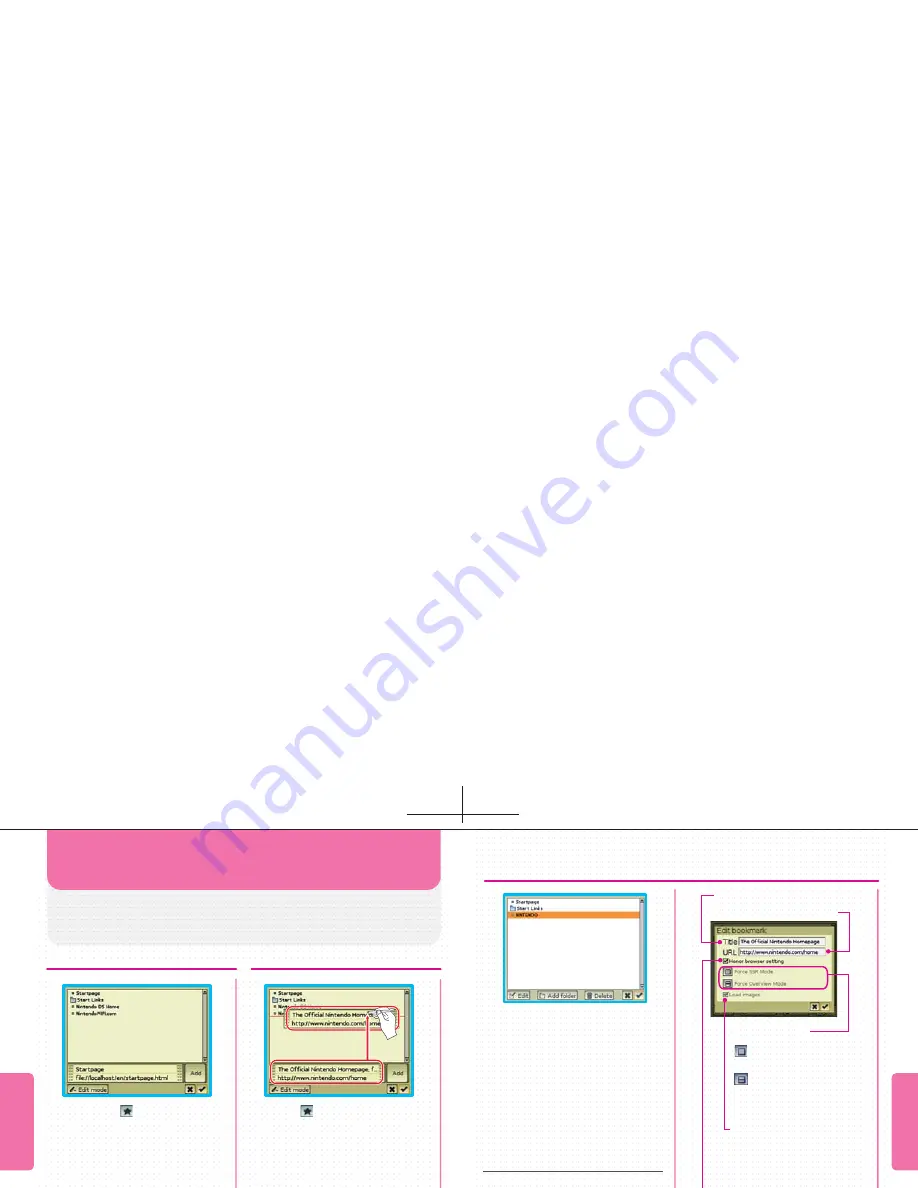
Your bookmarks are a kind of address book in which
you keep notes of your favorite URLs. You can
organize your bookmarks in separate folders.
BOOKMARKS
BOOKMARK SCREEN
REGISTERING BOOKMARKS
FUNCTIONS
FUNCTIONS
EDITING BOOKMARKS
When you tap (Bookmark), the
Bookmarks Screen
will be
displayed. By selecting and tapping
the desired page from those
registered in your bookmarks, you
can move to that page. If you register
a link to your favorite page in the
START PAGE FOLDER in Bookmarks,
you can display the link on the Start
Page (see page 34).
If you tap (Bookmark) when the
browser is displaying a page you
want to bookmark, you can register
that page by sliding the information
about the page currently displayed to
your bookmarks, or to a particular
folder. By tapping the ADD button
to the right of the page information,
you can register the current page in
your bookmarks. When you have
finished registering the page, tap
to save your bookmarks.
By tapping EDIT MODE on the
Bookmarks Screen
, you can edit
your bookmarks. By sliding the
names of pages you have registered,
you can rearrange their order. If you
register a bookmark in the Start
Page folder, a link will be displayed
on the Start Page.
Use this to change
details of your
bookmarks and folders.
Use this to create a
new folder.
Use this to delete a
bookmark or folder.
If you check this box, the page
will be displayed in
accordance with the toolbar
settings (see page 14).
HONOR BROWSER SETTING
If you check this box, the
images on the page will be
displayed.
LOAD IMAGES
Force to display in
SSR
Mode
(see page 20).
Force to display in
Overview Mode
(see page 18).
SCREEN MODE
EDIT
ADD
FOLDER
DELETE
PAGE URL
PAGE TITLE
Содержание USGSKB - DS Lite Game Console
Страница 1: ......



























