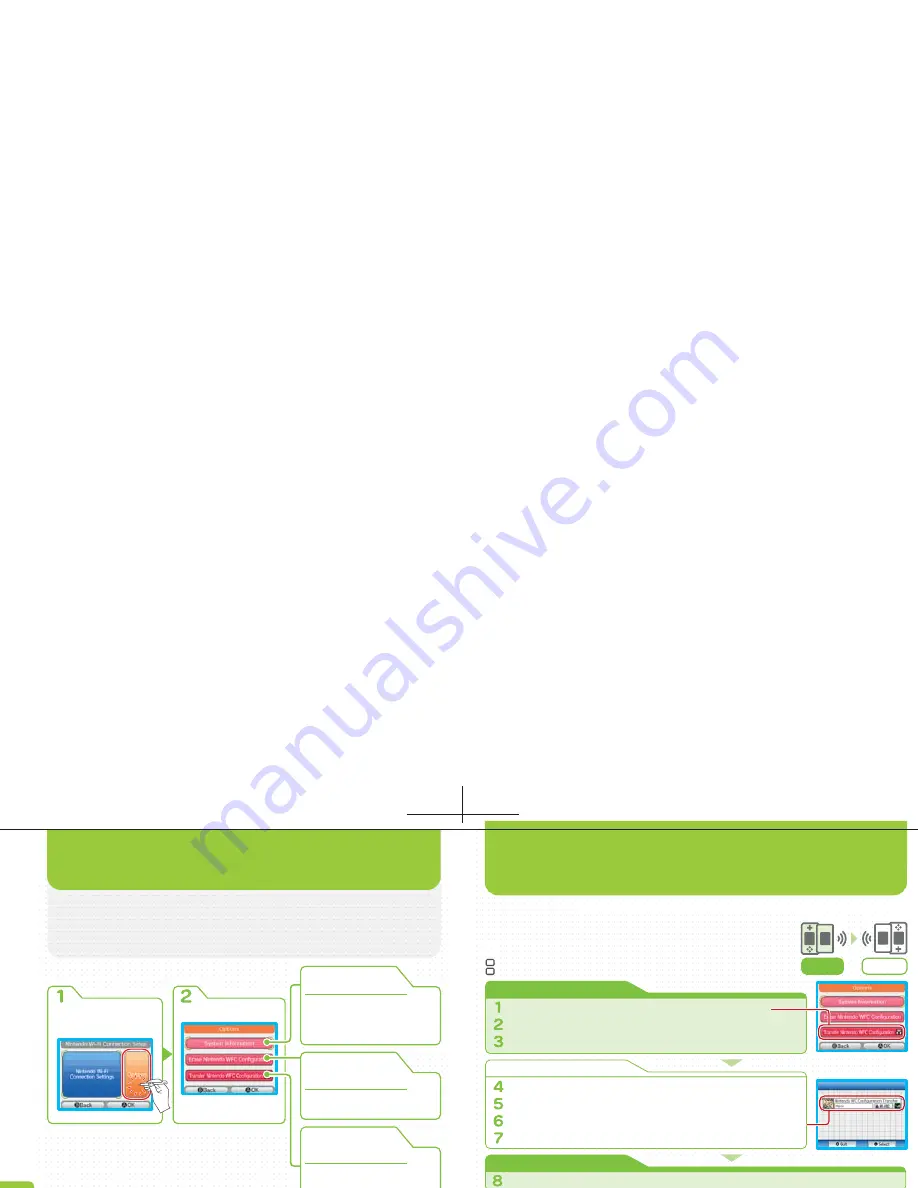
NIN
TENDO Wi-Fi CONNECTION
The OPTIONS Panel on the
Nintendo Wi-Fi Connection
Setup Screen
enables you to view system information,
delete your Nintendo WFC user information, or move your
user information to another Nintendo DS system.
If you want to check the MAC
Address and Nintendo WFC ID
of your Nintendo DS system,
tap this.
To delete your user
information, tap this.
If you want to transfer your
user information to another
Nintendo DS system, tap this.
USING OPTIONS
TRANSFERRING USER INFORMATION
TO ANOTHER NINTENDO DS
NINTENDO WI-FI
CONNECTION
SETUP SCREEN
OPTIONS SCREEN
Your user information is transferred using DS Wireless Communications
(Single-Card Play).
Note: Bear in mind that when user information is
transferred, the information on the destination Nintendo DS system is overwritten by
the information from the source Nintendo DS system.
Choose one and tap it!
SYSTEM
INFORMATION
ERASE
NINTENDO WFC
CONFIGURATION
TRANSFER
NINTENDO WFC
CONFIGURATION
Note: Once the Nintendo DS system is no longer
connected to Nintendo WFC, it no longer contains any
user information other than the connection point
settings, so your information cannot be deleted or
transferred from it. In this case, the deletion of the
connection point settings is carried out from the
Connection Settings Screen
.
• Before discarding or giving away your Nintendo DS system, erase your user information.
• If you are going to switch to another Nintendo DS system, transfer your user information to the
Nintendo DS system you are going to use.
• When you delete or transfer your user information, your friend roster and connection settings
will be removed from your Nintendo DS.
CAUTION
TRANSFER SOURCE
Nintendo DS system and Nintendo DS Browser DS Card
TRANSFER DESTINATION
Nintendo DS system (no DS Card required)
TRANSFER
SOURCE
TRANSFER
DESTINATION
EQUIPMENT REQUIRED
TRANSFER SOURCE
TRANSFER DESTINATION
TRANSFER DESTINATION
TRANSFER
DESTINATION
TRANSFER SOURCE
TRANSFER
SOURCE
OPTIONS SCREEN
GAME LIST SCREEN
Tap TRANSFER NINTENDO WFC CONFIGURATION on the
Options Screen
.
A transfer caution message will be displayed. If there is no problem, tap OK.
During the transfer, a confirmation request will be displayed. Confirm, then tap OK.
Check the user name for the destination Nintendo DS system, and if it is correct, tap YES.
A transfer caution message will be displayed. If there is no problem, tap YES.
When the transfer terminates, a confirmation request message is displayed. If you tap YES, the Nintendo DS
system will be switched off.
When you turn the Nintendo DS system power switch ON, the
Nintendo DS Menu
Screen
is displayed.
When you tap DS DOWNLOAD PLAY, the
Game List Screen
is displayed.
When you tap NINTENDO WFC CONFIGURATION TRANSFER, the
Download
Confirmation Screen
is displayed.
Check the game, then tap YES.
Содержание USGSKB - DS Lite Game Console
Страница 1: ......



















