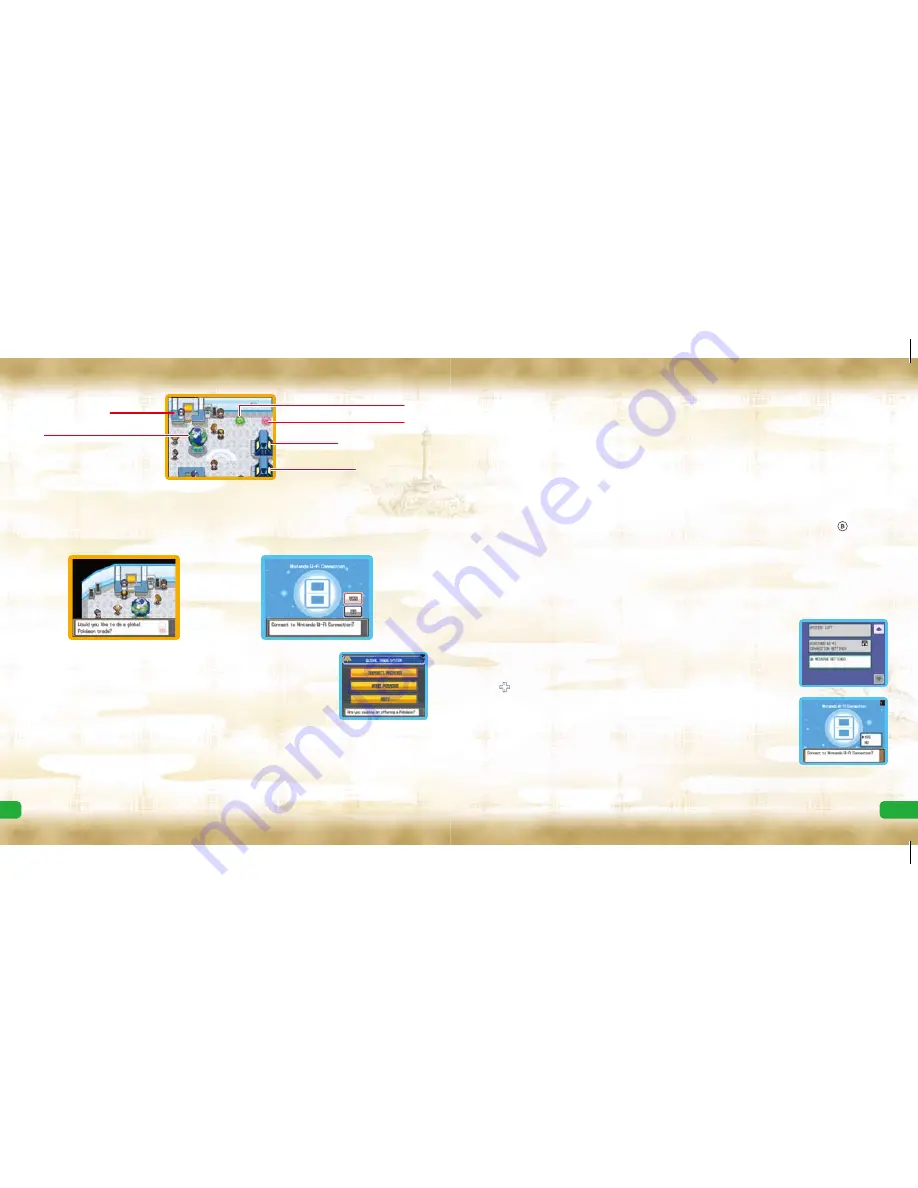
27
28
GTS Reception Counter
Geonet
To 2F
To 3F
Battle Video Rankings
Trainer Rankings
*After you deposit a Pokémon, you do not have to be connected to Nintendo WFC to complete the trade.
* There is a chance a Pokémon might disappear if you don’t connect to the GTS for a long time. Be sure to check
your deposited Pokémon’s status once in a while. Pokémon that have disappeared will not return.
Seek Pokémon
You can search for Pokémon you want from the Pokémon registered by other people. Normally, only
three Pokémon are found per search; however, the number of Pokémon you can look for increases
for a couple of days after a successful trade, and also after you offer a Pokémon for trade. Enter the
conditions of a Pokémon you want to seek. Enter the search criteria and select “SEARCH” to find a
Pokémon that meets your conditions. If you find a Pokémon, touch the Trainer to check his or her
conditions for trading Pokémon. These are displayed on the top screen. If you have a Pokémon in your
party that can meet the conditions, you can trade it. If you do not want to trade, press to cancel
the trade.
* Only Pokémon that are already recorded in your Pokédex can be entered as conditions for a GTS search.
Wii Message Settings
If you select “Wii MESSAGE SETTINGS” and complete the setup, once your Pokémon have traded
over the GTS you will receive a Wii message on your Wii™ console (see page 29).
Wii Number Settings
First, add [email protected] to your Wii console’s Address Book by
selecting “Register”
“Other.” Once the address has been entered, return
to the Wii Menu Screen.
From the Main Menu on the Nintendo DS, select “Wii MESSAGE
SETTINGS” and you will be shown the “Register Wii Number” screen. Use
the to read the instructions.
Enter your Wii number, then enter it a second time to proceed to the
confirmation screen.
Connect to Nintendo WFC to register your Wii number. At the screen to the
right, select “YES.” A “Registration Code” will be sent to your Wii console.
Check your Wii for the Registration Code.
* It may take some time for the Wii message to appear on your Wii Message Board.
* The Parental Control must be deactivated in order for the Registration Code to be sent to your Wii console.
Global Trade Station
(GTS)
You can trade Pokémon with Trainers all over the world using Nintendo WFC. To enter, speak with the
receptionist at the GTS Reception Counter, and save your game. When you see the screen shown on
the lower right, select “YES.”
* You do not need to register Friend Codes to use the GTS.
Deposit Pokémon
Deposit Pokémon you would like to offer for trade. The Pokémon will be
traded if there is someone who accepts your conditions. Choose this option
to start the GTS trading process.
* Pokémon successfully traded through the GTS will not return.
Choose a Pokémon you would like to offer for trade from your party or a
Box. Only one Pokémon can be deposited at a time.
Select a Pokémon you would like to receive for the Pokémon you have deposited. Once deposited,
you are done for now. When someone accepts your conditions, your Pokémon will automatically
be traded. “SUMMARY” is displayed in the menu when a trade has not been made for your
deposited Pokémon. Choose “TAKE BACK” if you want to bring back the Pokémon.
* Only Pokémon that are already recorded in your Pokédex can be entered as conditions for a GTS trade.
Содержание NTRRIPKE
Страница 23: ...43 44 Notes Notes...






























