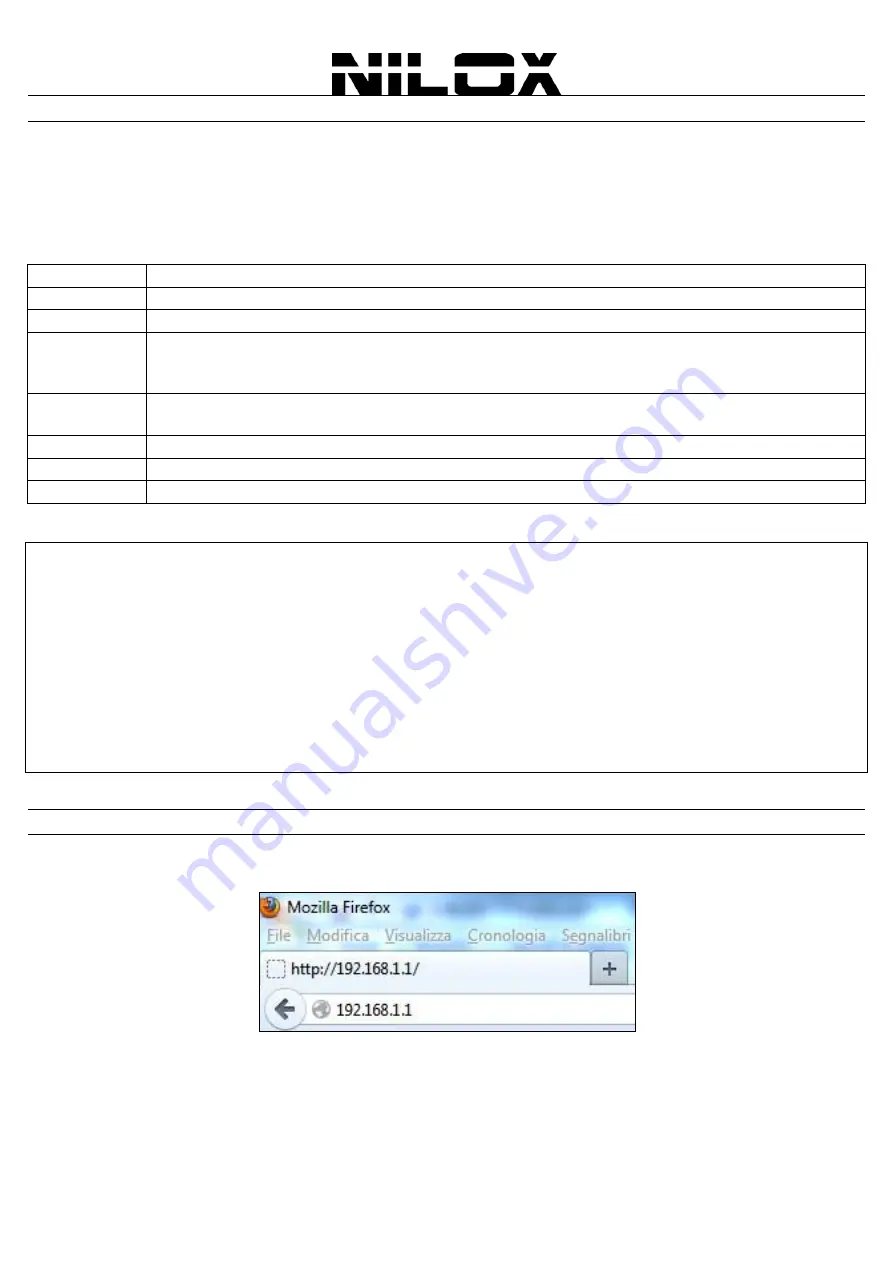
8
C
ABLING
Firstly connect the product to the ADSL line through the RJ11 cable included in the equipment (in the ADSL yellow
port)
Connect the PCs of your Lan or another Switch (up to 4) to the RJ45 ports.
Finally connect the AC/DC Adapter to the Wireless ADSL2+ Router and then to the socket
Once you've checked all the connections, switch on the Wireless ADSL2+ Router: the product will carry on an auto-
test immediately (60 seconds)
After this, the LEDs status will be the following:
LED
MEANING
POWER
Green light Lit up when power is plugged in and the system is ready. Red light Lit up during boot
ADSL
Green light Lit up when the device is successfully connected to an ADSL DSLAM
INTERNET
Light off when WAN port fails to get IP address
Green light Lit up when WAN port gets IP address successfully. Blinking light when data transmit/received
Light off when the device is in bridge mode or when WAN connection is absent
LAN
Green light lit up when connected to Ethernet device
Blinking light when data transmit/received
USB
OFF
WIRELESS
Green light Lit up when the wireless module is started
WPS
OFF
The Led
ADSL
, if suitably connected, will be flashing at first and then it remains on.
ATTENTION!
The
ADSL
Led is OFF or blink continuously.
One of the most common causes of problem is bad cabling or ADSL line(s). Make sure that all connected devices are
turned on. On the front panel of your router you can see a bank of LEDs. Verify that the LAN Link and ADSL line LEDs are
lit up. If they are not, verify if you are using the proper cables. Make sure that all devices (e.g. telephones, fax machines,
analogue modems) connected to the same telephone line as your router have a line filter connected between them and the
wall outlet (unless you are using a Central Splitter or Central Filter installed by a qualified and licensed electrician), and that
all line filters are installed in a right way. If the line filter is not installed and connected properly, this may cause problems to
your ADSL connection or may result in frequent disconnections.
If the
ADSL Led
flashes periodically you must force modulation. Click on
Advanced Setup,
then
DSL
. Please choose
ADSL modulation
, then click on
Apply/Save.
B
ROWSER
C
ONFIGURATION
Open the web browser, enter the local port IP address of this Wireless N ADSL2+ Router, by default this is at
192.168.1.1
, and click
Go
to get the login page.
The default username is
admin
, password is
nilox
and click
“OK”
to continue. With the following steps you can make
Wireless Router ADSL2+ operate in short time using PCs in DHCP mode. Refer to the manual in the Installation CD if
you need personalized configuration. Click on
Quick Setup.
Содержание 16NXRW1430001
Страница 1: ......
Страница 58: ...57 WIRELESS Choose Wireless and the submenus of Wireless are shown as below...
Страница 82: ......
























