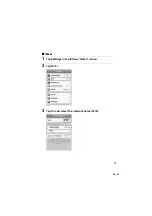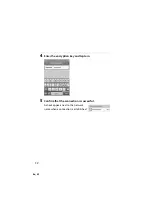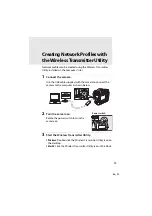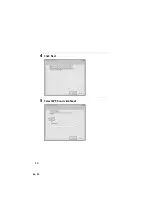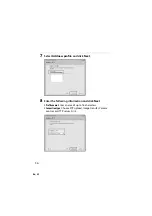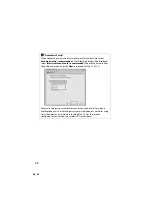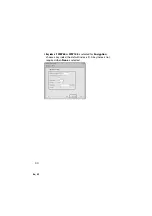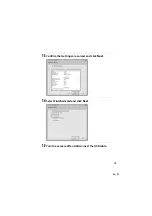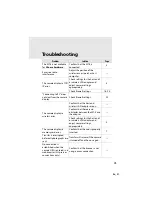En_01
45
Troubleshooting
Problem
Solution
Page
The WT-5 is not available
for
Choose hardware
.
Confirm that the WT-5 is
connected.
Excessive radio
interference.
Adjust the position of the
wireless access point or host
computer.
—
The camera displays a TCP/
IP error.
Check settings for the host and/
or wireless LAN adapter and
adjust camera settings
appropriately.
Check firewall settings.
“Connecting to PC” does
not clear from the camera
display.
Check firewall settings.
The camera displays a
wireless error.
Confirm that the host and
wireless LAN adapter are on.
—
Confirm that there are no
obstacles between the WT-5 and
the adapter.
—
Check settings for the host and/
or wireless LAN adapter and
adjust camera settings
appropriately.
The camera displays a
memory card error.
Confirm that the card is properly
inserted.
Transfer is interrupted
before all photographs are
sent.
Transfer will resume if the camera
is turned off and then on again.
—
No connection is
established when the
camera URL is entered in a
web browser (http server
connections only).
Confirm that the browser is not
using a proxy connection.
—
Содержание WT-5
Страница 38: ...En_01 24 ...
Страница 45: ...En_01 31 iPhone 1 Tap Settings in the iPhone Home screen 2 Tap Wi Fi 3 Tap On and select the network name SSID ...
Страница 48: ...En_01 34 4 Click Next 5 Select WT 5 and click Next ...
Страница 51: ...En_01 37 9 Select Manual setup and click Next ...
Страница 63: ...En_01 ...