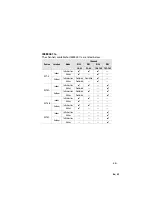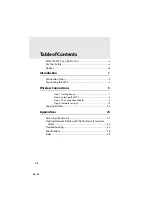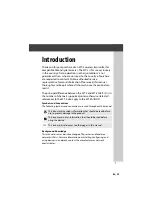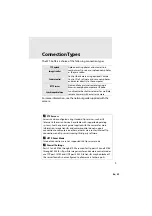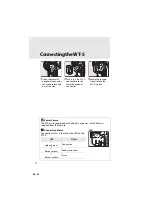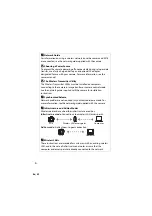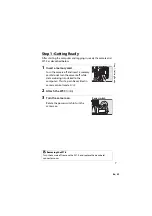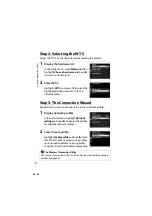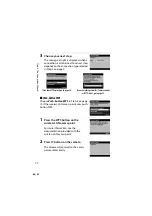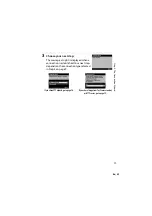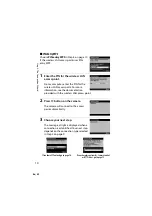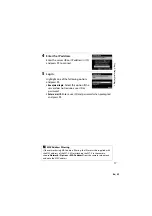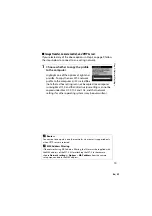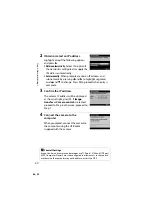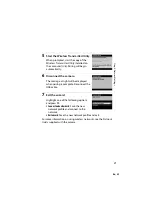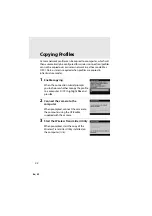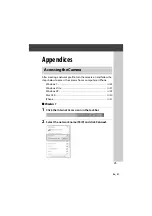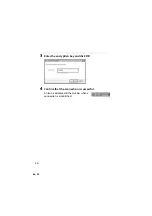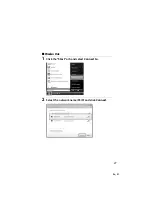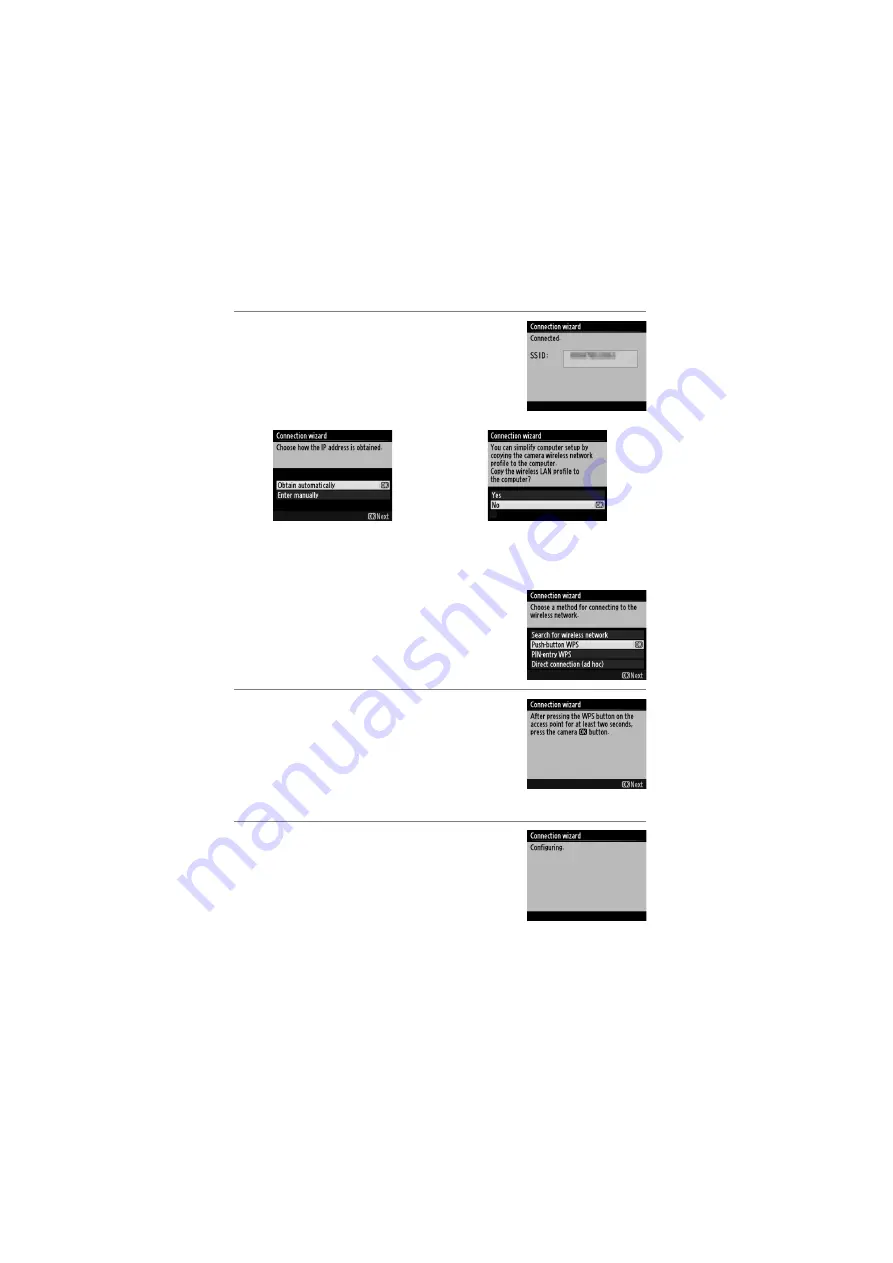
En_01
12
St
ep 3: T
h
e C
o
nnec
tion W
izar
d
3
Choose your next step.
The message at right is displayed when a
connection is established. Your next step
depends on the connection type selected
in Step 4 on page 9:
❚❚
Push-Button WPS
Choose
Push-button WPS
in Step 6 on page
10 if the wireless LAN access point uses push-
button WPS.
1
Press the WPS button on the
wireless LAN access point.
For more information, see the
documentation provided with the
wireless LAN access point.
2
Press
J
button on the camera.
The camera will connect to the access
point automatically.
If you chose FTP upload, go to page 16.
If you chose Image transfer, Camera control,
or HTTP server, go to page 19.
Содержание WT-5
Страница 38: ...En_01 24 ...
Страница 45: ...En_01 31 iPhone 1 Tap Settings in the iPhone Home screen 2 Tap Wi Fi 3 Tap On and select the network name SSID ...
Страница 48: ...En_01 34 4 Click Next 5 Select WT 5 and click Next ...
Страница 51: ...En_01 37 9 Select Manual setup and click Next ...
Страница 63: ...En_01 ...