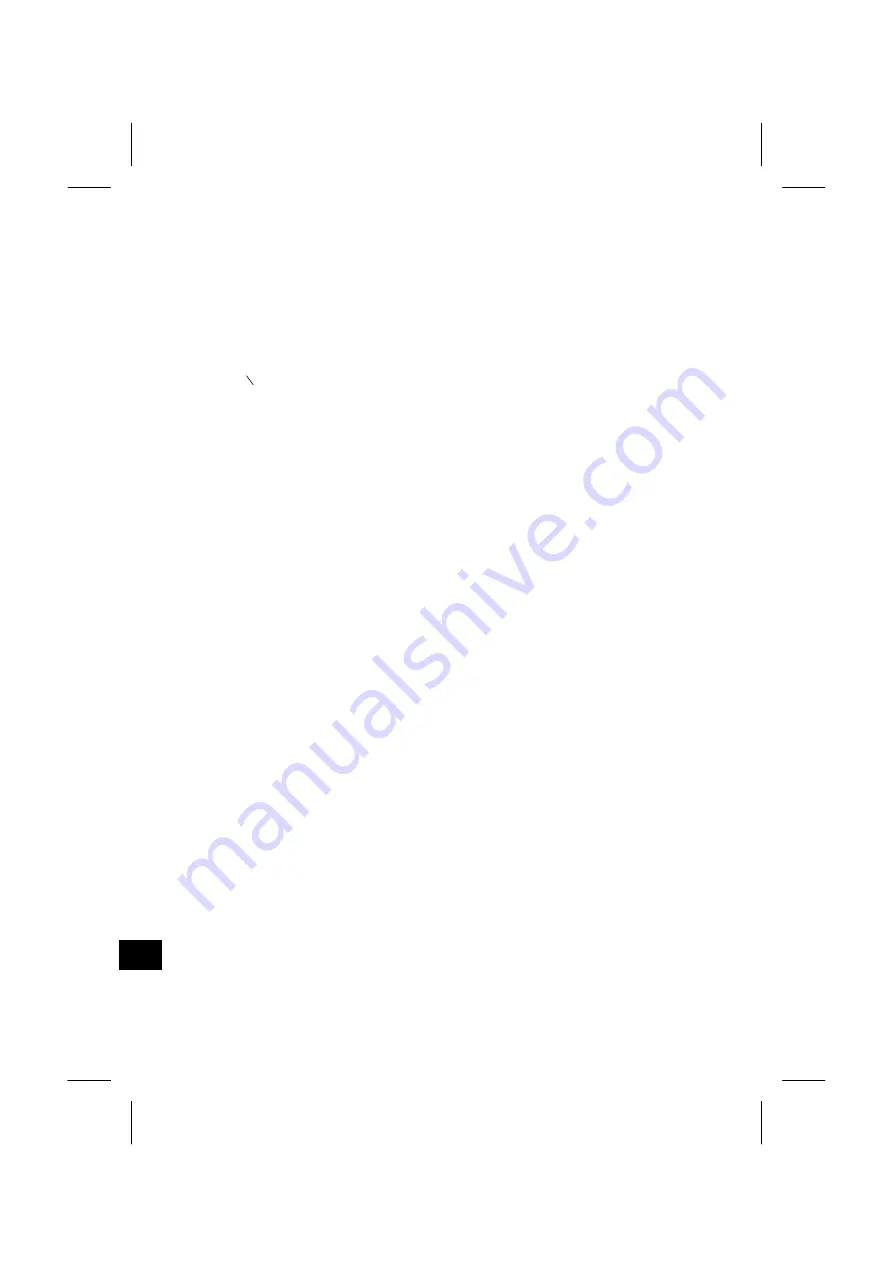
7-11
7
COMMUNI
CA
TION
S
3) Data Example
Nikon Raw Data Format
CO,Nikon RAW data format V2.00
CO,B:
EXAMPLE5
CO,Description: SAMPLE DATA OF DOWNLOAD
CO,Client: NIKON
CO,Comments: YOKOHAMA PLANT
CO,Downloaded 18-JUN-1999 17:56:10
CO,Software: Standard software version: 1.10
CO,Instrument: Nikon DTM-350
CO,Dist Units: Metres
CO,Angle Units: DDDMMSS
CO,Zero azimuth: North
CO,Zero VA: Zenith
CO,Coord Order: NEZ
CO,HA Raw data: Azimuth
CO,Tilt Correction: VA:ON HA:ON
CO, EXAMPLE5 <JOB> Created 16-FEB-1999 08:14:21
MC,1,,100.000,200.000,10.000,
CO,Temp:28C Press:760mmHg Prism:30 15-MAR-1999 08:27:34
ST,1,,,,1.400,55.4500,55.4500
F1,,,,0.0000,90.0000,8:27:58
SS,3,1.200,330.706,326.027,20.320,8:34:46,SIGN
SS,4,1.250,379.193,300.847,29.084,8:35:24,TREE
SS,5,1.218,363.344,328.032,30.105,8:38:57,TREE R
SO,1003,,1.240,331.220,326.783,19.998,8:42:17,
Содержание DTM-330
Страница 1: ...Electronic Total Stations Model DTM 350 Model DTM 330 Instruction Manual ...
Страница 11: ...1 NOMENCLATURE ...
Страница 157: ...4 8 4 CHECKING AND ADJUSTMENT ...
Страница 190: ......






























