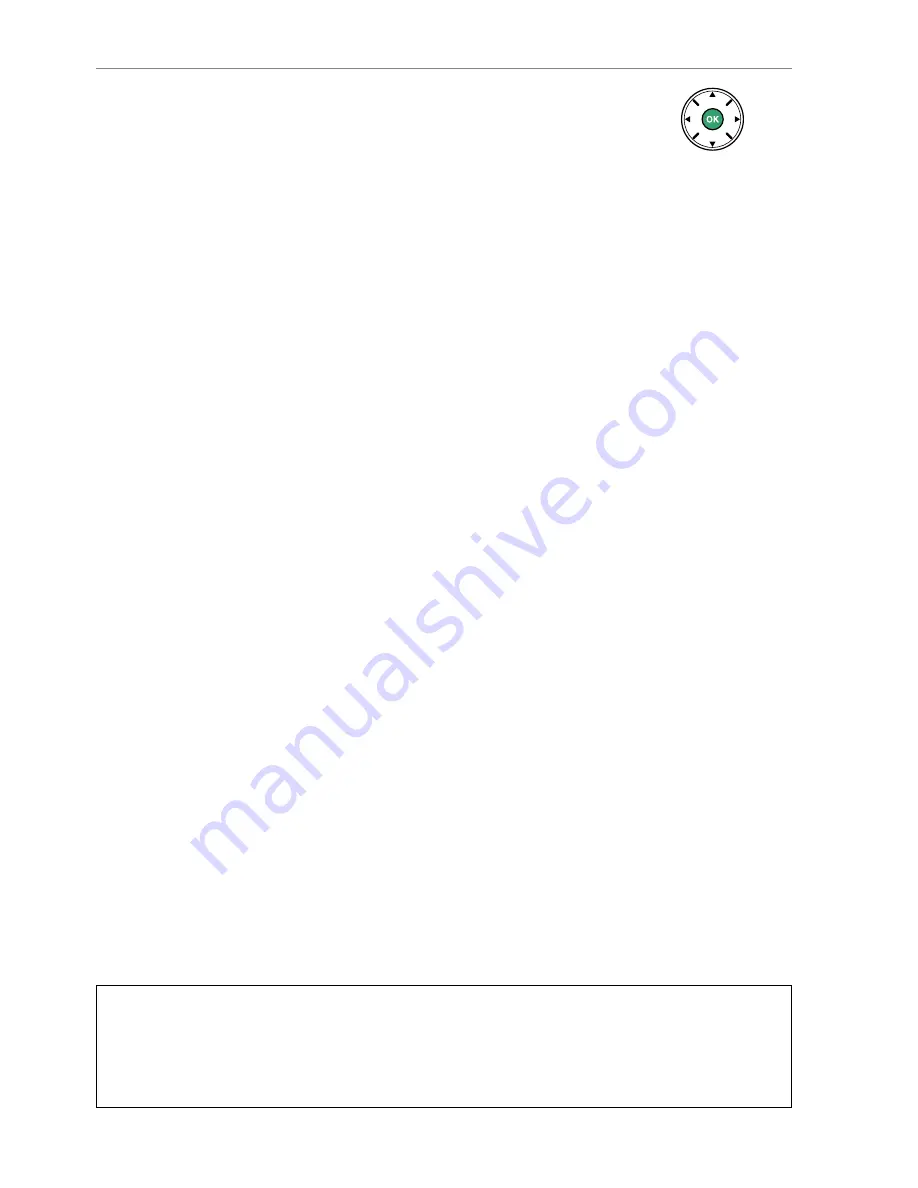
139
4
Start printing.
Select
Start printing
and press
J
to start printing. To
cancel before all copies have been printed, press
J
.
D
Date Imprint
If you select
Print time stamp
in the PictBridge menu when printing photographs
containing date information recorded using Custom Setting d6 (
Print date
;
0
163), the date
will appear twice. The imprinted date may however be cropped out if the photographs are
cropped or printed without a border.
Содержание D5200
Страница 1: ...Nikon DIGITAL CAMERA User s Manual ...
Страница 101: ...DIGITAL CAMERA Reference Manual En ...
Страница 366: ...Quicklime ...
Страница 367: ...SB2J01 7C 6M81667C 01 Duplicated 111 Tha1land Nikon Reference Manual j Jf jj r ID 52 ...
















































